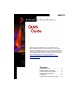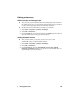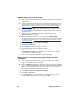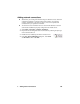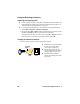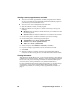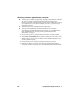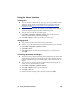Quick Guide
EN Using the Exchanger functions 7
Sending contacts, appointments, and tasks
You can send contacts, appointments, and tasks, using Network or Infrared
services, from within the appropriate Microsoft Pocket Outlook program on
your Windows-powered Pocket PC device.
You can send or receive multiple files at the same time.
1 Start the Calendar, Contacts, or Tasks program.
2 Make sure that the receiving device is turned on and ready to accept your
exchange.
Infrared: Set up an infrared connection between your mobile device and
the receiving device.
Network: Make sure that the mobile device is connected to the network.
3 On the sending device, locate the information you want to exchange.
4 On the sending device, select the appropriate option:
Appointments: Select Tools > JetSend Calendar.
Contacts: Select Tools > JetSend Contact.
Tasks: Select Tools > JetSend Task.
5 Select a recipient, either Infrared or Network (if available).
6 If you are sending an appointment, select a start date and end date.
7 Select Send.
8 When the exchange is complete, check the appropriate Pocket Outlook
component on the receiving device to see if the information has been added.
Printing information
With JetSend for Pocket PC Devices, you can send information to other JetSend-
enabled devices, including printers. Therefore, printing using JetSend for Pocket
PC Devices is the process of sending information to a JetSend-enabled printer
and is the same as sending information to any JetSend-enabled device.
For more information about sending images and text files, see “Sending images
and text files” on page 6. For more information about sending contacts,
appointments, and tasks, see “Sending contacts, appointments, and tasks” on
page 7.