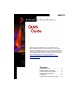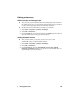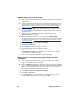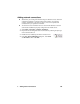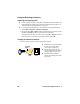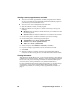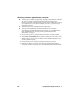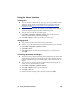This quick guide explains how to use JetSend on your Microsoft® Windows®-powered Pocket PC device. With JetSend for Pocket PC Devices, you can exchange documents, images, appointments, tasks, and contact information with any other JetSend-enabled device. See the JetSend for Pocket PC Devices Web Reference for further information (http://www.jetsend.hp.com/mobilesolutions_pocket/ webreference.html). Contents Setting preferences. . . . . . . . . . . . . . . . . . 2 Adding network connections. . . . . . . . .
Setting preferences Default location of Exchanger files This procedure sets the default location for Exchanger files. The contents of this folder appear when you open JetSend for Pocket PC Devices. The folder is where all received image and text document files are placed. My Documents is the folder that is used unless you change it. 1 Select Start > Programs > JetSend > Exchanger. 2 Select File > Preferences.
Default quality, color, and file format This procedure sets the default characteristics for documents and images that you exchange. Quality and performance are a function of both the settings and the sending or receiving device. See the JetSend for Pocket PC Devices Web Reference for details on options (http://www.jetsend.hp.com/mobilesolutions_pocket/ webreference.html).
Adding network connections JetSend lets you exchange information using two JetSend services: Network or Infrared (explained in “Sending images and text files” and “Sending contacts, appointments, and tasks” on page 7). You can set up Network connections for your specific environment. To send and receive information across a network with JetSend, a network card must be installed and properly configured in the mobile device. 1 Select Start > Programs > JetSend > Exchanger.
Using the Exchanger functions Importing and exporting files Use the import procedure to copy files to the JetSend Exchanger folder. (For information about setting which folder is the JetSend Exchanger folder, see “Default location of Exchanger files” on page 2.) Use the export procedure to copy received files to the appropriate folders. 1 Select Start > Programs > JetSend > Exchanger. 2 To import: Select File > Import, locate and select the file you want to import, and then select OK.
Sending images and text files You can send text or image files using Network or Infrared services by dragging the file to the corresponding icon in the Exchanger. You can send or receive multiple files at the same time. 1 Select Start > Programs > JetSend > Exchanger. 2 Make sure that the receiving device is turned on and ready to accept your exchange. Infrared: Set up an infrared connection between your mobile device and the receiving device.
Sending contacts, appointments, and tasks You can send contacts, appointments, and tasks, using Network or Infrared services, from within the appropriate Microsoft Pocket Outlook program on your Windows-powered Pocket PC device. You can send or receive multiple files at the same time. 1 Start the Calendar, Contacts, or Tasks program. 2 Make sure that the receiving device is turned on and ready to accept your exchange.
Receiving images and text files You can receive documents and image files, using Network or Infrared services, from a variety of JetSend-enabled devices, regardless of the program you use to begin the receiving process. However, to view the information you receive, you must use the appropriate program. You can send or receive multiple files at the same time. 1 On the receiving device, select Start > Programs > JetSend > Exchanger.
Receiving contacts, appointments, and tasks You can receive contacts, appointments, and tasks, using Network or Infrared services, from within any Microsoft Pocket Outlook program or the Exchanger program, regardless of the program you use to begin the receiving process. However, to view the information you receive, you must use the appropriate program. You can send or receive multiple files at the same time.
Using the Viewer functions Viewing files You can view files in these formats: .bmp, .jpg, .gif, .txt, .jsf (JetFile). See the JetSend for Pocket PC Devices Web Reference for information about the JetFile file format (http://www.jetsend.hp.com/mobilesolutions_pocket/ webreference.html). To view documents with other file formats on your mobile device, open the document using the program associated with the file format. You can zoom in, zoom out, and rotate images.
Uninstalling 1 Exit JetSend Exchanger, JetSend Viewer, and Outlook components. (Programs cannot be uninstalled while they are running.) 2 Select Start > Settings > Remove Programs. 3 In the Remove Program Properties dialog box, select JetSend for Pocket PC Devices. 4 Select Remove, and then select Yes to confirm. 5 Select OK to close the Remove Program Properties dialog box.
Resources for information and help TOPIC RESOURCE Customer support, JetSend website: http://www.jetsend.hp.com troubleshooting, and questions JetSend for Pocket PC Devices JetSend website: http://www.jetsend.hp.com Online Help on the mobile device for JetSend: Select Start > Help. If JetSend is running, the Online Help appears. If JetSend is not running, select JetSend for Pocket PC Devices.