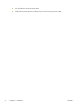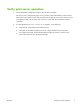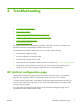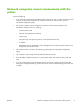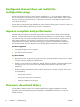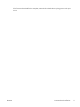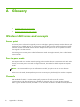Setup and Install
Table Of Contents
- Introduction
- Installation
- Troubleshooting
- Glossary
- Solution summary
- Specifications
- Regulatory statements
- FCC statement
- Regulatory Model Identification Number
- Canada
- Regulatory wireless statements and required markings
- Exposure to radio frequency radiation
- Notice to users in Argentina
- Notice to users in Brazil
- Notice to users in Canada
- Notice to users in China
- European Union regulatory notice
- Notice to users in Indonesia
- Notice to users in Korea
- Notice to users in Mexico
- Notice to users in Singapore
- Notice to users in South Africa
- Notice to users in the Ukraine
- Environmental product stewardship program
- Service and support

Configure the print server using the HP Embedded
Web Server
You can now configure the HP Jetdirect 2700w Print Server by using the HP Embedded Web Server.
This is done by accessing the IP address of the printer/MFP in which the print server is installed. The
printer/MFP must be directly connected (wired) to your local network.
Use the following steps to configure the HP Jetdirect 2700w Print Server:
1. Start a supported Web browser from a computer that is connected to your intranet.
2. Enter the IP address of the printer/MFP as the URL. For example: http://nnn.nnn.nnn.nnn/
NOTE: You can typically locate the IP address by using the printer/MFP control panel or by
printing a configuration page.
The HP Embedded Web Server is displayed.
3. Select the Networking tab.
4. From the Configuration menu, select Wireless.
The Wireless page displays all the wireless configuration parameters required to make a wireless
connection to your network.
5. To use a wizard, which will guide you through the required 802.11 wireless configuration
parameters, click Wireless Wizard in the General section. Remember to click Apply to save
your settings.
6. Otherwise, enter the information needed to make a wireless connection to your network.
7. Click Apply to set, or Cancel to ignore your entries. To resent to factory-default values, click
Restore Defaults.
6 Chapter 2 Installation ENWW