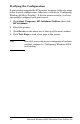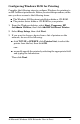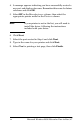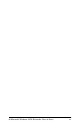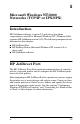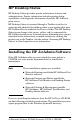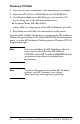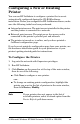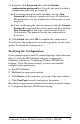User's Guide
54 Microsoft Windows NT/2000 Networks (TCP/IP or IPX/SPX)
EN
11. If desired, click
Password
, then click the
Enable
configuration password
box. If you do not want to enable a
configuration password, go to step 12.
■
If a password is not currently specified, click the
New
Password
box and type a password of up to 12 characters.
The password can be any combination of characters on your
keyboard.
■
If you are changing the current password, click the
Current
Password
box and type the current password, then click the
New Password
box and type a new password of up to
12 characters. The password can be any combination of
characters.
12. Click
Finish
, then click
OK
to complete the configuration.
To verify that the configuration is working properly, see the next
section “Verifying the Configuration.”
Verifying the Configuration
If your printer supports the PCL printer language, follow the steps
below to verify the HP JetAdmin software configuration.
Otherwise, continue to “Configuring Windows NT/2000 for
Printing.” If the file prints correctly, you have successfully
configured your print server.
1. Run HP JetAdmin.
2. Highlight the appropriate printer.
3. Click
Device
on the menu bar at the top of the main window.
4. Click
Test Page
to send a test page to the printer.
Now that your print server configuration has been verified, continue
to “Configuring Windows NT/2000 for Printing.”