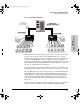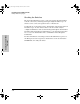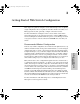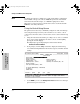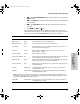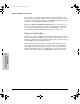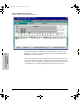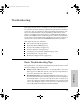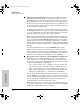User Manual
3-5
Getting Started With Switch Configuration
Using the IP Address for Remote Switch Management
Getting Started With Switch
Configuration
Using the IP Address for Remote Switch
Management
With your Series 4100GL Switches, you can use the switch’s IP address to
manage the switch from any PC that is on the same subnet as the switch. You
can use either a Telnet session or a standard web browser to manage the
switch.
Starting a Telnet Session
To access the switch through a Telnet session, follow these steps:
1. Make sure the switch is configured with an IP address and that the switch
is reachable from the PC that is running the Telnet session (for example,
by using a Ping command to the switch’s IP address).
2. Start the Telnet program on a PC that is on the same subnet as the switch
and connect to the switch’s IP address.
3. You will see the copyright page and the message “Press any key to
continue”. Press a key, and you will then see the switch console command
(CLI) prompt, for example:
HP Procurve Switch 4108GL#
Enter help or ? to see a list of commands that can be executed at the
prompt. Entering any command followed by help provides more detailed
context help information about the command.
Starting a Web Browser Session
Your Series 4100GL Switch can be managed through a graphical interface that
you can access from any PC or workstation on the network by running your
web browser and typing in the switch’s IP address as the URL. No additional
software installation is required to make this interface available; it is included
in the switch’s onboard software.
A typical web browser interface screen is shown in the next illustration.
stingray.book Page 5 Sunday, March 24, 2002 1:54 AM