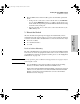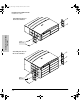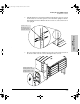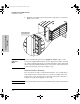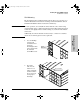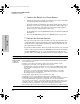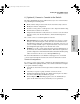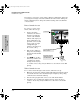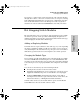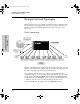User Manual
2-20
Installing the Series 4100GL Switches
Installation Procedures
Installing the Series 4100GL
Switches
If you want to operate the console using a different configuration, make sure
you change the settings on both the terminal and on the switch. Change the
switch settings first, then change the terminal settings, and reestablish the
console session.
Direct Console Access
To connect a console to the
switch, follow these steps:
1. Connect the PC or
terminal to the switch’s
Console Port using the
console cable included
with the switch. (If your
PC or terminal has a 25-
pin serial connector, first
attach a 9-pin to 25-pin
“straight-through”
adapter to the PC end of
the console cable.)
2. Turn on the terminal or
PC’s power and, if using a
PC, start the PC terminal
program.
3. Press
two or three
times and you will see the
copyright page and the
message “Press any key
to continue”. Press a key, and you will then see the switch console CLI
prompt.
Telnet Console Access
To access the switch through a telnet session, follow these steps:
1. Make sure the switch is configured with an IP address and that the switch
is reachable from the telnet workstation (for example by using a Ping
command to the switch’s IP address)
2. Start the telnet program and connect to the switch’s IP address.
3. You will see the copyright page and the message “Press any key to
continue”. Press a key, and you will then see the switch console CLI
prompt.
console port
console cable supplied
with the switch
PC running a terminal
emulator program, or
a VT-100 terminal
stingray.book Page 20 Sunday, March 24, 2002 1:54 AM