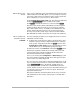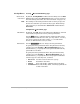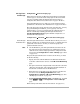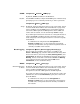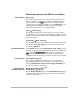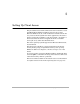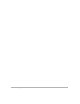HP SureStore HD Server 4000 User's Guide - 5967-9979
4
-
14 Configuration Using a Browser: HD Server Admin
Monitoring Status with HD Server Admin
Check Status
Identity
page
The server name, product name, and the status of the server are
shown at all times at the top of the HD Server Admin web pages,
above the tabs. Use the
[Help]
button, where available, for full
interpretation of all the data available to you. The
Identity
page, the
initial page shown in HD Server Admin, also has some basic
information such as server name and IP address.
Status
Æ
Summary
page
For the detailed status of the components of your server, click on
each module on the server graphic: the disk drive modules, the tape
module, and the server module (click on the display panel to select
the server module).
Configuration
Æ
Disk Setup
page
For the detailed status of each disk drive as well as the volume and
file system, use the
Disk Setup
page. Click on each drive in each
slot. Click on
Volume C
.
Check File System
In the
Volume C
view on the
Configuration
Æ
Disk Setup
page (see
previous paragraph), check the file system for errors by clicking the
volume and the
[Check Volume]
button. When you confirm with
[Yes]
, users will be disconnected while the file system check is
performed. Check the event log for results (see the next paragraph).
Check Events
Status
Æ
Event Log
page
The event log is displayed on this page. You can control the
seriousness threshold for the events that are recorded in the log
using the
Configuration
Æ
Alerts
Æ
Event Logging Threshold
page
(see “Event Logging” on page 4-12).
Check Backup
Schedule and Log
Backup/Restore
Æ
Schedule
page
Backup/Restore
Æ
Log
page
Use the
Backup Schedule
page and the
Backup/Restore Log
page
to maintain and verify your backup process that uses the internal
and external tape drives.