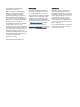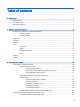User Guide - Windows 7
Identifying low battery levels .............................................................................................. 38
Resolving a low battery level ............................................................................................. 38
Resolving a low battery level when external power is available ........................ 38
Resolving a low battery level when no power source is available ..................... 38
Resolving a low battery level when the computer cannot exit Hibernation ....... 38
Storing a user-replaceable battery ..................................................................................... 38
Disposing of a user-replaceable battery ............................................................................ 38
Replacing a user-replaceable battery ................................................................................ 39
Running on external AC power .......................................................................................................... 39
Troubleshooting power problems ...................................................................................... 39
HP CoolSense .................................................................................................................................... 40
Shutting down the computer ............................................................................................................... 40
Hybrid Graphics and AMD Dual Graphics (select models only) ......................................................... 41
Using Hybrid Graphics (select models only) ...................................................................... 41
Using AMD Dual Graphics (select models only) ................................................................ 42
7 Maintaining your computer .............................................................................................................................. 43
Improving performance ...................................................................................................................... 43
Handling drives .................................................................................................................. 43
Using HP 3D DriveGuard (select models only) .................................................................. 43
Identifying HP 3D DriveGuard status ................................................................ 44
Using Disk Defragmenter ................................................................................................... 44
Using Disk Cleanup ........................................................................................................... 44
Updating programs and drivers .......................................................................................................... 44
Cleaning your computer ..................................................................................................................... 45
Cleaning procedures .......................................................................................................... 45
Cleaning the display (All-in-Ones or Notebooks) .............................................. 45
Cleaning the sides or cover ............................................................................... 45
Cleaning the TouchPad, keyboard, or mouse ................................................... 46
Traveling with or shipping your computer ........................................................................................... 46
8 Securing your computer and information ........................................................................................................ 48
Using passwords ................................................................................................................................ 48
Setting Windows passwords .............................................................................................. 49
Setting Setup Utility (BIOS) passwords ............................................................................. 49
Using Internet security software ......................................................................................................... 49
Using antivirus software ..................................................................................................... 50
Using firewall software ....................................................................................................... 50
Installing software updates ................................................................................................................. 50
Installing critical security updates ...................................................................................... 50
Installing HP and third-party software updates .................................................................. 50
ix