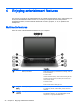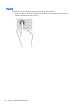User Guide - Windows 7
●
Extend: View the screen image extended across both the computer and external device.
●
External device only: View the screen image on the external device only.
Each time you press f4, the display state changes.
NOTE: Adjust the screen resolution of the external device, especially if you choose the
“Extend” option. Go to Start > Control Panel > Appearance and Personalization > Adjust screen
resolution for best results.
Setting up HDMI audio
HDMI is the only video interface that supports high-definition video and audio. After you connect an
HDMI TV to the computer, you can then turn on HDMI audio by following these steps:
1. Right-click the Speaker icon in the notification area, at the far right of the taskbar, and then click
Playback devices.
2. On the Playback tab, click Digital Output Device (HDMI).
3. Click Set Default, and then click OK.
To return the audio stream to the computer speakers, follow these steps:
1. Right-click the Speakers icon in the notification area, at the far right of the taskbar, and then click
Playback devices.
2. On the Playback tab, click Speakers.
3. Click Set Default, and then click OK.
26 Chapter 4 Enjoying entertainment features