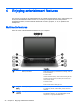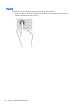User Guide - Windows 7
mix audio and video to create multimedia. To enhance your listening enjoyment, attach external audio
devices such as speakers or headphones.
Connecting speakers
You can attach wired speakers to your computer by connecting them to USB ports (or the audio-out
jack) on your computer or on a docking station.
To connect wireless speakers to your computer, follow the device manufacturer's instructions. To
connect high-definition speakers to the computer, see
Setting up HDMI audio on page 26. Before
connecting audio devices, be sure to adjust the volume.
Connecting headphones and microphones
You can connect wired headphones or headsets to the audio-out (headphone)/audio-in (microphone)
jack on your computer. Many headsets with integrated microphones are commercially available.
To connect
wireless
headphones or headsets to your computer, follow the device manufacturer's
instructions.
WARNING! To reduce the risk of personal injury, lower the volume setting before putting on
headphones, earbuds, or a headset. For additional safety information, see the
Regulatory, Safety and
Environmental Notices
. To access this guide, select Start > HP Support Assistant > Next > My
computer > User Guides.
Using Beats Audio (select models only)
Beats Audio is an enhanced audio feature that provides a deep, controlled bass while maintaining a
clear sound. You can experience Beats Audio through the computer's internal speakers, through
external speakers connected to a USB port, or through Beats Audio headphones connected to the
headphone jack.
Accessing Beats Audio Control Panel
Beats Audio Control Panel allows you to view and manually control audio and bass settings.
▲
To open Beats Audio Control Panel, select Start > Control Panel > Hardware and Sound > Beats
Audio Control Panel.
Enabling and Disabling Beats Audio
▲
To enable or disable Beats Audio, press the fn key in combination with the b key.
Testing your audio features
To check the audio functions on your computer, follow these steps:
1. Select Start > Control Panel > Hardware and Sound > Sound.
2. When the Sound window opens, click the Sounds tab. Under Program Events, select any sound
event, such as a beep or alarm, and click the Test button.
To check the recording functions on your computer, follow these steps:
1. Select Start > All Programs > Accessories > Sound Recorder.
2. Click Start Recording and speak into the microphone.
24 Chapter 4 Enjoying entertainment features