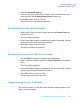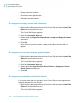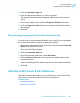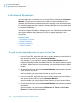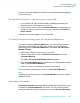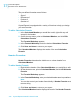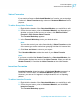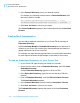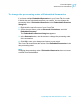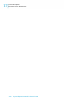Software Platform User guide
Table Of Contents
- Crystal Reports 2008 SP3 User's Guide
- Contents
- Introduction to Crystal Reports 2008
- What's New in Crystal Reports 2008 SP3
- Installing Crystal Reports 2008 SP3
- Installation overview
- Installing Crystal Reports 2008 SP3
- Installation requirements
- Installing Crystal Reports on a local machine
- Creating an installation point and installing from a network server
- Customizing your installation
- Running a silent installation
- Setting custom banners
- Upgrading Crystal Reports components
- Quick Start
- Learning how to use Crystal Reports
- Report Creation Wizards
- Quick start for new users
- Before you begin
- Creating the report
- Selecting a database to use
- Report sections
- Inserting a field
- Understanding fields
- Adding additional fields
- Selecting fields
- Resizing fields
- Reviewing your work
- Displaying field names
- Combining database fields in a text object
- Adding summary information
- Adding a title
- Formatting objects
- Adding a field heading
- Saving the report
- Record Selection
- Grouping and sorting
- Completing the report
- Quick start for advanced users
- Report Design Concepts
- Introduction to Reporting
- Report creation options
- Choosing data sources and database fields
- About the report design environment
- Creating a new report
- Selecting the data source
- Adding tables
- Linking multiple tables
- Placing data on the report
- Formatting data
- Record selection
- Grouping, sorting, and summarizing data
- Using the drill-down option on summarized data
- Using the zoom feature
- Inserting page headers and footers
- Adding a title page to the report
- Adding summary information to the report
- Exploring reports and working with multiple reports
- Beyond basic reports
- BusinessObjects Enterprise Repository
- What is the BusinessObjects Enterprise Repository?
- Accessing the BusinessObjects Enterprise Repository
- Adding subfolders and subcategories to the repository
- Adding items to the repository
- Using repository objects in reports
- Modifying objects in the repository
- Updating connected repository objects in reports
- Deleting items from the repository
- Using Undo in the repository
- Designing Optimized Web Reports
- Overview
- Scale with BusinessObjects Enterprise
- Making the right design choices
- Streamlining your reporting environment
- Using enhanced record selection formulas
- Improving grouping, sorting, and totaling
- Record Selection
- Selecting records
- Using formula templates
- Pushing down record selection to the database server
- Troubleshooting record selection formulas
- Sorting, Grouping, and Totaling
- Sorting data
- Grouping data
- Summarizing grouped data
- Subtotaling
- Percentages
- Group headers
- Running Totals
- Multiple Section Reports
- Formatting
- Formatting concepts
- Using a template
- Using the Report Design Environment
- Section characteristics
- Making an object underlay a following section
- Pre-printed forms
- Multiple columns
- Hiding report sections
- Hiding report objects
- Placing text-based objects
- Placing multi-line, text-based objects
- Importing text-based objects from a file
- Spacing between text-based objects
- Overflow Field Representation
- Selecting multiple objects
- Vertical placement
- Inserting character and line spacing
- Setting fractional font sizes
- Setting page size and page orientation
- Setting page margins
- TrueType fonts
- Printer drivers
- Formatting a report for web viewing
- Formatting properties
- Working with absolute formatting
- Adding borders, color, and shading to a field
- Making a report, section, area, or object read-only
- Locking an object's size and position
- Changing your default field formats
- Adding and editing lines
- Adding and editing boxes
- Expected behavior of line and box formatting
- Adding shapes to a report
- Scaling, cropping, and sizing objects
- Using conventional accounting formats
- Repeating report objects on horizontal pages
- Using white space between rows
- Working with conditional formatting
- Using the Format Painter
- Working with barcodes
- Charting
- Charting concepts
- Creating charts
- Working with charts
- Mapping
- Mapping concepts
- Creating maps
- Working with maps
- OLE
- OLE overview
- Inserting OLE objects into reports
- How OLE objects are represented in a report
- Editing OLE objects in reports
- Working with static OLE objects
- Working with embedded vs. linked objects
- Integrating Shockwave Flash (SWF) objects
- Cross-Tab Objects
- What is a Cross-Tab object?
- Cross-Tab example
- Creating a Cross-Tab report
- To create a new cross-tab report
- To add a Cross-Tab to an existing report
- Specifying the data source
- Modifying the links
- Adding a chart
- Selecting records
- Defining the structure of the Cross-Tab
- Applying a predefined style and finishing the report
- Adding a Cross-Tab to an existing report using the Cross-Tab Expert
- Working with Cross-Tabs
- Formatting Cross-Tabs
- Advanced Cross-Tab features
- Building Queries
- Connecting to a universe
- Defining the data selection for a query
- Editing an existing query
- Viewing the SQL behind a query
- Query filters and prompts
- Filtering data using subqueries and database ranking
- Creating and Updating OLAP Reports
- Printing, Exporting, and Viewing Reports
- Distributing reports
- Printing a report
- Faxing a report
- Exporting a report
- Working with Web folders
- Working with Enterprise folders
- Viewing reports
- Using smart tags
- Distributing reports
- Report Alerts
- Using Formulas
- Formulas overview
- Formula components and syntax
- User Function Libraries in formulas
- Specifying formulas
- Creating and modifying formulas
- Deleting formulas
- Debugging formulas
- Parameter Fields and Prompts
- Parameter and prompt overview
- Understanding dynamic prompts
- Understanding lists of values
- Creating a parameter with a static prompt
- Creating a parameter with a dynamic prompt
- Creating a parameter with a cascading list of values
- The Parameter Panel
- Working with lists of values
- Best practices for prompting
- Deleting parameter fields
- Responding to parameter field prompts
- Advanced parameter features
- Creating a parameter with multiple prompting values
- Applying conditional formatting using parameter fields
- Creating a report title using parameter fields
- Specifying single or ranges of values
- Incorporating a parameter into a formula
- Defining sort order using parameter fields
- Defining entry type and format using the Edit Mask
- Creating a saved-data record filter using parameter fields
- To create a saved-data record filter using parameter fields
- To create a parameter appearing on the Parameter Panel
- To incorporate the parameter into a saved data selection formula
- Adding dynamic grouping using parameter fields
- Subreports
- Understanding Databases
- Databases overview
- Linking tables
- Using SQL and SQL databases
- Server-side processing
- Mapping database fields
- Saved Data Indexes
- Unicode support in Crystal Reports
- For additional information
- Accessing Data Sources
- Introduction
- Direct access database files
- ODBC data sources
- JDBC data sources
- Business Objects universes
- Business Views
- Crystal SQL Designer files
- Crystal Dictionary files
- Report Processing Model
- Crystal Reports Error Messages
- Creating Accessible Reports
- More Information
- Index

Value Formulas
If you want to reference a Calculated Member in a formula, you must assign
a value to it. Value Formulas assign values to Calculated Members for this
purpose.
To edit a Group Value Formula
1. Right-click the header of the Calculated Member you would like to edit.
2. On the shortcut menu, point to Calculated Member, and depending on
whether you have clicked a row or a column, click Edit Row Value
Formula or Edit Column Value Formula.
The Formula Workshop appears.
3. In the Formula Workshop, enter your desired value.
Note:
You can also control your value formulaically. A Value Formula must be
of the same type as the row/column grouping field that it is inserted into.
4. Click Save and close to return to your report.
The Calculated Member retains the result of your Value Formula.
Note:
If you have not edited the Header Formula for a Calculated Member, the
visible header displays the result of the Value Formula. When you edit the
Header Formula, it overrides the Value Formula as the visible header.
Insertion Formulas
Insertion formulas determine where a Calculated Member appears in a
Cross-Tab. In most cases, a Calculated Member appears only once.
However, you can set it to appear in multiple locations or in a repeating
pattern.
To edit an Insertion Formula
1. Right-click the header of the Calculated Member you would like to edit.
2. On the shortcut menu, point to Calculated Member, and click Edit
Insertion Formula.
The Formula Workshop appears.
Crystal Reports 2008 SP3 User's Guide 457
17
Cross-Tab Objects
Advanced Cross-Tab features