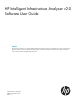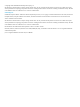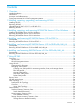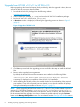HP Intelligent Infrastructure Analyzer v2.0 Software User Guide Abstract This document describes how to use HP Intelligent Infrastructure Analyzer software user interface for an online monitoring and diagnostic solution, which is intended for the physical layer of Storage Area Network (SAN) based on optical components such as Small Form-Factor Pluggable (SFP) transceivers.
© Copyright 2013 Hewlett-Packard Development Company, L.P. The information contained herein is subject to change without notice. The only warranties for HP products and services are set forth in the express warranty statements accompanying such products and services. Nothing herein should be construed as constituting an additional warranty. HP shall not be liable for technical or editorial errors or omissions contained herein. Acknowledgments Confidential computer software.
Contents 1 Overview..................................................................................................5 Intended Audience....................................................................................................................5 Introduction..............................................................................................................................5 Acronyms and abbreviations............................................................................................
Unknown Devices Inventory Summary View...........................................................................37 Unknown Devices detailed Inventory................................................................................38 Event Manager.......................................................................................................................38 SAN Event and SAN Diagnostic Logs...................................................................................38 SAN Event Log............
1 Overview Intended Audience The HP Intelligent Infrastructure Analyzer Software is intended for customers having HP storage hardware in their SAN. HP IIAS can be used to monitor and diagnose the physical layer of Storage Area Network (SAN) in real-time, with an emphasis on the Small Form-factor Pluggable (SFP) on FC Switch, HBA, and Storage device. The solution is highly beneficial for enterprise SAN, where SAN management becomes cumbersome and tedious.
Table 1 System requirements for HP IIAS management station Hardware and software Supported platforms, versions, or configuration CPU Dual-core 2.0 GHz CPU or better RAM 4 Gb or higher Product installation disk space requirements 250 MB Minimum disk space requirement 300 - 350 MB NOTE: Minimum 250 MB disk space is required on the drive where TEMP folder is located. NOTE: Internet Explorer Disk space will increase depending on the SAN size. Version 8.0, 9.0, or 10.0 (compatibility view only).
2 Installing, repairing, upgrading, and removing HP IIAS Installing HP IIAS To install HP IIAS , complete the following steps: 1. Download HP IIAS package from the following website: www.hp.com/go/hp_iias. 2. 3. 4. Select a folder (for example, C:\temp) and save the HP IIAS install package. Run IIAS_Setup.exe, and follow the steps to install the HP IIAS files. Review and accept the license agreement.
Upgrade from HP IIAS v1.0/v1.1 to HP IIAS v2.0 Before upgrading, take historical reports (hourly and daily). After the upgrade is done, the user will not be able to access any historical data. 1. Download HP IIASv2.0 package from the following website: www.hp.com/go/hp_iias. 2. 3. 4. Select a folder (for example, C:\temp) and save the HP IIAS v2.0 installation package. Run the HP IIAS v2.0 .exe file(IIAS_Setup.exe).
Removing HP IIAS To remove the HP IIAS : 1. Select Start > Settings > Control Panel > Add or Remove Programs (in case of Windows 7, select Uninstall a program). 2. Select HP Intelligent Infrastructure Analyzer Software v2.0 from the list of currently installed programs. 3. Click Change/Remove (in case of Windows 7, select Uninstall), and follow the steps to remove the program. A message is displayed confirming the successful removal of HP IIAS .
3 Installing, repairing, and removing HP IIASCIM Server v2.0 for Windows NOTE: HP IIASCIM server must be installed on the Windows host platform which can be monitored by HP IIAS. This server provides a CIM interface to HP IIAS, and enables data collection. Installing HP IIASCIM Server v2.0 for Windows To install HP IIASCIM Server v2.0: 1. Download HP IIASCIM Sever v2.0 for Windows package from the HP IIAS website: www.hp.com/go/hp_iias. 2. 3. 4.
4 Installing, and removing HP IIASCIM Server v2.0 for ESXi 5.x NOTE: HP IIASCIM server must be installed on the Windows host platform which can be monitored by HP IIAS. This server provides a CIM interface to HP IIAS, and enables data collection. Prerequisites To successfully install HP IIASCIM Server, the following parameters in the SFCB config file on the ESXi machine (/etc/sfcb.cfg) must be modified: httpProcs, doBasicAuth, and httpLocalOnly as shown in the following table.
5 Installing, and removing HP IIASCIM Server v2.0 for RHEL x86/x86_64 NOTE: HP IIASCIM server must be installed on the Windows host platform which can be monitored by HP IIAS. This server provides a CIM interface to HP IIAS, and enables data collection. Prerequisites NOTE: Before installing HP IIASCIM Server, run the check_prerequisites.sh script to verify that the required system libraries are present in the system. Ensure that the root user access to the system is available.
6 Installing, and removing IIASCIM Server v2.0 for SLES x86/x86_64 NOTE: HP IIASCIM server must be installed on the Windows host platform which can be monitored by HP IIAS. This server provides a CIM interface to HP IIAS, and enables data collection. Prerequisites Ensure that the root user access to the system is available. x86 • The IIASCIMServer_x86.sh script must have executable permissions. If it does not have the executable permissions, run the following command: #chmod +x ./IIASCIMServer_x86.
7 Using HP IIAS Overview HP IIAS is a real-time solution to monitor and diagnose the SFPs on the FC Switch, HBA, and Storage device. This chapter discusses the following topics: • “HP IIAS GUI ” (page 14) • “HP IIAS Navigation Menus” (page 16) The 1. 2. 3. 4. following procedure provides a brief overview of using HP IIAS : Specify the SAN Profile details, which include the SAN profile name and options. Specify the switches, hosts, and storage devices to be monitored. Activate the profile.
NOTE: The default username and password is administrator and administrator respectively. Clicking "?" displays help related to login and offers suggestions in case of login issues. Figure 4 Login help 3. Click Sign In. The HP IIAS Welcome page is displayed. NOTE: Click here hyperlink on the Welcome page displays the Manage SAN Profiles page. Following are the display areas in the HP IIAS GUI, as shown in Figure 5 (page 15). • A – Navigation area. • B – SAN profile that is active.
HP IIAS Navigation Menus Table 2 (page 16) lists the navigation menu items. Table 2 Navigation Menus Menu Functionality Includes creation, deletion, modification, activation, and deactivation of SAN profiles. Initiate a Data Collection for the active profile. Graphically depicts in real-time, the topology of the SAN being monitored. Displays detailed inventory information for the discovered SAN components (such as Switches, Hosts, Host End points, Storage devices, and Unknown devices).
• HP IIAS CIM Server must be installed on Hosts (with 8Gb/16Gb HP branded Qlogic HBAs). • HP 3PAR SMI-S provider must be running on the storage device. • SFP diagnostics can happen only for those virtual machines (supported OS platforms as per the “support matrix” (page 52)) that have direct connection with the HBA. Other virtual machines can only be discovered. NOTE: Telnet connection for a B-Series switch is on a need basis.
NOTE: • The Default value for CIMOM Port is 5988. • The Default value for Read Community is public. While installing HP CIMServer on the remote host, and if the user has used a non default port then, enter the same here. 3. 4. Click Start Discovery to start the discovery process. • Based on the discovery-protocol-specific authentication process, all connected switches are discovered and follow the step specified in 1a.
For SFP monitoring and diagnostics, a switch must be selected for monitoring. Do you want to continue without selecting any switch for monitoring? • Click OK to continue without selecting the switch. • Click Cancel to not proceed further. NOTE: • Edit option is used to: Update correct credentials like login, password, port and read community string.
3. 4. Click Start Discovery to start the discovery process. The discovered Hosts are displayed with the following details: IP Address, Host Name, Operating System, State, Edit, and Status as shown in Figure 8 (page 20). Figure 8 Discovered hosts For information on Host states, see “Host Details” (page 21). 5. 6. Edit option is used to update Host details like port.
Host Details Discovered Host Discovered hosts (operating systems as per support matrix (page 52)) that have: • Non HP Branded Qlogic HBAs. • Or, HP Branded Qlogic HBAs which are not supported as per the “Support Matrix” (page 52). • Or, supported HBA in the host however, host is not selected for monitoring by the user. Monitored Host Monitored hosts (operating systems as per support matrix) that have: • HP Branded Qlogic HBAs which are supported as per the support matrix.
5. For the storage devices to be monitored: 1. Enter the storage device details: a. Enter the IP details in the IP Address text box. OR b. 2. Enter the IP subnet details in the IP Subnet text box. Under Storage Device Settings, enter the Username, password and, CIMOM port details. NOTE: facility. 3. 4. The Default value for CIMOM port is 5988 and the user must have browse Click Start Discovery to start the discovery process.
To modify a profile: 1. Select the existing profile in the Manage SAN Profiles page. 2. Click Edit. The Update SAN Profile page is displayed in a separate window. 3. Change the profile and follow the “Creating new SAN profile for monitoring switches, hosts, and storage devices” (page 17) procedure (step: 2 onwards). CAUTION: Modifying Data Collection Frequency may result in loss of monitored data and also may result in delayed SFP diagnostic by few DC cycles depending on the frequency modified.
3. The Deactivate SAN Profile window is displayed with the following message: Do you wish to deactivate the SAN Profile – XYZ (name of the SAN profile). • Click Yes to deactivate the SAN profile. • Click No to cancel the deactivation. Delete SAN profile To delete a SAN profile: 1. Select any deactive SAN profile in the Manage SAN Profiles page. 2. Click Delete. 3.
Discovered HBA • HBA connected Host is not supported by HP IIAS for monitoring. However, supported for Discovery. • HBA connected Host is not selected for monitoring in HP IIAS profile. Inferred Storage devices • Storage device connected to FC switch, FC switch is discovered or monitored in HP IIAS. Storage device is not added in the profile. • Storage device is not supported by HP IIAS for discovering or monitoring.
NOTE: Connectivity state information is available only for monitored SAN components. Using SAN Topology To view the graphical topology of SAN: • Click SAN Topology on the navigation menu. A Topology page is displayed with its component and sub-components. This page consists of: ◦ A graphical view of the topology depicting the connectivity as shown in Figure 11 (page 28). ◦ A component based view that is categorized based on their type.
Table 5 Switch Icons and States (continued) Switch Icon Switch State Failed Unavailable Unreachable Inferred Table 6 Storage device Icons and States Storage Device Icon Storage Device State Inferred Discovered Monitored Unreachable D : Discovered M : Monitored Table 7 Connectivity Representation Representation Description An ISL in good condition is represented in Black. A non ISL link in good condition is represented in Blue. An ISL or non ISL link with degrading SFP(s) is represented in Amber.
Table 8 Topology Module Topology module Depiction A relation between a host and its HBA. The relation between a host and its HBAs. NOTE: The connectivity between any two SAN components is shown only by a single line, even if there are multiple physical connections between the components. In case of multiple physical connections, a hatch (||) is shown across the line at the center. Besides the hatch number of good connections or number of total connections will be shown as for example: || 2/3.
SAN Inventory Displays an Inventory summary page with four tabs: • Switches • Hosts and its HBAs • Storage Devices • Unknown Devices NOTE: • When you log into HP IIAS , inventory will be displayed only after one complete DC cycle. To obtain inventory immediately you can click on Rescan. • SAN Inventory page displays the information about the Inferred Host end points, Unknown devices and Inferred Storage devices based on the data collected from the switch.
Switch detailed Inventory Click the component name to view the detailed inventory as shown in the figure below.
• Switch details: ◦ ◦ ◦ ◦ ◦ Generic Information – Name – Role – V SAN Count – IP Address – Status Description – FC Address – Device Family – WWN – Firmware Version – State Description – Subnet Mask Manufacturer Information – Manufacturer – Model – Serial Number Port Information – Total Port count – HBA Ports – Storage Device Ports – Unknown Ports – ISL – Free Ports Ports – Port State – Port Number – Type – Description – Maximum Speed – Alias Name –
◦ – Attached Port WWN – Node Symbolic Name – Port Symbolic Name Transceiver – Vendor Name – Voltage – Rx Input Power – Vendor Part Number – Serial Number – Temperature – Module Type – Tx Bias Current – Tx Output Power – Tx Type Hosts Inventory Summary View The Hosts Inventory Summary View displays the following information about a host component: 32 • Component Name • IP Address • Operating System • Description Using HP IIAS
Host detailed Inventory Click the component name to view the detailed inventory as shown in the figure below.
• Host details: ◦ Generic Information – Name – IP Address – OS Name – HBA details: – Generic Information – – – – Description Manufacturer Information – Model – Serial Number – Vendor Firmware Information – Firmware Version – Driver Version Ports – WWN – Current Speed – Attached Port WWN – Node WWN – Max. Supported Speed – Port State – Attached Node WWN – State Description NOTE: For more information on State Description field, see “Host HBA error codes” (page 55).
• Component Name • IP Address • Vendor • Model • Firmware Version • WWN • Description Storage Devices detailed Inventory Click the component name to view the detailed inventory as shown in the figure below.
Using HP IIAS
• Storage Device details: ◦ ◦ ◦ ◦ ◦ Generic Information – Device Family – Name – IP Address Manufacturer Information – Manufacturer – Firmware – Model – WWN – Serial Number – Number of Controllers Port Information – Total number of Ports – Total number of ISCSI Ports – Total number of FC Ports Ports – World Wide Node Name – Maximum Speed – State Description – Type – Attached Node WWN – Port ID – World Wide Port Name – Port Speed – Attached Port WWN Transceive
Unknown Devices Inventory Summary View Unknown devices are the devices which are not recognized by HP IIAS. They are neither a switch, host nor a storage device. This view lists all the Unknown Devices found for the current active profile. The Unknown Devices Inventory Summary View displays the following information about a SAN component: • WWN • Description For more information on detailed inventory, see ???.
The events in the event log are classified as Critical, Major, Warning, and Informational. An icon is displayed to indicate the type of each event in the log. NOTE: The user will be able to view the events for the past 30 days. SAN Event Log Events are generated based on the following scenarios: • Component added and removed and replaced. • Host path added and host path removed. • Storage port added and removed. • Storage port configured. • Component connection timeout.
Figure 12 SAN Event Logs SAN Event Logs view lists the following: • In the Rows per page drop-down list, select the number of rows of event that must be displayed on each page. • Click Select All to select all the check boxes in the current page, click Unselect All to unselect all the check boxes. • Click Delete to delete the selected event log. • Click the Advanced Search option, to search events based on different criteria. ◦ Select ALL or specific event severity to perform a search accordingly.
Figure 13 Event log – Advanced search SAN Diagnostic Logs HP IIAS diagnoses the SFPs which are detected to be degrading or failing. HP IIAS monitors the following five parameters of an SFP: 1. Transmit Power 2. Receive Power 3. Voltage 4. Current 5. Temperature As part of diagnostics, above values (collected during data collection) are compared against the threshold specification range. Threshold specification range varies based on vendor, model and property being monitored.
NOTE: • SFP monitoring and diagnostics are not performed for components that do not meet the above mentioned requirements. Firmware prerequisites for SFP diagnostics specific to 3PAR storage device SFP monitoring and diagnostics requires: • 3PAR storage device with Inform OS 3.1.2 and above. SAN Diagnostic GUI The columns in the table display the event attributes that are: 42 • ID – displays the diagnostic ID (for example: D1). • Severity – displays the severity level of the event.
Figure 14 SAN Diagnostic Logs SAN Diagnostic Logs, view lists the following: • In the Rows per page drop-down list, select the number of rows of event that must be displayed on each page. • Click Select All to select all the check boxes in the current page, click Unselect All to unselect all the check boxes. • Click Delete to delete the selected event log. • Click the Advanced Search option, to search events based on different criteria.
◦ Click Clear to clear the data entered to search. ◦ Click Back to go back to the SAN Diagnostic Logs page. Figure 15 Diagnostic log – Advanced search Configuration The Configuration page allows you to configure the following: • Notifications • Reports • Account Management • Licensing Notifications This page allows you to provide the configuration settings for e-mail notifications. To configure the Notification page: 1.
4. Click Send Test Message. Figure 16 Notifications Reports This page allows to specify the location where the reports generated are archived. • Enter the location where the reports will be archived in the Report Archive Location text box. Figure 17 Reports NOTE: HP IIAS does not clean up the archived reports. User needs to manually clean up to clear the disk space. Account Management This page allows you to change the password (password for logging into HP IIAS ).
Figure 18 Account Management Licensing HP IIAS application has a default Instant On license which is valid for 60 days and it is applied when a profile is activated for the first time. After the 60 days validity period, user will have to purchase a Permanent license which has unlimited access. Prerequisite to generate permanent license for HP IIAS A license for HP IIAS is generated based on the system serial number.
Figure 20 Add license Under License Summary following can be viewed: • License Type – type of license. • Creation Date – the day license was created. • Valid Till – validity of the license. Upgrade HP IIAS v1.0/v1.1 to HP IIAS v2.0 License upgrade On upgrade from HP IIAS v1.0/1.1 to HP IIAS v2.0: • Licenses (Instant-On or Permanent) of HP IIAS v1.0/1.1 will not be applicable after the upgrade to HP IIAS v2.0. • After upgrading to HP IIAS v2.
To generate reports, complete the following steps: 1. Under Report Details, enter the following: 2. • Report Name – name of the report. • Report Format – the format in which the report can be generated. ◦ Excel ◦ HTML ◦ PDF Under Report Type select the type. Two types of reports can be generated. • Current – report for current data of the active SAN. Figure 21 Current Report Generation Result • Historical – report for past or earlier data.
5. Click View Generated Reports to view the generated reports in the Report Generation Result web page. 1. Click Open/Save to view the report or save the report in any location. 2. Click Delete to delete the selected report.
8 Support and Other Resources Contacting HP For worldwide technical support information, see the HP support website: http://www.hp.
To make comments and suggestions about product documentation, send a message to docsfeedback@hp.com. All submissions become the property of HP. Product Feedback To make comments and suggestions about HP IIAS , send a message to: IntelligentInfrastructureAnalyzerSoftware@hp.com, with the subject as HP Intelligent Infrastructure Analyzer Software query.
A Support Matrix Installing OS specific service packs Table 11 HP IIAS Management Server Operating System OS Version Revision Architecture Windows Server 2003 Standard Edition or Enterprise Edition SP2 x86 x64 Windows Server 2003 R2 Standard Edition or Enterprise Edition SP2 x86 x64 Windows Server 2008 Standard Edition or Enterprise Edition SP2 x86 x64 Windows Server 2008 R2 Enterprise Edition Windows 2012 No SP x64 No SP x64 Windows Vista Business or Enterprise Edition SP1 x86 Wi
Table 13 HP IIAS Host Data collection/IIASCIM Server Installation (continued) Operating System OS Version Revision Windows Server 2008 R2 for Itanium-Based Systems Architecture IA64 RHEL (RedHat Enterprise Linux) 5.8,5.9,6.3,6.4 SLES (SuSE Linux Enterprise) 11 SP2,11 SP3 X86 X64 X86 X64 VMware ESXi 5.0 X64 5.1 X64 5.
Table 16 3PAR Inserv monitoring (continued) 54 3PAR Inserv Firmware T400 3PAR OS 3.1.2 T800 3PAR OS 3.1.
B Host HBA error codes Table 17 Host HBA error codes Host HBA error code Description ADAPTER_ONLINE Adapter is functional or online. Usually the initial status. ERROR_FLAG_LOOP_DOWN The Adapter Link or Loop is down. ERROR_FLAG_SYSTEM_ERROR Driver detected error at the system level. ERROR_FLAG_LIP_OCCURRED Adapter configuration change is detected. ERROR_FLAG_LOOP_UP Adapter Loop is up. ERROR_FLAG_PORT_UPDATE Adapter or SAN configuration needs to be re-scanned.
C Troubleshooting This appendix is designed to be used like Frequently Asked Questions section. It will help to find solutions to some of the common issues that might arise when running HP IIAS . Correcting conditions with SFPs and FC cables/connectors Replace the FC cable/Connector with another cable/connector which is in good condition. If the problem is indeed with the cable/connector, HP IIAS will not raise any diagnostics log for the SFP.
If the target device is a Brocade switch: 1. Check if maximum number of Telnet sessions are reached and close the sessions. Problem 1006: 1007: Suggestion Ensure that SNMP is enabled on the device. If SNMP is enabled, check if the read community string provided while creating the profile is correct, and ensure that switch is on network and is up. Problem 1008: Suggestion Collect logs and send it to support team. Problem 1009: Suggestion This error is shown only for Brocade: 1.
4: 5: 6: 101: 102: 104: 105: Suggestion Follow the steps mentioned in “Correcting conditions with SFPs and FC Cables” (page 56). Problem 3: 103: 203: 303: Suggestion Follow the steps mentioned in“Correcting conditions with SFPs and FC Cables” (page 56). If HP IIAS continues to raise diagnostics logs then the problem may be with the connected SFP. Replace the connected SFP with another SFP in good condition.
Troubleshooting for Host events Problem 1016 Suggestion Please ensure that the host is on network and is up. Also, check if the HP IIASCIM Server is installed, the CIMOM service is running on the remote machine, and whether the port number is modified for CIMOM service. Problem 1017 Suggestion Please check if the HP IIASCIM Server is installed, and whether the port number you have mentioned is accurate. Problem 1018 Suggestion Please verify if the supported HBAs are removed from the host.
Glossary This glossary defines terms used in this guide or related to this product and is not a comprehensive glossary of computer terms. 60 Glossary Common Information Model The Common Information Model (CIM) is a computer industry standard for defining device and application characteristics so that system administrators and management programs will be able to control devices and applications from different manufacturers or sources in the same way.
form factor and electrical interface are specified by a multi-source agreement (MSA). It interfaces a network device mother board (for a switch, router, media converter or similar device) to a fibre optic or copper networking cable. SMI-S Storage Management Initiative - Specification. SMTP Simple Mail Transfer Protocol. A protocol used in TCP/IP networks for sending and receiving emails.
Index support and other resources, 50 Switches Inventory Summary View, 29 A activate SAN profile, 23 C Troubleshooting, 56 configuration, 44 account management, 45 licensing, 46 notifications, 44 reports, 45 creating new SAN profile, 17 D deactivate SAN profile, 23 delete SAN profile, 24 detailed inventory, 30 E edit SAN profile, 22 event manager, 38 H HP IIAS , 5 HP IIAS GUI, 14 HP IIAS management station, 5 I install CIMServer, 10 install HP IIAS , 7 installing OS specific service packs, 52 M man