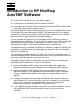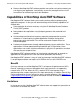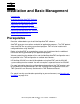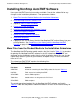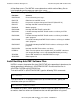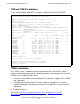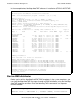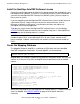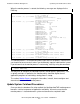User guide
Installation and Basic Management
HP NonStop AutoTMF Software User’s Guide—429952-017
2-2
Installing NonStop AutoTMF Software
Installing NonStop AutoTMF Software
Have your AutoTMF licensing instructions available. Consult the softdoc file for any
changes to the installation procedures. Then proceed as follows:
1. Move Files from the Product Media to the Installation Subvolume.
2. Install NonStop AutoTMF Software Files.
3. (Optional) Start an EMS distributor.
4. Create the System Database
5. Install the NonStop AutoTMF Software License.
6. Create the Mapping Database.
7. Update System Coldload Procedures.
8. Install EMS templates.
9. If programs use a user library, bind the NonStop AutoTMF runtime library into your
existing libraries. See Combining a User Library with the NonStop AutoTMF
Runtime on page 3-10 in Section 3, Preparing Programs.
Move Files from the Product Media to the Installation Subvolume
The NonStop AutoTMF product media contains the files listed in Table 2-1. Instructions
for placing the NonStop AutoTMF software in the ISV subvolume ZAUTOTMF are
delivered on the distribution media. After the initial installation, these files can also be
copied from another system on your network, or copied using FTP over the Internet
from an HP site.
The subvolume ZAUTOTMF contains the following files:
The actual operational product files for NonStop AutoTMF software are listed in
Table 2-2
. Note that the product subvolume contains versions of the runtime library for
Table 2-1. ZAUTOTMF Subvolume
FIle Name Contents
ATMFPAK A PAK file containing the AutoTMF product files listed in Table 2-2
INSTALL TACL macro for installing AutoTMF
SESCTMPL Source EMS templates
T0581Hnn Softdoc where nn designates the PVU level
ZESCTMPL EMS templates