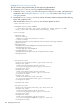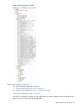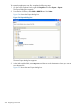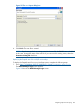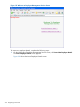User Manual
Download and extract the zip files of the above-mentioned JAR files to a location on your Windows
system. Assume this location to be <MyFaces Dependencies>.
To incorporate the features of MyFaces in the EmpInfo application, the following JAR files, other
than the ones added while developing EmpInfo application, must be added in the EmpInfo project
library path:
Table 31 Dependency JAR Files
Source LocationDependency JAR Files
<MyFaces Home>\libcommons-beanutils-1.7.0.jar
<MyFaces Home>\libcommons-codec-1.3.jar
<MyFaces Home>\libcommons-digester-1.8.jar
<MyFaces Home>\libcommons-discovery-0.4.jar
<MyFaces Dependencies>\commons-el-1.0commons-el.jar
<MyFaces Dependencies>\
commons-fileupload-1.0
commons-fileupload-1.0.jar
<MyFaces Dependencies>\
commons-validator-1.3.1
commons-validator-1.3.1.jar
<Maven Repository>\log4j\log4j\1.2.15log4j-1.2.15.jar
<MyFaces Home>\libmyfaces-api-1.2.5.jar
<MyFaces Home>\libmyfaces-impl-1.2.5.jar
<MyFaces Dependencies>\tomahawk-1.1.8\libtomahawk-1.1.8.jar
NOTE: <Maven Repository>: The directory on the windows system where the libraries downloaded
using Maven are located. For example, C:\Documents and Settings\<User name>\.m2\repository,
where <User name> is your Windows user name.
To add these dependency JAR files in the project library path and to resolve the J2EE module
dependency on these JAR files, follow the instructions as explained in the Adding Dependency
JAR Files in the Project Library Path section in the Getting Started with Spring section.
The EmpInfo application is now modified to integrate MyFaces into a Spring application.
Figure 135 shows the Project Explorer View.
304 Integrating Frameworks