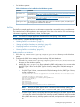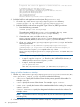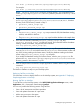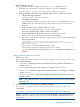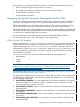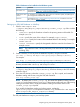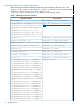User Manual
• For Windows system:
Table 4 Softwares to be installed on the Windows system
DownloadSoftware
Download from http://www.oracle.com/technetwork/java/javase/downloads/index.html
and set the PATH and JAVA_HOME environment variables.
JDK version 1.6
Download from http://maven.apache.org/download.html and set the PATH and
MAVEN_HOME environment variables.
Maven version
2.2.1
For information on installing JDBC Type 4 driver on a Windows system, see JDBC Type 4
Driver Programmer's Reference for SQL/MX.
JDBC Type 4 driver
PetClinic
The PetClinic sample application is an information system that is accessible using a web browser.
The intended users of the application are employees of the clinic who need to view and manage
information regarding veterinarians, clients, and their pets.
NOTE: The PetClinic sample application described here uses Spring 3.0.2 version.
To use PetClinic, complete the following steps:
• “Building PetClinic on Windows” (page 21)
• “Setting up PetClinic Database on NonStop” (page 22)
• “Deploying PetClinic on NonStop” (page 23)
• “Running PetClinic on NonStop” (page 23)
Building PetClinic on Windows
1. Go to the <My SASH Home>\spring\samples\petclinic directory on the Windows
system.
2. Configure the JDBC driver settings for the NonStop SQL/MX database.
1. Go to the <My SASH Home>\spring\samples\petclinic\src\main\resources
directory on the Windows system.
2. Modify the jdbc.properties file to update the JDBC configuration. You can use either
the JDBC Type 2 driver or the JDBC Type 4 driver by setting their SQL/MX settings as
follows:
• For JDBC Type 2 driver, uncomment the SQL/MX settings for the JDBC Type 2 driver,
so that it appears as:
# Properties that control the population of schema and data for a new data source
# SQL/MX Settings for JDBC Type 2 Driver
jdbc.driverClassName=com.tandem.sqlmx.SQLMXDriver
jdbc.url=jdbc:sqlmx://
jdbc.username=
jdbc.password=
jdbc.catalog=petcliniccat
jdbc.schema=petclinicsch
hibernate.dialect=org.hibernate.dialect.SqlmxDialect
NOTE: Because the JDBC Type 2 driver is located on the NonStop system, you
need not specify the values for jdbc.username and jdbc.password fields.
• For JDBC Type 4 driver, uncomment the SQL/MX settings for the JDBC Type 4 driver
, and enter the values for the JDBC URL (NonStop system IP Address and port number
of the JDBC data source), NonStop system username, and password so that it appears
as:
Installing the Spring Framework 21