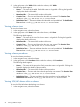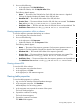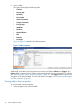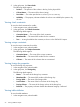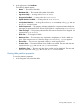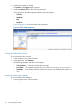Instruction Manual
2. Do one of the following:
• In the right pane, click SQL/MP Aliases.
• Within the schema, click the SQL/MP Alias folder.
The following details appear:
• Name: — The name of the SQL/MP alias. Each SQL/MP alias name is a hyperlink.
Clicking the hyperlink displays the details of the SQL/MP alias.
• Metadata UID: — The internal UID number of the SQL/MP alias.
• Creation Time: — The time and date when the SQL/MP alias was created. The Creation
Time attribute is in the yyyy-MM-dd HH:mm:ss.FFFFFF format.
• Redefinition Time: — The time and date when the SQL/MP alias was last redefined. The
Redefinition Time attribute is in the yyyy-MM-dd HH:mm:ss.FFFFFF format.
Viewing sequence generators within a schema
To view the sequence generator that belongs to a schema:
1. In the navigation tree, select the schema.
2. Do one of the following:
• In the right pane, click Sequences.
• Within the schema, click the Sequences folder.
The following details appear:
• Name: — The name of the sequence generator. Each sequence generator name is a
hyperlink. Click the hyperlink to display the details of the sequence generator.
• Metadata UID: — The internal UID number of the sequence generator.
• Creation Time: — The time and date when the sequence generator was created. The
Creation Time attribute is in the yyyy-MM-dd HH:mm:ss.FFFFFF format.
• Redefinition Time: — The time and date when the sequence generator was last redefined.
The Redefinition Time attribute is in the yyyy-MM-dd HH:mm:ss.FFFFFF format.
Viewing schema DDL
To view the DDL of the schema:
1. In the navigation tree, select the schema.
2. In the right pane, click DDL.
In the right pane, a SQL statement appears.
Viewing table properties
To view the table properties in a schema:
1. Log on to the HP NonStop SQL/MX Database Manager.
2. In the navigation tree pane, click Database.
MXDM displays a list of existing systems.
3. In the navigation tree, expand the contents of the system.
The list of catalogs appears.
4. Expand the contents of a catalog.
The list of schemas appears.
5. Expand the contents of a schema.
The Tables folder appears.
Viewing table properties 53