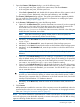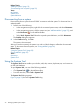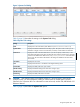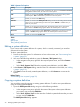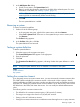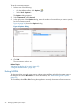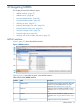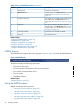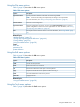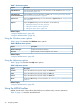Instruction Manual
Table 4 Parts of the MXDM interface (continued)
DescriptionLabelNumber
Displays the selected area.Selected area5
Favorites appear in the My Favorites pane. For more
information, see “Using the My Favorites pane”
(page 33).
My Favorites pane6
The navigation tree displays all the systems that you
have added using the Systems Tool. For more
Navigation tree pane7
information, see “Using the navigation tree” (page
34).
The right pane displays information about the
selected objects in the My Favorites pane or in the
Right pane8
navigation tree. For more information, see “Using
the right pane” (page 36)
Displays the areas available in MXDM.Area tabs available9
The MXDM status bar.Status bar10
Related Topics
“Using the MXDM toolbar” (page 30)
“MXDM banner” (page 28)
“Using the navigation tree” (page 34)
“Using the right pane” (page 36)
“Using the My Favorites pane” (page 33)
“Using the MXDM menus” (page 28)
MXDM banner
The MXDM banner appears above the right pane. Figure 6 (page 28) shows the MXDM banner.
Figure 6 MXDM banner
The banner displays the following information:
• The name of the system
• The host and port information for the current connection
• The currently connected data source
• The user name
• The default schema
Related Topics
“MXDM interface” (page 27)
Using the MXDM menus
MXDM includes the following menus:
• “Using the File menu options” (page 29)
• “Using the Edit menu options” (page 29)
• “Using the Tools menu options” (page 29)
• “Using the Windows menu options” (page 30)
• “Using the Help menu options” (page 30)
28 Navigating MXDM