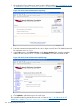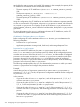User Manual
Figure 108 Axis2/Java Administration Upload Page
4. Click Upload to upload the service in Axis2/Java.
This completes deploying the MTOMSample and it is listed in http://<IP Address of the iTP
WebServer>:<port#>/<servlet directory>/axis2/services/listServices .
Configuring the client for running MTOM
Before running MTOM, modify the MTOM Sample WSDL file, using the following steps:
1. Go to the <Axis2 Home>\samples\mtom\resources directory on your Windows system.
2. Update the address location under the <soap> tag and <soap12> tag in the
MTOMSample.wsdl file.
• <soap>
Change the address location http://localhost:8080/axis2/services/MTOMSample
to http://<IP Address of the iTP WebServer>:<port#>/<servlet
directory>/axis2/services/MTOMSample
• <soap12>
Change the address location http://localhost:8080/axis2/services/MTOMSample
to http://<IP Address of the iTP WebServer>:<port#>/<servlet
directory>/axis2/services/MTOMSample
Running MTOM
To run MTOM, the MTOMSample webservice on your NonStop system should be invoked through
a client on your Windows system. To do so, complete the following steps:
1. Go to <Axis2 Home>\samples\mtom, using the command:
command prompt> cd <Axis2 Home>\samples\mtom
For example:
command prompt> cd C:\axis2-1.5.2-bin\samples\mtom
2. Clean the output directory (if already present) using the command:
Deploying and Running Axis2/Java Sample Applications on NonStop 305