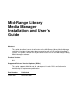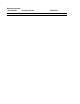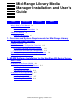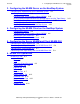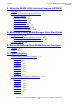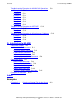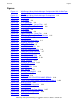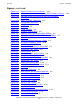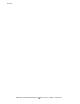Mid-Range Library Media Manager Installation and User’s Guide Abstract This guide describes how to install and use the Mid-Range Library Media Manager software. It includes information about connection with an HP Integrity NonStop™ system. This guide is written for anyone who installs or uses the Mid-Range Library Media Manager software. Product Version N.A. Supported Release Version Updates (RVUs) This guide supports H06.
Document History Part Number Product Version 541641-001 N.
Mid-Range Library Media Manager Installation and User’s Guide Index Examples Figures What’s New in This Manual ix Manual Information ix New and Changed Information About This Manual xi Notation Conventions Tables ix xi 1.
3. Configuring the MLMM Server on the NonStop System Contents 3. Configuring the MLMM Server on the NonStop System Configuring the MLMM Server on the NonStop System 3-2 Configuration Options 3-4 Configuring the TCP/IP Process Name PARAM 3-19 Testing Communication Between the NonStop Server and the Tape Library Running the Server Processes on the NonStop System 3-27 Verifying the Host Port Number 3-29 Stopping the Processes on the NonStop System 3-31 4.
7. Using the MLMM Utility Interface Program (INTFACE) Contents 7. Using the MLMM Utility Interface Program (INTFACE) Overview 7-1 MLMM Utility Interface Program (INTFACE) IMPORT Function 7-2 EXPORT Function 7-2 REPORT Function 7-4 MOUNT Function 7-8 DISMOUNT Function 7-9 CAPREPORT Function 7-9 DRIVEREPORT Function 7-10 7-1 A. Mid-Range Library Media Manager Quick Start Guide INSTALL STEP 1 A-1 CD Version of MLMM Software (Server) A-1 E-mail version of MLMM Software (Server) A-2 INSTALL STEP 2 A-3 B.
D. Interfacing to MLMM Contents Troubleshooting Examples for MLMM GUI Operations C-8 Example 1 C-8 Example 2 C-8 Example 3 C-9 Example 4 C-9 Example 5 C-9 Example 7 C-11 Example 8 C-11 Troubleshooting Examples for INTFACE C-12 Example 1 C-12 Example 2 C-13 Troubleshooting Examples for Miscellaneous Problems C-13 Example 1 C-13 Example 2 C-14 Example 3 C-14 D.
Figures Contents Figures Figure 1-1. Figure 2-1. Figure 2-2. Figure 2-3. Figure 2-4. Figure 2-5. Figure 2-6. Figure 2-7. Figure 2-8. Figure 2-9. Figure 2-10. Figure 3-1. Figure 3-2. Figure 3-3. Figure 3-4. Figure 3-5. Figure 3-6. Figure 3-7. Figure 3-8. Figure 3-9. Figure 3-10. Figure 3-11. Figure 3-12. Figure 3-13. Figure 3-14. Figure 3-15. Figure 3-16. Figure 3-17. Figure 3-18. Figure 3-19. Figure 3-20. Figure 3-21. Figure 3-22. Figure 3-23. Figure 3-24. Figure 3-25. Figure 3-26.
Figures (continued) Contents Figures (continued) Figure 3-27. Figure 3-28. Figure 3-29. Figure 3-30. Figure 4-1. Figure 4-2. Figure 4-3. Figure 4-4. Figure 4-5. Figure 4-6. Figure 4-7. Figure 4-8. Figure 4-9. Figure 4-10. Figure 5-1. Figure 5-2. Figure 5-3. Figure 5-4. Figure 5-5. Figure 5-6. Figure 5-7. Figure 5-8. Figure 5-9. Figure 5-10. Figure 6-1. Figure 6-2. Figure 6-3. Figure 6-4. Figure 6-5. Figure 6-6. Figure 6-7. Figure 6-8. Figure 6-9. Figure 6-10. Figure 6-11. Figure 6-12. Figure 6-13.
Figures (continued) Contents Figures (continued) Figure 6-14. Figure 6-15. Figure 6-16. Figure 6-17. Figure 6-18. Figure 6-19. Figure 6-20. Figure 6-21. Figure 6-22. Figure 6-23. Figure 6-24. Figure 6-25. Figure 6-26.
Contents Mid-Range Library Media Manager Installation and User’s Guide —541641-001 viii
What’s New in This Manual Manual Information Mid-Range Library Media Manager Installation and User’s Guide Abstract This guide describes how to install and use the Mid-Range Library Media Manager software. It includes information about connection with an HP Integrity NonStop™ system. This guide is written for anyone who installs or uses the Mid-Range Library Media Manager software. Product Version N.A. Supported Release Version Updates (RVUs) This guide supports H06.
What’s New in This Manual New and Changed Information Mid-Range Library Media Manager Installation and User’s Guide —541641-001 x
About This Manual Notation Conventions Hypertext Links Blue underline is used to indicate a hypertext link within text. By clicking a passage of text with a blue underline, you are taken to the location described. For example: This requirement is described under Backup DAM Volumes and Physical Disk Drives on page 3-2. lcomputer type. Computer type letters within text indicate C and Open System Services (OSS) keywords and reserved words. Type these items exactly as shown.
About This Manual Change Bar Notation Mid-Range Library Media Manager Installation and User’s Guide —541641-001 xii
1 Overview and System Requirements for Mid-Range Library Media Manager (MLMM) This section contains these topics: Product Overview 1-1 MLMM Connection Configuration Overview 1-2 Workstation Hardware and Software Requirements 1-4 System Software Requirements 1-4 Product Overview Mid-Range Library Media Manager (MLMM) is a product that allows SL500 tape libraries and LTO Gen 3 (M8504) Fibre Channel tape drives to run unattended labeled backups and restores, and it allows manual interaction with a grap
Overview and System Requirements for Mid-Range Library Media Manager (MLMM) MLMM Connection Configuration Overview MLMM Connection Configuration Overview In order for the MLMM software to control the tape library, a tape library control path must be configured from the NonStop system to the tape library. The system controls the movements of the tape library’s robotic arm.
Overview and System Requirements for Mid-Range Library Media Manager (MLMM) Control Path and Data Path Configuration Control Path and Data Path Configuration Figure 1-1. Mid-Range Library Media Manager Configuration With SL500 Tape Library The Mid-Range Library Media Manager solution consists of a Fiber control path, plugged into an FCSA and then directly to the tape library. The Control path is the path responsible for tape cartridge movement and library control. The Data path is for tape drives.
Overview and System Requirements for Mid-Range Library Media Manager (MLMM) Workstation Hardware and Software Requirements Workstation Hardware and Software Requirements The workstation must have this hardware and software: • • • • • • Windows 2000, Windows XP Professional, or later Internet Explorer 5.
2 MLMM Software Installation for the NonStop NS-Series Server and Client This section contains these topics: Installation of the Server MLMM 2-1 Installation of the Client MLMM 2-7 Installation of the Server MLMM Overview of the Installation Process The installation process of Mid-Range Library Media Manager (MLMM) consists of: • • • Installing the MLMM software Transferring files via FTP Configuring the MLMM server, and the MLMM GUI to establish communication between the selected NonStop NS-series sy
MLMM Software Installation for the NonStop NS-Series Server and Client Installing the Software Installing the Software 1. Place the Mid-Range Library Media Manager CD in the CD-ROM drive on your PC workstation. The software loads automatically. During installation, the MLMM icon shown in Figure 2-1 appears. Double-click the MLMM icon to begin your MLMM session. Figure 2-1. Mid-Range Library Media Manager Desktop Icon a.
MLMM Software Installation for the NonStop NS-Series Server and Client Transferring Files via FTP Transferring Files via FTP 1. On the Main tab, under Utilities, click FTP. Figure 2-3 shows the Main tab with the FTP button selected in the Utilities section. Figure 2-3.
MLMM Software Installation for the NonStop NS-Series Server and Client Transferring Files via FTP The FTP dialog box appears. Figure 2-4. FTP Dialog Box ° 2. In the FTP dialog box, under HP NonStop Host Information: • • • In the Host box, type the IP address of the NonStop system that is attached to the tape library. In the User box, type your user group and name. You must be a super-group user to transfer files. In the Password box, type the password for the user ID shown in the User box. Note.
MLMM Software Installation for the NonStop NS-Series Server and Client Transferring Files via FTP The Open dialog box appears. Figure 2-5. Open Dialog Box - Server Files 5. Navigate to the drive for the CD-ROM when the Open window appears. (See Figure 2-5.) 6. Select all the files in the Server directory as illustrated in Figure 2-5. 7. Click Open.
MLMM Software Installation for the NonStop NS-Series Server and Client Transferring Files via FTP The FTP dialog box reappears as shown in Figure 2-6. Figure 2-6. FTP Dialog Box - Files Selected 8. Under Files selected, make sure that 17 files selected appears. 9. Click FTP files to begin the file transfer.
MLMM Software Installation for the NonStop NS-Series Server and Client Installation of the Client MLMM Installation of the Client MLMM Overview of the Client The client software is installed on a second NonStop system and is designed to communicate with another NonStop system, which is the host to the tape library device. The server controls the robot on the tape library. The client sends its requests to the server, and the server then sends the request to the tape library.
MLMM Software Installation for the NonStop NS-Series Server and Client Transferring Files via FTP Transferring Files via FTP 1. On the Main tab, under Utilities, click FTP. Figure 2-7 shows the Main tab with the FTP button selected in the Utilities section. Figure 2-7.
MLMM Software Installation for the NonStop NS-Series Server and Client Transferring Files via FTP The FTP dialog box appears. Figure 2-8. FTP Dialog Box 2. In the FTP dialog box, under HP NonStop Host Information: • • • In the Host box, type the IP address of the NonStop client. In the User box, type your user group and name. You must be a super-group user to transfer files. In the Password box, type the password for the user ID shown in the User box. Note. The password is case-sensitive. 3.
MLMM Software Installation for the NonStop NS-Series Server and Client Transferring Files via FTP The Open dialog box appears. Figure 2-9. Open Dialog Box - Client Files 5. Navigate to the drive for the CD-ROM when the Open window appears. (See Figure 2-9.) 6. Select all the files in the Client directory as illustrated in Figure 2-9. 7. Click Open.
MLMM Software Installation for the NonStop NS-Series Server and Client Transferring Files via FTP The FTP dialog box reappears as shown in Figure 2-10. Figure 2-10. FTP Dialog Box - Client Files Selected 8. Under Files selected, make sure that 15 files selected appears. 9. Click FTP files to begin the file transfer.
MLMM Software Installation for the NonStop NS-Series Server and Client Transferring Files via FTP Mid-Range Library Media Manager Installation and User’s Guide —541641-001 2- 12
3 Configuring the MLMM Server on the NonStop System This section contains this topic: Configuring the MLMM Server on the NonStop System 3-2 Mid-Range Library Media Manager Installation and User’s Guide —541641-001 3 -1
Configuring the MLMM Server on the NonStop System Configuring the MLMM Server on the NonStop System Configuring the MLMM Server on the NonStop System 1. Type RUN CONFIG at the TACL prompt where MLMM is installed. Figure 3-1. RUN CONFIG 2. Type a password and press Enter. Note. The file TSIMMSP is created after the password is entered. If you ever forget your password, purge this file and create a new password. A new TSIMMSP file is then created. A menu scrolls up with configuration options.
Configuring the MLMM Server on the NonStop System Configuring the MLMM Server on the NonStop System Figure 3-2.
Configuring the MLMM Server on the NonStop System Configuration Options Configuration Options CONFIG_DEVICE Type CONFIG_DEVICE to add or edit the Open SCSI device name (name of tape library) and the host device name for the device. Figure 3-3.
Configuring the MLMM Server on the NonStop System Configuration Options SET_SECURITY Type SET_SECURITY to enable or disable security for the MLMM GUI. Figure 3-4. SET_SECURITY The SET_SECURITY command in the configuration sets security either off or on for the GUI. The SET_SECURITY command is set to either Y or N. See Figure 3-4. YES means you want security enabled.
Configuring the MLMM Server on the NonStop System Configuration Options Figure 3-5. GUARDIAN LOGON Once the logon is validated, the connection continues. When you load or unload a tape from a tape drive, you must provide the MLMM password when prompted, or the load or unload does not occur. See Figure 3-6. Figure 3-6.
Configuring the MLMM Server on the NonStop System Configuration Options When you label tapes from the MEDIA LABELING tab, you must provide the MLMM password when prompted, or the load/unload will not occur. See Figure 3-7. Figure 3-7.
Configuring the MLMM Server on the NonStop System Configuration Options CONFIG_DRIVE Type CONFIG_DRIVE to add or edit a tape drive within the device. Figure 3-8.
Configuring the MLMM Server on the NonStop System Configuration Options CONFIG_HOMETERM Type CONFIG_HOMETERM to add or edit the name for the Home Term where messages are to be displayed. Figure 3-9.
Configuring the MLMM Server on the NonStop System Configuration Options CONFIG_HOSTPORT# Type CONFIG_HOSTPORT# to add or edit the TCP/IP port number for the host. The number can be up to 65535. Figure 3-10.
Configuring the MLMM Server on the NonStop System Configuration Options VEIW_CONFIG Type VIEW_CONFIG to view all of the configurations for the device. Figure 3-11.
Configuring the MLMM Server on the NonStop System Configuration Options CONFIG_ALTSYS# Type CONFIG_ALTSYS# to configure an alternate system number. This is for use in disaster recovery. The alternate system number provides the ability to use a temporary system for 15 days. Figure 3-12.
Configuring the MLMM Server on the NonStop System 3 Configuring the MLMM Server on the NonStop System DRIVE_UP Type DRIVE_UP to bring a drive up in the configuration. Figure 3-13.
Configuring the MLMM Server on the NonStop System DRIVE_DOWN Type DRIVE_DOWN to make a drive unavailable in the configuration. Figure 3-14.
Configuring the MLMM Server on the NonStop System DEL_DRIVE Type DEL_DRIVE to delete a selected drive from the configuration. Figure 3-15. DEL_DRIVE ALTER_PASSWORD Type ALTER_PASSWORD to edit the current password to a new one.
Configuring the MLMM Server on the NonStop System Figure 3-16.
Configuring the MLMM Server on the NonStop System HELP Menu Type HELP to see all of the commands and their functions. Figure 3-17.
Configuring the MLMM Server on the NonStop System EXIT Menu Type EXIT to exit the utility program. Figure 3-18.
Configuring the MLMM Server on the NonStop System Configuring the TCP/IP Process Name PARAM Configuring the TCP/IP Process Name PARAM At the TACL prompt, type PARAM TCPIP^PROCESS^NAME $ZB01A as shown in Figure 3-19. Figure 3-19.
Configuring the MLMM Server on the NonStop System Configuring the TCP/IP Process Name PARAM At the TACL prompt, set the TCPIP^PROCESS^NAME PARAM to $ZB10A as shown in Figure 3-20. Figure 3-20.
Configuring the MLMM Server on the NonStop System Testing Communication Between the NonStop Server and the Tape Library Testing Communication Between the NonStop Server and the Tape Library Note. There are two ways to test communication by running TPTSTR. (See the next examples.) Example 1 Note. TPTSTR is a test to see if the tape library is communicating with the server. 1. Log on as SUPER.SUPER at the TACL prompt where MLMM is installed. 2.
Configuring the MLMM Server on the NonStop System Testing Communication Between the NonStop Server and the Tape Library Mid-Range Library Media Manager Installation and User’s Guide —541641-001 3- 22
Configuring the MLMM Server on the NonStop System 3 Configuring the MLMM Server on the NonStop System 1. Press Enter. The following information will be shown as shown in Figure 3-22. Figure 3-22.
Configuring the MLMM Server on the NonStop System Example 2 1. Log on as SUPER.SUPER at the TACL prompt where MLMM is installed. 2. Volume over to the location where the Server files were transferred. 3. Type RUN TPTSTR at the TACL prompt. (See Figure 3-23.) Figure 3-23.
Configuring the MLMM Server on the NonStop System 4. Press Enter and type the SCSI name of the tape library (in this example the SCSI name is $SL500) at the next TACL prompt. (See Figure 3-24.) Figure 3-24.
Configuring the MLMM Server on the NonStop System 5. Press Enter and the following information will be displayed. (See Figure 3-25.) Figure 3-25.
Configuring the MLMM Server on the NonStop System Running the Server Processes on the NonStop System Running the Server Processes on the NonStop System Once MLMM has been configured on the NonStop NS-series system, the TCP/IP process name PARAM needs to be set and the process executed before connecting to the robot using the GUI. Note. Use the appropriate home terminal process for your system. Server files and client files need to be run by using SUPER.GROUP access. 1.
Configuring the MLMM Server on the NonStop System Running the Server Processes on the NonStop System Figure 3-27.
Configuring the MLMM Server on the NonStop System Verifying the Host Port Number Verifying the Host Port Number Verifying the Host Port and EMS Messaging Numbers are Listening Once the MLMM server processes have started and the STATUS command has determined that the appropriate files are running. Verify that the host port and the host EMS messaging port numbers are listening for a GUI connection: 1. At the TACL prompt, type “SCF” 2. Type “STATUS PROCESS ” Figure 3-28.
Configuring the MLMM Server on the NonStop System Verifying the Host Port Number Verifying that the Host Port and EMS Messaging Numbers are Established Once the MLMM GUI is connected, verify that both of the host port and host EMS messaging port numbers are both in an established state (See Figure 3-29): 1. At the TACL prompt, type “SCF” 2. Type “STATUS PROCESS,TCP/IP PROCESS NAME>” Figure 3-29.
Configuring the MLMM Server on the NonStop System Stopping the Processes on the NonStop System Stopping the Processes on the NonStop System To stop the processes on the server, close the MLMM GUI and return to the TACL prompt. Volume over to the location where the server files are installed. Type “OBEY STOPALL” at the TACL prompt to stop the processes. A screen similar to Figure 3-30 appears. Figure 3-30.
Configuring the MLMM Server on the NonStop System Stopping the Processes on the NonStop System Mid-Range Library Media Manager Installation and User’s Guide —541641-001 3- 32
4 Configuring the MLMM Client on the NonStop System Log on as SUPER.SUPER. Then volume over to the location of the transferred client files. At the TACL prompt, type RUN CONFIG. Select and enter the password at the next prompt to go any further with configuration. A Help menu displays the configuration options. Figure 4-1 shows the Configuration Menu. Figure 4-1.
Configuring the MLMM Client on the NonStop System Configuration Options Configuration Options HELP Menu Type HELP to see all of the commands and their functions. Figure 4-2.
Configuring the MLMM Client on the NonStop System Configuration Options EXIT Menu Type EXIT to exit the utility program. Figure 4-3.
Configuring the MLMM Client on the NonStop System Configuration Options VIEW_CONFIG Type VIEW_CONFIG to view all of the configurations for the device. Figure 4-4.
Configuring the MLMM Client on the NonStop System Configuration Options CONFIG_CLNTPORT# Type CONFIG_CLNTPORT# to add or edit the TCPIP port number for the host. Figure 4-5.
Configuring the MLMM Client on the NonStop System Configuring the TCP/IP Process Name PARAM Configuring the TCP/IP Process Name PARAM At the TACL prompt, type “PARAM TCPIP^PROCESS^NAME $ZB01A” as shown in Figure 4-6. Figure 4-6.
Configuring the MLMM Client on the NonStop System Configuring the TCP/IP Process Name PARAM At the TACL prompt, set the TCPIP^PROCESS^NAME PARAM to $ZB10A as shown in Figure 4-7. Figure 4-7.
Configuring the MLMM Client on the NonStop System Running the Client Processes Running the Client Processes Once the MLMM client has been configured, the TCP/IP Process Name PARAM needs to be set and the process executed before you use the GUI to connect to the robot. To run the MLMM client, exit the configuration menu by typing EXIT at the prompt. When the TACL prompt appears, type the following as shown in Figure 4-8. Figure 4-8.
Configuring the MLMM Client on the NonStop System Running the Client Processes At the TACL prompt, type OBEY STATUS and press enter. Figure 4-9 shows the files and processes that are running. Figure 4-9.
Configuring the MLMM Client on the NonStop System Stopping the Processes on the Client Stopping the Processes on the Client 1. Return to a TACL prompt. 2. Volume over to the location where the client files have been installed. 3. Type OBEY STOPALL at the TACL prompt to stop the processes. A screen similar to Figure 4-10 appears. Figure 4-10.
5 Configuring the Server MLMM and Client MLMM GUI This section contains the following topics: Configuring the Server MLMM GUI 5-2 Connecting to the Tape Library With the MLMM Server GUI 5-4 Configuring the Client MLMM GUI 5-7 Connecting to the Tape Library With the MLMM Client GUI 5-9 Mid-Range Library Media Manager Installation and User’s Guide —541641-001 5 -1
Configuring the Server MLMM and Client MLMM GUI Configuring the Server MLMM GUI Configuring the Server MLMM GUI 1. Return to the MLMM GUI after the server files have started. See Figure 5-1. 2. On the Main tab, under Utilities, click Configure. See Figure 5-1. Figure 5-1.
Configuring the Server MLMM and Client MLMM GUI Configuring the Server MLMM GUI The Configure Multiple Devices dialog box appears as shown in Figure 5-2. Figure 5-2. Configure Multiple Devices Dialog Box At the Configure Multiple Devices dialog box, enter the following information in the text fields: • • • • In the IP Address box, enter the IP address of the NonStop system where the device is located. In the Port box, enter the port number selected in the Configuration menu.
Configuring the Server MLMM and Client MLMM GUI Connecting to the Tape Library With the MLMM Server GUI Connecting to the Tape Library With the MLMM Server GUI 1. Under Utilities, click Select. See Figure 5-3. Figure 5-3.
Configuring the Server MLMM and Client MLMM GUI Connecting to the Tape Library With the MLMM Server GUI The Select Device dialog box appears. 2. Select the Node/Device. 3. Click OK. Figure 5-4 shows the Select Device dialog box. Figure 5-4. Select Device 4. Click OK.
Configuring the Server MLMM and Client MLMM GUI Connecting to the Tape Library With the MLMM Server GUI The Main tab shows that the device has been connected at 100%. See Figure 5-5. Figure 5-5.
Configuring the Server MLMM and Client MLMM GUI Configuring the Client MLMM GUI Configuring the Client MLMM GUI 1. Return to the MLMM GUI after the client files have started. See Figure 5-6. 2. Under Utilities, click Configure. Figure 5-6.
Configuring the Server MLMM and Client MLMM GUI Configuring the Client MLMM GUI The Configure Multiple Devices dialog box appears as shown in Figure 5-7. Figure 5-7. Configure Multiple Devices Dialog Box At the Configure Multiple Device dialog box, enter the following information: • • • • In the IP Address box, enter the IP address of the Client node where the device is located. In the Port box, enter the port number selected in the Configuration menu.
Configuring the Server MLMM and Client MLMM GUI Connecting to the Tape Library With the MLMM Client GUI Connecting to the Tape Library With the MLMM Client GUI 1. Under Utilities, click Select. See Figure 5-8. Figure 5-8.
Configuring the Server MLMM and Client MLMM GUI Connecting to the Tape Library With the MLMM Client GUI The Select Device dialog box appears. Figure 5-9. Select Device Dialog Box 2. Select the Node/Device. 3. Click OK. See Figure 5-9.
Configuring the Server MLMM and Client MLMM GUI Connecting to the Tape Library With the MLMM Client GUI The Main tab shows that the device has been connected at 100%. See Figure 5-10. Figure 5-10.
Configuring the Server MLMM and Client MLMM GUI Connecting to the Tape Library With the MLMM Client GUI Mid-Range Library Media Manager Installation and User’s Guide —541641-001 5- 12
6 MLMM GUI Operations This section contains the following topics: MLMM GUI Tabs 6-2 Mid-Range Library Media Manager Installation and User’s Guide —541641-001 6 -1
MLMM GUI Operations MLMM GUI Tabs MLMM GUI Tabs Main Tab The MLMM Main tab lists Library Information on the right and has four Utilities on the bottom left of the screen.Three of the Utilities are covered in Section 2: Configure, Select, and FTP. For information on the Ping Utility, see Main Tab - Ping Utility on page 6-3. Figure 6-1.
MLMM GUI Operations Ping Ping Figure 6-2. Main Tab - Ping Utility At the Ping dialog box, enter the IP address of any computer on the system and click Ping. Reply lines appear in the dialog box indicating that the devices are communicating successfully. See Figure 6-2. NSK User ID and Password When you have selected your device, you will be required to enter your NSK user ID and password. Figure 6-3.
MLMM GUI Operations Media Library Tab Media Library Tab The Media Library Tab, shown in Figure 6-4, lists all the tape cartridges that are in the tape library. These tape cartridges are listed on the left side of the property sheet, under Slot Inventory. The domain for each tape cartridge is listed also (domain being a LTO tape cartridge). Each tape cartridge is externally labeled with a barcode. Figure 6-4.
MLMM GUI Operations Legend Tab Legend Tab The Legend tab describes what each colored light represents (See Figure 6-4). Panel Tabs The Panel Tabs show the tape drive configuration. The tape library configuration has a list of all the drives that are inside of the tape library. There are ten drives on each panel tab; Panel 1 shows drives 1 - 10, and Panel 2 shows drives 11 -14. Each drive is labeled with its name (See Figure 6-5). Figure 6-5.
MLMM GUI Operations Legend Tab Cap(s) Tab To move a tape cartridge to a tape drive, click a tape label inside of the slot inventory and drag it to a drive. The MLMM GUI will also show the status of each tape drive by indicating a colored light. Refer to the legend tab to see what each colored light represents. (See Figure 6-4 on page 6-4.) Figure 6-6. Media Library Tab - Cap(s) To export a tape cartridge to the Cartridge Access Port, click a tape cartridge and drag it to the right of the tab.
MLMM GUI Operations Print Print Click Print on the Media Library Tab and a HTML page will appear. This page is useful for obtaining system information and troubleshooting. Services Tab The Services Tab allows you to perform services on your drives, including bringing tape drives in and out of service and renaming tape drives. Legend Tab The Legend tab describes what each colored light represents. See Figure 6-7. . Figure 6-7.
Services Tab MLMM GUI Operations The Services tab includes: Media Count View the total number of each particular tape drive present in the library. Current Loaded State View the number of drives and slots that are currently in use. Library Configuration View all information on the capacity of the library and the capacity of the CAP.
MLMM GUI Operations Services Tab Panel Tabs The Panel 1 and Panel 2 tabs allow you to view the status of particular drives. Figure 6-8. Services Tab - Panels View the current status of drives by looking at the legend keys to the left of the drive. To change the status/configuration of a drive or to rename a drive, click that tape drive to see the Drive configuration Menu shown in Figure 6-9 on page 6-10.
MLMM GUI Operations Services Tab Figure 6-9. Drive Configuration Dialog Box Under Put In Service: • • • In the Node box, view the name of the NonStop system that is currently hosting the drive. In the Name box, view the current name of the drive as viewed by the host system. In the Address box, view the address of the tape drive within the tape library. Under Rename Drive: • • In the Node box, you can change the name of the NonStop system that is hosting the drive. See Renaming a Drive on page 6-11.
Services Tab MLMM GUI Operations Node The name of the NonStop system hosting the drive. Name The name of the drive as viewed by the host system. Address The address of the drive within the library. Label The barcode label of a tape that is mounted in the drive. Media Domain The domain of the media such as Quantum or STK. Media Type The specific version of media such LTO. Xport Domain The manufacturer of the drive. Xport Type The product number of the drive.
MLMM GUI Operations Media Labeling Tab Media Labeling Tab The Media Labeling Tab allows you to label tape cartridges. See Figure 6-10. Figure 6-10. Media Labeling Tab Follow these steps to label a tape cartridge: 1. Select a tape drive to label. All media that is compatible with the selected drive will be displayed. Note. MLMM will only display drives that are connected to the same system as this particular GUI session. You can open multiple GUI sessions connected to multiple systems, if necessary. 2.
MLMM GUI Operations Media Labeling Tab 3. Under Label Type, select ANSI, BACKUP, or TMF. 4. Under Media Inventory, select all the tape cartridges that are desired to be labeled. 5. Click Start Labeling. 6. Enter your host configured password. Figure 6-11.
MLMM GUI Operations Media Labeling Tab Figure 6-12 will appear. Figure 6-12. Initializing Volume Label In this example, you can see that three tapes were selected to be labeled as BACKUP: 000011, 000021, and 000022. See Figure 6-10 on page 6-12. In Figure 6-12, notice on the right side of the dialog box that tape 000011 is being labeled because it was the first tape selected. If you check the Queue Manager Tab, you will see that the other two tapes are queued to be labeled.
MLMM GUI Operations Scheduler Tab Scheduler Tab The Scheduler main tab, shown in Figure 6-13, is the starting point for scheduling any type of backup. Figure 6-13.
MLMM GUI Operations Scheduler Tab Existing Immediate Backup From the Scheduler main tab, shown in Figure 6-13 on page 6-15, follow these steps and use Figure 6-14 as an example. Figure 6-14. Existing Immediate Backup - File Select 1. Select Existing Backup. 2. Under HP NonStop Disks Volumes, navigate to the file that you want to backup. When you choose a subvolume, the files within that subvolume will be displayed under Select Existing Backup File To Run. 3. Select the backup file you want to run.
MLMM GUI Operations 4. Select Immediate. Use Figure 6-14 as an example. 5. Click Start Backup to begin the backup.
MLMM GUI Operations Mid-Range Library Media Manager Installation and User’s Guide —541641-001 6- 18 Scheduler Tab
MLMM GUI Operations 6 MLMM GUI Operations Existing Scheduled Backup From the Scheduler main tab, shown in Figure 6-13 on page 6-15, follow these steps and use Figure 6-15 as an example. Figure 6-15. Existing Scheduled Backup 1. Select Existing Backup 2. Under HP NonStop Disks Volumes, navigate to the file that you want to backup. When you choose a subvolume, the files within that subvolume will be displayed under Select Existing Backup File To Run. 3. Select the backup file you want to run.
MLMM GUI Operations 4. Select Scheduled. Use Figure 6-15 as an example. 5. In the Name Backup box, from the drop-down menu, select the name of the existing backup. 6. In the Cycle box, from the drop-down menu, select the frequency you would like for the backup to occur. 7. In the hour box, from the drop-down menu, select the time of day that you would like for the backup to occur. 8. In the Start Date box, from the drop-down menu, select the initial date that you would like the backup to begin. 9.
MLMM GUI Operations Create an Immediate Backup From the Scheduler main tab, shown in Figure 6-13 on page 6-15, follow these steps and use Figure 6-16 as an example. Figure 6-16. Create Immediate Backup 1. Select Create Backup. 2. Under HP NonStop Disks Volumes, select the volume where you want to create the backup. 3. Select Immediate. 4. In the Name Backup box, select a name for your backup. Use Figure 6-16 as an example.
MLMM GUI Operations 5. Click Set Defines and continue to Set Defines on page 6-22. Set Defines When you click Set Defines on the Scheduler tab, the Set Defines dialog box appears. Follow these steps to Set Defines and use Figure 6-17 as an example. Figure 6-17.
MLMM GUI Operations At the Set Defines dialog box, Step 1 (Figure 6-17 on page 6-22): • • • • • In the Add Define box, create a name for the define on the host system. In the Media Type box, from the drop-down menu, select a cartridge type. In the Volume box, from the drop-down menu, select as many volumes as necessary to complete the backup. In the Label Type box, from the drop-down menu, select the type of backup.
MLMM GUI Operations Figure 6-18 appears, indicating that you are now on Step 2. Figure 6-18. Set Defines - Step 2 At the Set Backup Script dialog box Step 2: • • • • In the Process Name box, it is recommended to leave the default value, but you can alter the Process Name if necessary. In the Terminal Name box, it is recommended to leave the default value. In the Output Name box, it is recommended to leave the default value.
MLMM GUI Operations Figure 6-19 appears, indicating that you are on Step 3. Figure 6-19. Set Defines - Step 3 At the Created Backup Script dialog box Step 3: • Review your backup script information and make sure that it is correct. You can also alter the script to perform any functions that are not able to be performed through the GUI, such as TAPE_CATALOG. 5. Click Finish. 6. When the Scheduler tab reappears, if you are Creating an Immediate backup, click Start Backup (See Figure 6-20).
MLMM GUI Operations Figure 6-20.
MLMM GUI Operations Create a Scheduled Backup From the Scheduler main tab, follow these steps and use Figure 6-21 as an example. Figure 6-21. Create Scheduled Backup 1. Select Create Backup. 2. Under HP NonStop Disks Volumes, select the volume where you want to create the backup. 3. Select Scheduled. 4. In the Name Backup box, select a name for your backup. Use Figure 6-21 as an example.
MLMM GUI Operations 5. Click Set Defines and continue to Set Defines on page 6-22. 6. After you have Set Defines, the Scheduler main tab reappears. Continue following these steps, using Figure 6-22 as an example. Figure 6-22. Create Scheduled Backup - Final Steps 7. In the Name Backup box, be sure that you selected the correct backup name. 8. In the Cycle box, from the drop-down menu, select the frequency you would like for the backup to occur. 9.
MLMM GUI Operations 10. In the Start Date box, from the drop-down menu, select the initial date that you would like the backup to begin. 11. Click Start Backup. Use Figure 6-22 as an example. Edit a Backup From the Scheduler main tab, shown in Figure 6-13 on page 6-15, follow these steps and use Figure 6-23 as an example. Figure 6-23. Edit Backup 1. Select Edit Backup. Note. You can only edit a scheduled backup.
MLMM GUI Operations 2. Select Scheduled. 3. In the Name Backup box, from the drop-down menu, select a scheduled backup to edit. Use Figure 6-23 as an example. At this point, you can edit the backup as you see fit. From the drop-down menus, you can change the Cycle, Hour, and/or the Start Date. You can also delete the backup entirely by clicking Delete Backup. 4. Make the appropriate changes and click Start Backup.
MLMM GUI Operations Queue Manager Tab Queue Manager Tab The Queue Manager tab displays all the tape labels that have been active. You can delete a selected item or all items. Figure 6-24 is a picture of the Queue Manager tab. Figure 6-24. Queue Manager Tab To delete an item, select that item and click Delete Item. When Delete All is selected all the items are deleted.
MLMM GUI Operations EMS Log Tab EMS Log Tab The EMS Log is an Event Messaging Service of the NonStop system. It shows the date and time that each event takes place. See Figure 6-25. Figure 6-25. EMS Log Tab You can save the EMS Log by giving it a file name and clicking save.
MLMM GUI Operations MLMM Log Tab MLMM Log Tab The MLMM Log tab displays the events occurring within MLMM. It shows the date and time the event took place. You can save the MLMM log as a text file to view later. See Figure 6-26. Figure 6-26.
MLMM GUI Operations Mid-Range Library Media Manager Installation and User’s Guide —541641-001 6- 34 MLMM Log Tab
7 Using the MLMM Utility Interface Program (INTFACE) Section 4 covers the following topics: Overview 7-1 MLMM Utility Interface Program (INTFACE) 7-1 Overview A NonStop EMS subsystem for such purposes is provided. In this regard, a subsystem process name has been assigned to licensed users and will in turn filter (EMS filter) for messages from that subsystem. Unrecognized subsystems will have their messages rejected.
Using the MLMM Utility Interface Program (INTFACE) IMPORT Function IMPORT Function The IMPORT function of the utility program will allow the importing of all tape cartridges in the CAP of the tape library connected to the NonStop system. It reports an error if the import does not occur. Syntax: Run .INTFACE/NAME/ IMPORT Examples: Run $SYSTEM.MLMM.INTFACE/NAME/ IMPORT 000001 $SYSTEM.MLMM IMPORT is the function. 000001 is the tape number. $SYSTEM.
Using the MLMM Utility Interface Program (INTFACE) EXPORT Function You can use this TACL routine. ?TACL routine == == This TACL routine is an example that can be used to EXPORT tapes from a tape == library to the CAP using the MLMM UTILITY with the EXPORT function. Variables in == BOLD have to be changed for your environment. == == Usage for the MLMM UTILITY EXPORT function: == The given parameters are needed. == Run .
Using the MLMM Utility Interface Program (INTFACE) REPORT Function #output Bad Status - [^status] ] == endif #set ^status #unframe REPORT Function The REPORT function of the utility program allows you to create a report on disk of the tape library contents. It reports only tape cartridges in valid slots, not in the CAP or in a tape drive. Syntax: Run .INTFACE/NAME/ REPORT Examples: Run $SYSTEM.MLMM.INTFACE /NAME/ REPORT $SYSTEM.OUTPUT.
Using the MLMM Utility Interface Program (INTFACE) REPORT Function 3. The operator imports them into the tape library with the GUI. 4. Now the MLMM utility REPORT function can be invoked in a TACL routine to create a tape library inventory file on disk. This can be done immediately or scheduled for a certain time of day using a batch scheduler such as Netbatch. 5. The TACL routine uses the inventory output file to check each tape cartridge against the DSM/TC database.
Using the MLMM Utility Interface Program (INTFACE) REPORT Function #push library^out == variable for naming REPORT output diskfile #push media_status == output variable for mediacom #push media_in == input variable to mediacom #push tape_list == variable to contain REPORT diskfile used in FILETOVAR #push tapevol == tape cartridge number extracted from tape_list variable in loop #push line == output variable from VFIND to find tape cartridge in DSM/TC #push mlmm^loc == NonStop server location of MLMM ISV $
Using the MLMM Utility Interface Program (INTFACE) REPORT Function == Loop through tape library Inventory, comparing VOLSER to MEDIACOM info and set == tapevolume to SCRATCH if in RELEASED state [#loop |while| not [#emptyv/blank/ tape_list] |do| #extractv tape_list tapevol #set media_in INFO TAPEVOLUME [tapevol],POOL [^pool] sink [#wait media_in] == == Finding the status of the tape cartridge in mediacom from the mediacom output vfind /quiet, to line/ media_status "[tapevol]" == == If LINE variable is not
Using the MLMM Utility Interface Program (INTFACE) MOUNT Function MOUNT Function The MOUNT function of the utility program allows the mounting of one tape cartridge to a tape drive in a tape library connected to the NonStop server. It reports an error if the mount did not occur. Syntax: Run .INTFACE/NAME/ MOUNT Example: Run $SYSTEM.MLMM.INTFACE/NAME/ MOUNT 000001 $TAPE1 $SYSTEM.MLMM Run $SYSTEM.MLMM.INTFACE/NAME/ MOUNT 000001 NONE $SYSTEM.
Using the MLMM Utility Interface Program (INTFACE) DISMOUNT Function DISMOUNT Function The DISMOUNT function of the utility program allows the dismounting of one tape cartridge from a tape drive in a tape library connected to the NonStop server. It reports an error if the dismount does not occur. Syntax: Run .INTFACE/NAME/ DISMOUNT Example: Run $SYSTEM.MLMM.INTFACE/NAME/ DISMOUNT 000001 $SYSTEM.MLMM DISMOUNT is the function. 000001 is the tape cartridge number.
Using the MLMM Utility Interface Program (INTFACE) DRIVEREPORT Function DRIVEREPORT Function The DRIVEREPORT function of the utility program allows the reporting of tapes in the tape drives. Syntax: Run .INTFACE/NAME/ DRIVEREPORT Example: Run $SYSTEM.MLMM.INTFACE/NAME/ DRIVEREPORT $SYSTEM.OUTPUT.DRVLIST $SYSTEM.MLMM CAPREPORT is the function. $SYSTEM.OUTPUT.DRVLIST is the output file for the listing. $SYSTEM.
A Mid-Range Library Media Manager Quick Start Guide INSTALL STEP 1 This section describes how to install the MLMM software for your host system. The host is the system that is attached to the tape library. This section discusses how to install MLMM from a CD as well as how to install MLMM received via e-mail. CD Version of MLMM Software (Server) 1. Double-click on the GUI icon on the CD to install the GUI on your PC. 2. Rename the current MLMM subvolume on the NonStop out of the way. 3.
Mid-Range Library Media Manager Quick Start Guide E-mail version of MLMM Software (Server) E-mail version of MLMM Software (Server) 1. Double-click on the GUI icon in the e-mail to install the GUI on your PC. 2. Unzip the server & client attachments in the e-mail to different temporary directories on your PC. 3. Start the GUI on your PC. 4. Choose the FTP function button. 5. Enter the IP number of the server system. 6. Enter the super.super password. 7. Enter the \system.$vol.
Mid-Range Library Media Manager Quick Start Guide INSTALL STEP 2 INSTALL STEP 2 1. Choose all the files. 2. Click FTP. 3. When you get the new version FTP'ed to the host, go to the server/client system(s), volume to the $vol.subvol where you installed MLMM. 4. If this is not the first install of MLMM on your system, you may copy the startup/shutdown files from the renamed old MLMM subvolume.
Mid-Range Library Media Manager Quick Start Guide ° ° INSTALL STEP 2 Enter the name of the tape device Continue this way until all devices have been added, then answer N to any more drives to configure. 6.
B Server MLMM and Client MLMM Process Functions SERVER TSIMLMMS0: This process is the initiator. It starts all other processes, socket connections for all client and GUI connections. All messages from the client process and GUI are sent here and then sent along to TSIMLMMS5. TSIMLMMS1: This process handles all control path (mount, dismount, import and exports). TSIMLMMS2: This process sends messages to TSIMLMMS2 from TSIMLMMS0. It acts as a buffer.
Server MLMM and Client MLMM Process Functions CLIENT CLIENT TSIMLMMC0: This process is the initiator. It starts all other processes, socket connections for all GUI connections. All messages from the client process and GUI are sent here and then sent along to TSIMLMMC5. TSIMLMMC1: This process connects to the system via TCP/IP. All messages are sent from this point. TSIMLMMC2: This process sends messages to TSIMLMMC1 from TSIMLMMC0. It acts as a buffer.
C Troubleshooting Troubleshooting Examples for MLMM Example 1 PROBLEM: Why does only TSIMLMMS0 start and the other MLMM processes don't? SOLUTION: This could be an MLMM configuration issue concerning the HOME TERM. Issue a 'RUN CONFIG' from the subvolume that the MLMM Server and/or Client is installed in. Once the password is entered, issue a 'VIEW_CONFIG' to see if the HOME TERM is configured. If not, configure the HOME TERM as instructed in Section 3 of this manual.
Example 4 Troubleshooting Example 4 PROBLEM Why is the MLMM process TSIMLMMS0 looping? SOLUTION: Normally, this will happen if MLMM was started without the TCPIP^PROCESS^NAME param being defined before starting it. Make sure you have used the startup file, and if so, make sure the startup file has the following line: PARAM TCPIP^PROCESS^NAME . Example 5 PROBLEM: I have installed an updated version of MLMM and now I cannot get the Server/Client processes running...
Example 7 Troubleshooting Example 7 PROBLEM: When I startup MLMM, it tells me I am on a backup system and that it not true... SOLUTION: Two things can cause this: 1. During the initial CONFIG, somebody put a space for the CONFIG_ALTSYS#. Stop MLMM, delete the TSIMMSDT file if it exists, issue a 'RUN CONFIG' in your MLMM subvolume, enter CONFIG_ALTSYS# and just hit enter. 2. Security of the RLSEID file will now allow access so MLMM can read it. Make sure you are running MLMM as SUPER.SUPER.
Troubleshooting Examples for MLMM GUI Troubleshooting Troubleshooting Examples for MLMM GUI Example 1 PROBLEM: The MLMM Server GUI will not connect to my library... SOLUTION: Possible Reason #1: This could be an MLMM configuration issue. Issue a 'RUN CONFIG' from the subvolume that the MLMM Server is installed in. Once the password is entered, issue a 'VIEW_CONFIG' to see the port that is configured for MLMM, the library name, and the system controlling the library.
Example 3 Troubleshooting Example 3 PROBLEM: The MLMM GUI is hanging at 20%... SOLUTION: Possible Reason #1: Older versions of the MLMM GUI have problems recognizing the TSIQ1 file. When the MLMM GUI tries to connect to the library, MLMM reports the TSIQ1 file and this causes the MLMM GUI to hang at 20%. This can be corrected by purging the TSIQ1 file from your MLMM subvolume. Possible Reason #2: The MLMM software was not cycled after an IPL of the library.
Example 5 Troubleshooting Example 5 PROBLEM: I lose my tape drive configuration in the MLMM GUI every time I replace a bad tape drive... SOLUTION: This has been a known issue and has been corrected in previous MLMM updates. If you are experiencing the loss of your tape drive configuration while swapping out tape drives, please contact us and we will send you the MLMM update to alleviate this problem.
Example 7 Troubleshooting Example 7 PROBLEM: When I choose PING from the MLMM GUI, I receive a HOST NOT FOUND error... SOLUTION: The problem is the name you are trying to ping is not in your HOSTS file on your workstation. It does not use a DNS. Either use an IP number or put the host in your HOSTS file with the IP number.
Troubleshooting Examples for MLMM GUI Operations Troubleshooting Troubleshooting Examples for MLMM GUI Operations Example 1 PROBLEM: Why is the MLMM GUI labeling process hanging? SOLUTION: Normally, this is caused by tape drives that are not defined to MLMM correctly. There has to be a match between the way the tape drives are in the library and the way they are configured in MLMM.
Example 3 Troubleshooting Example 3 PROBLEM: When I try using the MLMM GUI to label a tape, no tape drive shows up in my dropdown list... SOLUTION: Normally, this is a problem with the MLMM GUI configuration. Check both the RUN CONFIG and MLMM GUI configuration to make sure the system name configured matches the actual system name because the labeling process compares that: Example: \S7000 => $SL500 => 192.168.1.99 => 4001 are labeling on \S7000 machine S7000 => $SL500 => 192.168.1.
Example 5 Troubleshooting determined and corrected, import the tape[s] back into the library. If you just export them to the CAP, then without removing them, do another import; the library will still have a record of them in its database. You have to totally remove them from the library to clear the database of the tape numbers.
Example 7 Troubleshooting Example 7 PROBLEM: Why are none of my tapes being mounted automatically in the library when using MLMM? SOLUTION: Normally, this is due to the $ZSVR mount message either not happening or not containing the correct information. "$ZSVR MOUNT XXXXXX" is a good message "$ZSVR MOUNT" is a bad message "$ZSVR XXXXXX $TAPE1" is a bad message The word MOUNT or DISMOUNT must be followed by a valid 6 digit tape number or MLMM will not recognize it.
Troubleshooting Examples for INTFACE Troubleshooting the tape drives. Next, re-configure MLMM with the tape drives in the correct order the way the system saw them. Possible Reason #2: Another reason is that in a labeling process, OVERRIDE ON is not specified. It is possible that the $ZSVR dismount message may contain another label than the barcode that MLMM sees. If so, MLMM will not dismount the tape due to a mismatch in the labels.
Example 2 Troubleshooting Example 2 PROBLEM: When I run the INTFACE Utility program, I receive a run-time error... SOLUTION: The most common reason for this is that the INTFACE Utility program does not know where to find the PROCFILE file in the MLMM ISV location or that MLMM is not started. You have to make sure the MLMM ISV location is included on the command line and that the MLMM software is running. For example: The 2nd parameter [$SYSTEM.OUTPUT.TAPELIST] can be any valid fully qualified filename.
Example 2 Troubleshooting Example 2 PROBLEM: Which PORT is the MLMM server configured to run on? SOLUTION: The NonStop server communicates with the library and MLMM software through the use of TCP/IP port numbers, which have to be configured when the MLMM software is installed. The port numbers can normally range from 4001 through 8000. It will show up when you run a VIEW_CONFIG in your MLMM configuration menu.
D Interfacing to MLMM Command Outputs This section describes how to structure interprocess commands for use within the Guardian operating system. Any byte that is not specified with data (an empty byte) should be specified as a space. (See Examples of Structure.) Table D-1. Detail Command Byte Structure Argument No. of Bytes Command 2 Device Node 10 Device Name 10 Label 8 Drive Node 10 Drive Name 10 Res. 1 20 Res. 2 10 Res.
Dismount Media Command Interfacing to MLMM Table D-2. Mount Media Command for Control Path Argument No.
Dismount Media Command Interfacing to MLMM Table D-3. Dismount Media Command for Control Path Argument No.
Export Media Command Interfacing to MLMM Export Media Command The Export Media Command is used to remove the specified media, by media label from the device via the Cartridge Access Port (CAP). The Export Media Command seeks the specified tape label to perform the export. For details, see Table D-4. Table D-4. Export Media Command for Control Path Argument No.
Import Media Command Interfacing to MLMM Import Media Command The Import Media Command is used to add media to the specified storage device. The Import Media Command seeks the specified tape label to perform the import. For details, see Table D-5. Table D-5. Import Media Command for Control Path Argument Command (mandatory) No.
Inventory Update Media Command Interfacing to MLMM Inventory Update Media Command The Inventory Update Media Command is used to inquire about what labels were inserted or removed from the CAP and also to inquire about what labels reside inside the device. For details, see Table D-6. Table D-6. Inventory Update Command for Control Path Argument No.
Command Inputs Interfacing to MLMM Command Inputs This section describes the response information structure from the issued commands, which will be returned from MLMM as interprocess messages. These responses will include error information, when appropriate, for the issued command. Table D-7. Detail Message Command Byte Structure Argument No.
Mount Media Message Interfacing to MLMM Mount Media Message The Mount Media message notifies the requester that the Mount Media command successfully completed or that an error caused the command to fail. With a Mount command, it returns the drive position the tape label was moved to (0-9 bottom to top) and the slot position (address) the tape label was moved from. A -1 (a 255 will be in both bytes) means that no change occurred. For details, see Table D-8. Table D-8.
Dismount Media Message Interfacing to MLMM Dismount Media Message The Dismount Media message notifies the requester that the Dismount Media command successfully completed or that an error caused the command to fail. With a Dismount Command, it returns the tape drive position the tape label was moved from (0-9 bottom to top) and the slot position (address) the tape label was moved to. A -1 (a 255 will be in both bytes) means that no change occurred. For details, see Table D-9. Table D-9.
Import Media Message Interfacing to MLMM Table D-10. Export Media Message for Control Path Argument No.
Inventory Update Media Message: Interfacing to MLMM Table D-11. Import Media Message for Control Path Argument No.
Inventory Update Media Message: Interfacing to MLMM Table D-12. Inventory Update Media Message for Control Path (page 1 of 2) Argument No.
Inventory Update Media Message: Interfacing to MLMM Table D-12. Inventory Update Media Message for Control Path (page 2 of 2) Drive Label Name 8 000300 (char) Drive Label Media Domain 1 1(dec) Drive Label Media Type 1 D (dec) Drive Transport Domain 1 1 (dec) Drive Transport Type 1 1 (dec) Drive Transport Serial No. 32 331000048141 (char) Table D-13.
Inventory Update Media Message: Interfacing to MLMM Table D-14.
Interfacing to MLMM Examples of Structure Examples of Structure Sending Inventory Update Note. The command number changes from the character 'a' when sending to a character '7' when receiving.
Interfacing to MLMM Examples of Structure m_pcBuffer[39] = ' ' m_pcBuffer[40] = ' ' m_pcBuffer[41] = ' ' m_pcBuffer[42] = ' ' m_pcBuffer[43] = ' ' m_pcBuffer[44] = ' ' m_pcBuffer[45] = ' ' m_pcBuffer[46] = ' ' m_pcBuffer[47] = ' ' m_pcBuffer[48] = ' ' m_pcBuffer[49] = ' ' m_pcBuffer[50] = ' ' m_pcBuffer[51] = ' ' m_pcBuffer[52] = ' ' m_pcBuffer[53] = ' ' m_pcBuffer[54] = ' ' m_pcBuffer[55] = ' ' m_pcBuffer[56] = ' ' m_pcBuffer[57] = ' ' m_pcBuffer[58] = ' ' m_pcBuffer[59] = ' ' m_pcBuffer[60] = ' ' m_pcBu
Interfacing to MLMM Examples of Structure m_pcBuffer[86] = ' ' m_pcBuffer[87] = ' ' m_pcBuffer[88] = ' ' m_pcBuffer[89] = ' ' m_pcBuffer[90] = ' ' m_pcBuffer[91] = ' ' m_pcBuffer[92] = ' ' m_pcBuffer[93] = ' ' m_pcBuffer[94] = ' ' m_pcBuffer[95] = ' ' m_pcBuffer[96] = ' ' m_pcBuffer[97] = ' ' m_pcBuffer[98] = ' ' m_pcBuffer[99] = ' ' m_pcBuffer[100] = ' ' m_pcBuffer[101] =' ' m_pcBuffer[102] = ' ' m_pcBuffer[103] =' ' m_pcBuffer[104] =' ' m_pcBuffer[105] =' ' m_pcBuffer[106] =' ' m_pcBuffer[107] =' ' m_pc
Interfacing to MLMM Examples of Structure pcReplyBuffer[2] = '7' pcReplyBuffer[3] = 0 pcReplyBuffer[4] = '\' pcReplyBuffer[5] = 'T' pcReplyBuffer[6] = 'S' pcReplyBuffer[7] = 'I' pcReplyBuffer[8] = 'S' pcReplyBuffer[9] = '7' pcReplyBuffer[10] = ‘2’ pcReplyBuffer[11] = 0 pcReplyBuffer[12] =0 pcReplyBuffer[13] =0 pcReplyBuffer[14] = '$' pcReplyBuffer[15] = 'S' pcReplyBuffer[16] = 'T' pcReplyBuffer[17] = 'K' pcReplyBuffer[18] = '9' pcReplyBuffer[19] = '7' pcReplyBuffer[20] = '1' pcReplyBuffer[21] = '0' pcRepl
Interfacing to MLMM Examples of Structure pcReplyBuffer[49] = 0 pcReplyBuffer[50] = 0 pcReplyBuffer[51] = 0 pcReplyBuffer[52] = 0 pcReplyBuffer[53] = 0 pcReplyBuffer[54] = 0 pcReplyBuffer[55] = 0 pcReplyBuffer[56] = 0 pcReplyBuffer[57] = 0 pcReplyBuffer[58] = 0 pcReplyBuffer[59] = 0 pcReplyBuffer[60] = 0 pcReplyBuffer[61] = 0 pcReplyBuffer[62] = 0 pcReplyBuffer[63] = 0 pcReplyBuffer[64] = 0 pcReplyBuffer[65] = 0 pcReplyBuffer[66] = 0 pcReplyBuffer[67] = 0 pcReplyBuffer[68] = 0 pcReplyBuffer[69] = 0 pcRepl
Interfacing to MLMM Examples of Structure pcReplyBuffer[96] = 0 pcReplyBuffer[97] = 0 pcReplyBuffer[98] = 0 pcReplyBuffer[99] = 0 pcReplyBuffer[100] = 0 pcReplyBuffer[101] =0 pcReplyBuffer[102] =0 pcReplyBuffer[103] =0 pcReplyBuffer[104] =0 pcReplyBuffer[105] = 0 pcReplyBuffer[106] = 0 pcReplyBuffer[107] = 0 pcReplyBuffer[108] = 0 pcReplyBuffer[109] = 0 pcReplyBuffer[110] = 0 pcReplyBuffer[111] = 0 pcReplyBuffer[112] = 0 pcReplyBuffer[113] = 0 pcReplyBuffer[114] = 0 pcReplyBuffer[115] = 0 pcReplyBuffer[11
Interfacing to MLMM Examples of Structure pcReplyBuffer[144] = 0 pcReplyBuffer[145] = 0 pcReplyBuffer[146] = '0' pcReplyBuffer[147] = '0' pcReplyBuffer[148] = '6' pcReplyBuffer[149] = '8' pcReplyBuffer[127] = 0 pcReplyBuffer[150] = '5' pcReplyBuffer[151] = '1' pcReplyBuffer[152] = ' ' pcReplyBuffer[153] = ' ' pcReplyBuffer[154] = 0 pcReplyBuffer[155] = h0x01 pcReplyBuffer[….
Examples of Structure Interfacing to MLMM SendBuffer1[23] SendBuffer1[24] SendBuffer1[25] SendBuffer1[26] SendBuffer1[27] SendBuffer1[28] SendBuffer1[29] SendBuffer1[30] SendBuffer1[31] SendBuffer1[32] SendBuffer1[33] SendBuffer1[34] SendBuffer1[35] SendBuffer1[36] SendBuffer1[37] SendBuffer1[38] SendBuffer1[39] = '0'; = '0'; = '2'; = '0'; = '8'; = ' '; = ' '; = ' '; /* DRIVE NODE*/ = ' '; = ' '; = ' '; = ' '; = ' '; = ' '; = ' '; = ' '; = ' '; SendBuffer1[40] SendBuffer1[41] SendBuffer1[42] SendBuffer1
Examples of Structure Interfacing to MLMM SendBuffer1[70] SendBuffer1[71] SendBuffer1[72] SendBuffer1[73] SendBuffer1[74] SendBuffer1[75] SendBuffer1[76] SendBuffer1[77] SendBuffer1[78] SendBuffer1[79] SendBuffer1[80] SendBuffer1[81] SendBuffer1[82] SendBuffer1[83] SendBuffer1[84] SendBuffer1[85] SendBuffer1[86] SendBuffer1[87] SendBuffer1[88] SendBuffer1[89] = ' '; /* RESERVED 2 */ = ' '; = ' '; = ' '; = ' '; = ' '; = ' '; = ' '; = ' '; = ' '; = ' '; /* RESERVED 3 */ = ' '; = ' '; = ' '; = ' '; = ' '; =
Interfacing to MLMM Examples of Structure SendBuffer1[117] = ' '; SendBuffer1[118] = ' '; SendBuffer1[119] = ' '; SendBuffer1[120] = ' '; SendBuffer1[121] = ' '; SendBuffer1[122] = ' '; SendBuffer1[123] = ' '; SendBuffer1[124] = ' '; SendBuffer1[125] = ' '; SendBuffer1[126] = 0; /* ERROR/STATUS CODE */ SendBuffer1[127] = 0; Command = 2 Node Name = \TSIS72 Label = 000208 Drive Name = $SL500 Status Code = 0 Received 136 bytes of 136 bytes pcReplyBuffer[0] = 0 pcReplyBuffer[1] = 136 pcReplyBuffer[2] = '2' pc
Interfacing to MLMM Examples of Structure pcReplyBuffer[29] = '8' pcReplyBuffer[30] = 0 pcReplyBuffer[31] = 0 pcReplyBuffer[32] = 0 pcReplyBuffer[33] = 0 pcReplyBuffer[34] = 0 pcReplyBuffer[35] = 0 pcReplyBuffer[36] = 0 pcReplyBuffer[37] = 0 pcReplyBuffer[38] = 0 pcReplyBuffer[39] = 0 pcReplyBuffer[40] = 0 pcReplyBuffer[41] = 0 pcReplyBuffer[42] = 0 pcReplyBuffer[43] = 0 pcReplyBuffer[44] = 0 pcReplyBuffer[45] = 0 pcReplyBuffer[46] = 0 pcReplyBuffer[47] = 0 pcReplyBuffer[48] = 0 pcReplyBuffer[49] = 0 pcRe
Interfacing to MLMM Examples of Structure pcReplyBuffer[76] = 0 pcReplyBuffer[77] = 0 pcReplyBuffer[78] = 0 pcReplyBuffer[79] = 0 pcReplyBuffer[80] = 0 pcReplyBuffer[81] = 0 pcReplyBuffer[82] = 0 pcReplyBuffer[83] = 0 pcReplyBuffer[84] = 0 pcReplyBuffer[85] = 0 pcReplyBuffer[86] = 0 pcReplyBuffer[87] = 0 pcReplyBuffer[88] = 'V' pcReplyBuffer[89] = 0 pcReplyBuffer[90] = 0 pcReplyBuffer[91] = 0 pcReplyBuffer[92] = 0 pcReplyBuffer[93] = 0 pcReplyBuffer[94] = 0 pcReplyBuffer[95] = 0 pcReplyBuffer[96] = 0 pcRe
Examples of Structure Interfacing to MLMM pcReplyBuffer[123] = 0 pcReplyBuffer[124] = 0 pcReplyBuffer[125] = 0 pcReplyBuffer[126] = 0 pcReplyBuffer[127] = 0 pcReplyBuffer[128] = 0 pcReplyBuffer[129] = 0 pcReplyBuffer[130] = 0 pcReplyBuffer[131] = 0 pcReplyBuffer[132] = 255 pcReplyBuffer[133] = 255 pcReplyBuffer[134] = 0 pcReplyBuffer[135] = 11 Received Export Tape information Exported Tape: 000208 From Slot: 11 To Cap 0 Sending Import Information Sent 128 bytes of 128 bytes SendBuffer2[0] = '3';/* COMMAND
Examples of Structure Interfacing to MLMM SendBuffer2[25] SendBuffer2[26] SendBuffer2[27] SendBuffer2[28] SendBuffer2[29] SendBuffer2[30] SendBuffer2[31] SendBuffer2[32] SendBuffer2[33] SendBuffer2[34] SendBuffer2[35] SendBuffer2[36] SendBuffer2[37] SendBuffer2[38] SendBuffer2[39] SendBuffer2[40] SendBuffer2[41] SendBuffer2[42] SendBuffer2[43] SendBuffer2[44] SendBuffer2[45] SendBuffer2[46] SendBuffer2[47] SendBuffer2[48] SendBuffer2[49] SendBuffer2[50] SendBuffer2[51] SendBuffer2[52] SendBuffer2[53] Send
Interfacing to MLMM Examples of Structure SendBuffer2[72] = ' '; SendBuffer2[73] = ' '; SendBuffer2[74] = ' '; SendBuffer2[75] = ' '; SendBuffer2[76] = ' '; SendBuffer2[77] = ' '; SendBuffer2[78] = ' '; SendBuffer2[79] = ' '; SendBuffer2[80] = ' '; /* RESERVED 3 */ SendBuffer2[81] = ' '; SendBuffer2[82] = ' '; SendBuffer2[83] = ' '; SendBuffer2[84] = ' '; SendBuffer2[85] = ' '; SendBuffer2[86] = ' '; /* RESERVED 4 */ SendBuffer2[87] = ' '; SendBuffer2[88] = ' '; SendBuffer2[89] = ' '; SendBuffer2[90] = '
Interfacing to MLMM Examples of Structure SendBuffer2[119] = ' '; SendBuffer2[120] = ' '; SendBuffer2[121] = ' '; SendBuffer2[122] = ' '; SendBuffer2[123] = ' '; SendBuffer2[124] = ' '; SendBuffer2[125] = ' '; SendBuffer2[126] = ' '; /* ERROR/STATUS CODE */ SendBuffer2[127] = ' '; Command = 3 Node Name = \TSIS72 Label = 00020 Drive Name = $SL500 Status Code = 0 Received 136 bytes of 136 bytes pcReplyBuffer[0] = 0 pcReplyBuffer[1] = 136 pcReplyBuffer[2] = '3' pcReplyBuffer[3] = 0 pcReplyBuffer[4] = '\' pcR
Interfacing to MLMM Examples of Structure pcReplyBuffer[30] = 0 pcReplyBuffer[31] = 0 pcReplyBuffer[32] = 0 pcReplyBuffer[33] = 0 pcReplyBuffer[34] = 0 pcReplyBuffer[35] = 0 pcReplyBuffer[36] = 0 pcReplyBuffer[37] = 0 pcReplyBuffer[38] = 0 pcReplyBuffer[39] = 0 pcReplyBuffer[40] = 0 pcReplyBuffer[41] = 0 pcReplyBuffer[42] = 0 pcReplyBuffer[43] = 0 pcReplyBuffer[44] = 0 pcReplyBuffer[45] = 0 pcReplyBuffer[46] = 0 pcReplyBuffer[47] = 0 pcReplyBuffer[48] = 0 pcReplyBuffer[49] = 0 pcReplyBuffer[50] = 0 pcRepl
Interfacing to MLMM Examples of Structure pcReplyBuffer[77] = 0 pcReplyBuffer[78] = 0 pcReplyBuffer[79] = 0 pcReplyBuffer[80] = 0 pcReplyBuffer[81] = 0 pcReplyBuffer[82] = 0 pcReplyBuffer[83] = 0 pcReplyBuffer[84] = 0 pcReplyBuffer[85] = 0 pcReplyBuffer[86] = 0 pcReplyBuffer[87] = 0 pcReplyBuffer[88] = 'W' pcReplyBuffer[89] = 0 pcReplyBuffer[90] = 0 pcReplyBuffer[91] = 0 pcReplyBuffer[92] = 0 pcReplyBuffer[93] = 0 pcReplyBuffer[94] = 0 pcReplyBuffer[95] = 0 pcReplyBuffer[96] = 0 pcReplyBuffer[97] = 0 pcRe
Interfacing to MLMM Examples of Structure pcReplyBuffer[124] = 0 pcReplyBuffer[125] = 0 pcReplyBuffer[126] = 0 pcReplyBuffer[127] = 0 pcReplyBuffer[128] = 0 pcReplyBuffer[129] = 0 pcReplyBuffer[130] = 0 pcReplyBuffer[131] = 0 pcReplyBuffer[132] = 255 pcReplyBuffer[133] = 255 pcReplyBuffer[134] = 0 pcReplyBuffer[135] = 11 Received Import Tape information Imported Tape: 000208 From Cap: 1010 To Slot 11 Sending Move Medium Information Command = 0 Node Name = $SL500 Label = 000208 Drive Name = $TAPE1 Status C
Examples of Structure Interfacing to MLMM SendBuffer3[20] SendBuffer3[21] SendBuffer3[22] SendBuffer3[23] SendBuffer3[24] SendBuffer3[25] SendBuffer3[26] SendBuffer3[27] SendBuffer3[28] SendBuffer3[29] SendBuffer3[30] = ' '; = ' '; = '0'; /* LABEL */ = '0'; = '0'; = '2'; = '0'; = '8'; = ' '; = ' '; = '\\'; /* DRIVE NODE*/ SendBuffer3[31] SendBuffer3[32] SendBuffer3[33] SendBuffer3[34] SendBuffer3[35] SendBuffer3[36] SendBuffer3[37] SendBuffer3[38] SendBuffer3[39] SendBuffer3[40] SendBuffer3[41] SendBuff
Examples of Structure Interfacing to MLMM SendBuffer3[67] SendBuffer3[68] SendBuffer3[69] SendBuffer3[70] SendBuffer3[71] SendBuffer3[72] SendBuffer3[73] SendBuffer3[74] SendBuffer3[75] SendBuffer3[76] SendBuffer3[77] SendBuffer3[78] SendBuffer3[79] SendBuffer3[80] = ' '; = ' '; = ' '; = ' '; /* RESERVED 2 */ = ' '; = ' '; = ' '; = ' '; = ' '; = ' '; = ' '; = ' '; = ' '; = ' '; /* RESERVED 3 */ SendBuffer3[81] = ' '; SendBuffer3[82] = ' '; SendBuffer3[83] = ' '; SendBuffer3[84] = ' '; SendBuffer3[85] =
Interfacing to MLMM Examples of Structure SendBuffer3[114] = ' '; SendBuffer3[115] = ' '; SendBuffer3[116] = ' '; SendBuffer3[117] = ' '; SendBuffer3[118] = ' '; SendBuffer3[119] = ' '; SendBuffer3[120] = ' '; SendBuffer3[121] = ' '; SendBuffer3[122] = ' '; SendBuffer3[123] = ' '; SendBuffer3[124] = ' '; SendBuffer3[125] = ' '; SendBuffer3[126] = ' '; SendBuffer3[127] = ' '; Command = 0 Node Name = \TSIS72 Label = 000208 Drive Name = $SL500 Status Code = 0 Received 136 bytes of 136 bytes pcReplyBuffer[0]
Interfacing to MLMM Examples of Structure pcReplyBuffer[26] = '0' pcReplyBuffer[27] = '2' pcReplyBuffer[28] = '0' pcReplyBuffer[29] = '8' pcReplyBuffer[30] = 0 pcReplyBuffer[31] = 0 pcReplyBuffer[32] = '\' pcReplyBuffer[33] = 'T' pcReplyBuffer[34] = 'S' pcReplyBuffer[35] = 'I' pcReplyBuffer[36] = 'S’ pcReplyBuffer[37] = '7' pcReplyBuffer[38] = ‘2’ pcReplyBuffer[39] = 0 pcReplyBuffer[40] = 0 pcReplyBuffer[41] = 0 pcReplyBuffer[42] = '$' pcReplyBuffer[43] = 'T' pcReplyBuffer[44] = 'A' pcReplyBuffer[45] = 'P
Interfacing to MLMM Examples of Structure pcReplyBuffer[73] = 0 pcReplyBuffer[74] = 0 pcReplyBuffer[75] = 0 pcReplyBuffer[76] = 0 pcReplyBuffer[77] = 0 pcReplyBuffer[78] = 0 pcReplyBuffer[79] = 0 pcReplyBuffer[80] = 0 pcReplyBuffer[81] = 0 pcReplyBuffer[82] = 0 pcReplyBuffer[83] = 0 pcReplyBuffer[84] = 0 pcReplyBuffer[85] = 0 pcReplyBuffer[86] = 0 pcReplyBuffer[87] = 0 pcReplyBuffer[88] = 'X' pcReplyBuffer[89] = 0 pcReplyBuffer[90] = 0 pcReplyBuffer[91] = 0 pcReplyBuffer[92] = 0 pcReplyBuffer[93] = 0 pcRe
Interfacing to MLMM Examples of Structure pcReplyBuffer[120] = 0 pcReplyBuffer[121] = 0 pcReplyBuffer[122] = 0 pcReplyBuffer[123] = 0 pcReplyBuffer[124] = 0 pcReplyBuffer[125] = 0 pcReplyBuffer[126] = 0 pcReplyBuffer[127] = 0 pcReplyBuffer[128] = 0 pcReplyBuffer[129] = 0 pcReplyBuffer[130] = 255 pcReplyBuffer[131] = 255 pcReplyBuffer[132] = 0 pcReplyBuffer[133] = 0 pcReplyBuffer[134] = 0 pcReplyBuffer[135] = 11 Received MountTape information Mounted Tape: 000208 From Slot: 11 To Drive 0 Sending DISMOUNT M
Examples of Structure Interfacing to MLMM SendBuffer4[22] SendBuffer4[23] SendBuffer4[24] SendBuffer4[25] SendBuffer4[26] SendBuffer4[27] SendBuffer4[28] SendBuffer4[29] SendBuffer4[30] SendBuffer4[31] SendBuffer4[32] SendBuffer4[33] SendBuffer4[34] SendBuffer4[35] SendBuffer4[36] SendBuffer4[37] SendBuffer4[38] SendBuffer4[39] SendBuffer4[40] SendBuffer4[41] SendBuffer4[42] SendBuffer4[43] SendBuffer4[44] SendBuffer4[45] SendBuffer4[46] SendBuffer4[47] SendBuffer4[48] SendBuffer4[49] SendBuffer4[50] Send
Interfacing to MLMM Examples of Structure SendBuffer4[69] = ' '; SendBuffer4[70] = ' '; /* RESERVED 2 */ SendBuffer4[71] = ' '; SendBuffer4[72] = ' '; SendBuffer4[73] = ' '; SendBuffer4[74] = ' '; SendBuffer4[75] = ' '; SendBuffer4[76] = ' '; SendBuffer4[77] = ' '; SendBuffer4[78] = ' '; SendBuffer4[79] = ' '; SendBuffer4[80] = ' '; /* RESERVED 3 */ SendBuffer4[81] = ' '; SendBuffer4[82] = ' '; SendBuffer4[83] = ' '; SendBuffer4[84] = ' '; SendBuffer4[85] = ' '; SendBuffer4[86] = ' '; /* RESERVED 4 */ Sen
Interfacing to MLMM Examples of Structure SendBuffer4[116] = ' '; SendBuffer4[117] = ' '; SendBuffer4[118] = ' '; SendBuffer4[119] = ' '; SendBuffer4[120] = ' '; SendBuffer4[121] = ' '; SendBuffer4[122] = ' '; SendBuffer4[123] = ' '; SendBuffer4[124] = ' '; SendBuffer4[125] = ' '; SendBuffer4[126] = ' '; /* ERROR/STATUS CODE */ SendBuffer4[127] = ' '; Command = 1 Node Name = \TSIS72 Label = 000208 Drive Name = $SL500 Status Code = 0 Received 136 bytes of 136 bytes pcReplyBuffer[0] = 0 pcReplyBuffer[1] = 1
Interfacing to MLMM Examples of Structure pcReplyBuffer[28] = '0' pcReplyBuffer[29] = '8' pcReplyBuffer[30] = 0 pcReplyBuffer[31] = 0 pcReplyBuffer[32] = '\' pcReplyBuffer[33] = 'T' pcReplyBuffer[34] = 'S' pcReplyBuffer[35] = 'I' pcReplyBuffer[36] = 'S' pcReplyBuffer[37] = '7' pcReplyBuffer[38] = ‘2’ pcReplyBuffer[39] = 0 pcReplyBuffer[40] = 0 pcReplyBuffer[41] = 0 pcReplyBuffer[42] = '$' pcReplyBuffer[43] = 'T' pcReplyBuffer[44] = 'A' pcReplyBuffer[45] = 'P' pcReplyBuffer[46] = 'E' pcReplyBuffer[47] = '1
Interfacing to MLMM Examples of Structure pcReplyBuffer[75] = 0 pcReplyBuffer[76] = 0 pcReplyBuffer[77] = 0 pcReplyBuffer[78] = 0 pcReplyBuffer[79] = 0 pcReplyBuffer[80] = 0 pcReplyBuffer[81] = 0 pcReplyBuffer[82] = 0 pcReplyBuffer[83] = 0 pcReplyBuffer[84] = 0 pcReplyBuffer[85] = 0 pcReplyBuffer[86] = 0 pcReplyBuffer[87] = 0 pcReplyBuffer[88] = 'Y' pcReplyBuffer[89] = 0 pcReplyBuffer[90] = 0 pcReplyBuffer[91] = 0 pcReplyBuffer[92] = 0 pcReplyBuffer[93] = 0 pcReplyBuffer[94] = 0 pcReplyBuffer[95] = 0 pcRe
Examples of Structure Interfacing to MLMM pcReplyBuffer[122] = 0 pcReplyBuffer[123] = 0 pcReplyBuffer[124] = 0 pcReplyBuffer[125] = 0 pcReplyBuffer[126] = 0 pcReplyBuffer[127] = 0 pcReplyBuffer[128] = 0 pcReplyBuffer[129] = 0 pcReplyBuffer[130] = 255 pcReplyBuffer[131] = 255 pcReplyBuffer[132] = 0 pcReplyBuffer[133] = 0 pcReplyBuffer[134] = 0 pcReplyBuffer[135] = 11 Receive Dismount Tape information Dismounted Tape: 000208 From Drive: 1030 To Slot 11 Example /* You will have to run THRDPTY file as process
Examples of Structure Interfacing to MLMM TSISRVFileNum, cc, ccx, err, wCountRead long WriteTag char = 0; = 3; anBuffer[31000], SendBuffer1[130], SendBuffer2[130], SendBuffer3[130], SendBuffer4[130]; memset(anBuffer, 0, 31000); wCountRead = 0; nResult = FILE_OPEN_("$RECEIVE", (short)8, &nFileNumber, , /* ACCESS MODE */ , /* EXCLUSION MODE */ 0, /* NOWAIT DEPTH */ 1); /* OPEN OPTIONS */ err = FILE_OPEN_((char _far *)"$TPTY", (short)strlen("$TPTY"), (short _far *)&TSISRVFileNum); /* EXPORT */ SendBuff
Interfacing to MLMM Examples of Structure SendBuffer1[8] = ' '; SendBuffer1[9] = ' '; SendBuffer1[10] = ' '; SendBuffer1[11] = ' '; SendBuffer1[12] = '$';/* SCSI DEVICE NAME */ SendBuffer1[13] = 'S'; SendBuffer1[14] = 'L'; SendBuffer1[15] = '5'; SendBuffer1[16] = '0'; SendBuffer1[17] = '0'; SendBuffer1[18] = ' '; SendBuffer1[19] = ' '; SendBuffer1[20] = ' '; SendBuffer1[21] = ' '; SendBuffer1[22] = '0'; /* LABEL */ SendBuffer1[23] = '0'; SendBuffer1[24] = '0'; SendBuffer1[25] = '9'; SendBuffer1[26] = '8';
Interfacing to MLMM Examples of Structure SendBuffer1[55] = ' '; SendBuffer1[56] = ' '; SendBuffer1[57] = ' '; SendBuffer1[58] = ' '; SendBuffer1[59] = ' '; SendBuffer1[60] = ' '; SendBuffer1[61] = ' '; SendBuffer1[62] = ' '; SendBuffer1[63] = ' '; SendBuffer1[64] = ' '; SendBuffer1[65] = ' '; SendBuffer1[66] = ' '; SendBuffer1[67] = ' '; SendBuffer1[68] = ' '; SendBuffer1[69] = ' '; SendBuffer1[70] = ' '; /* CURRENT PASSWORD */ SendBuffer1[71] = ' '; SendBuffer1[72] = ' '; SendBuffer1[73] = ' '; SendBuff
Interfacing to MLMM Examples of Structure SendBuffer1[102] = ' '; SendBuffer1[103] = ' '; SendBuffer1[104] = ' '; SendBuffer1[105] = ' '; SendBuffer1[106] = ' '; /* ALTERNATE FIELD 3 (10 BYTES) */ SendBuffer1[107] = ' '; SendBuffer1[108] = ' '; SendBuffer1[109] = ' '; SendBuffer1[110] = ' '; SendBuffer1[111] = ' '; SendBuffer1[112] = ' '; SendBuffer1[113] = ' '; SendBuffer1[114] = ' '; SendBuffer1[115] = ' '; SendBuffer1[116] = ' '; /* ALTERNATE FIELD 4 (10 BYTES) */ SendBuffer1[117] = ' '; SendBuffer1[11
Interfacing to MLMM Examples of Structure 0, 31000); wCountRead = 0; /* IMPORT */ SendBuffer2[0] = 0x33;/* COMMAND */ SendBuffer2[1] = 0x51;/* THIRD PARTY REQUEST */ SendBuffer2[2] = '\\'; /* DEVICE NODE NAME */ SendBuffer2[3] = 'S'; SendBuffer2[4] = '7'; SendBuffer2[5] = '0'; SendBuffer2[6] = '0'; SendBuffer2[7] = '0'; SendBuffer2[8] = ' '; SendBuffer2[9] = ' '; SendBuffer2[10] = ' '; SendBuffer2[11] = ' '; SendBuffer2[12] = '$';/* SCSI DEVICE NAME */ SendBuffer2[13] = 'S'; SendBuffer2[14] = 'L'; SendBuf
Examples of Structure Interfacing to MLMM SendBuffer2[41] SendBuffer2[42] SendBuffer2[43] SendBuffer2[44] SendBuffer2[45] SendBuffer2[46] SendBuffer2[47] SendBuffer2[48] SendBuffer2[49] SendBuffer2[50] SendBuffer2[51] SendBuffer2[52] SendBuffer2[53] SendBuffer2[54] SendBuffer2[55] SendBuffer2[56] SendBuffer2[57] SendBuffer2[58] SendBuffer2[59] SendBuffer2[60] SendBuffer2[61] SendBuffer2[62] SendBuffer2[63] SendBuffer2[64] SendBuffer2[65] SendBuffer2[66] SendBuffer2[67] SendBuffer2[68] SendBuffer2[69] Send
Interfacing to MLMM Examples of Structure SendBuffer2[88] = ' '; SendBuffer2[89] = ' '; SendBuffer2[90] = ' '; SendBuffer2[91] = ' '; SendBuffer2[92] = ' '; SendBuffer2[93] = ' '; SendBuffer2[94] = ' '; SendBuffer2[95] = ' '; SendBuffer2[96] = ' '; /* ALTERNATE FIELD 2 (10 BYTES SendBuffer2[97] = ' '; SendBuffer2[98] = ' '; SendBuffer2[99] = ' '; SendBuffer2[100] = ' '; SendBuffer2[101] = ' '; SendBuffer2[102] = ' '; SendBuffer2[103] = ' '; SendBuffer2[104] = ' '; SendBuffer2[105] = ' '; SendBuffer2[106]
Interfacing to MLMM Examples of Structure NumToSend, (short _far *)&CountActuallyWritten, WriteTag); cc = READUPDATEX((short)nFileNumber, (char _far *)anBuffer, (short)sizeof(anBuffer), (short _far *)&wCountRead); nResult = REPLYX((char _far *)anBuffer, (short)wCountRead); memset(anBuffer, 0, 31000); wCountRead = 0; /* MOUNT */ SendBuffer3[0] = 0x30;/* COMMAND */ SendBuffer3[1] = 0x51;/* THIRD PARTY REQUEST */ SendBuffer3[2] = '\\'; /* DEVICE NODE NAME */ SendBuffer3[3] = 'S'; SendBuffer3[4] = '7'; SendBu
Examples of Structure Interfacing to MLMM SendBuffer3[25] SendBuffer3[26] SendBuffer3[27] SendBuffer3[28] SendBuffer3[29] SendBuffer3[30] SendBuffer3[31] SendBuffer3[32] SendBuffer3[33] SendBuffer3[34] SendBuffer3[35] SendBuffer3[36] SendBuffer3[37] SendBuffer3[38] SendBuffer3[39] SendBuffer3[40] SendBuffer3[41] SendBuffer3[42] SendBuffer3[43] SendBuffer3[44] SendBuffer3[45] SendBuffer3[46] SendBuffer3[47] SendBuffer3[48] SendBuffer3[49] SendBuffer3[50] SendBuffer3[51] SendBuffer3[52] SendBuffer3[53] Send
Interfacing to MLMM Examples of Structure SendBuffer3[72] = ' '; SendBuffer3[73] = ' '; SendBuffer3[74] = ' '; SendBuffer3[75] = ' '; SendBuffer3[76] = ' '; SendBuffer3[77] = ' '; SendBuffer3[78] = ' '; SendBuffer3[79] = ' '; SendBuffer3[80] = ' '; /* HOST PORT */ SendBuffer3[81] = ' '; SendBuffer3[82] = ' '; SendBuffer3[83] = ' '; SendBuffer3[84] = ' '; SendBuffer3[85] = ' '; SendBuffer3[86] = ' '; /* ALTERNATE FIELD 1 (10 BYTES) */ SendBuffer3[87] = ' '; SendBuffer3[88] = ' '; SendBuffer3[89] = ' '; Sen
Examples of Structure Interfacing to MLMM SendBuffer3[119] = ' '; SendBuffer3[120] = ' '; SendBuffer3[121] = ' '; SendBuffer3[122] = ' '; SendBuffer3[123] = ' '; SendBuffer3[124] = ' '; SendBuffer3[125] = ' '; SendBuffer3[126] = ' '; /* ERROR/STATUS CODE */ SendBuffer3[127] = ' '; NumToSend = 128; DELAY(1000); ccx = WRITEX(TSISRVFileNum, (char _far *)&SendBuffer3, NumToSend, (short _far *)&CountActuallyWritten, WriteTag); cc = READUPDATEX((short)nFileNumber, (char _far *)anBuffer, (short)sizeof(anBuffer)
Interfacing to MLMM Examples of Structure SendBuffer4[8] = '2'; SendBuffer4[9] = ' '; SendBuffer4[10] = ' '; SendBuffer4[11] = ' '; SendBuffer4[12] = '$';/* SCSI DEVICE NAME */ SendBuffer4[13] = 'S'; SendBuffer4[14] = 'L'; SendBuffer4[15] = '5'; SendBuffer4[16] = '0'; SendBuffer4[17] = '0'; SendBuffer4[18] = ' '; SendBuffer4[19] = ' '; SendBuffer4[20] = ' '; SendBuffer4[21] = ' '; SendBuffer4[22] = '0'; /* LABEL */ SendBuffer4[23] = '0'; SendBuffer4[24] = '0'; SendBuffer4[25] = '9'; SendBuffer4[26] = '8';
Interfacing to MLMM Examples of Structure SendBuffer4[55] = ' '; SendBuffer4[56] = ' '; SendBuffer4[57] = ' '; SendBuffer4[58] = ' '; SendBuffer4[59] = ' '; SendBuffer4[60] = ' '; SendBuffer4[61] = ' '; SendBuffer4[62] = ' '; SendBuffer4[63] = ' '; SendBuffer4[64] = ' '; SendBuffer4[65] = ' '; SendBuffer4[66] = ' '; SendBuffer4[67] = ' '; SendBuffer4[68] = ' '; SendBuffer4[69] = ' '; SendBuffer4[70] = ' '; /* CURRENT PASSWORD */ SendBuffer4[71] = ' '; SendBuffer4[72] = ' '; SendBuffer4[73] = ' '; SendBuff
Examples of Structure Interfacing to MLMM SendBuffer4[102] = ' '; SendBuffer4[103] = ' '; SendBuffer4[104] = ' '; SendBuffer4[105] = ' '; SendBuffer4[106] = ' '; /* ALTERNATE FIELD 3 (10 BYTES) */ SendBuffer4[107] = ' '; SendBuffer4[108] = ' '; SendBuffer4[109] = ' '; SendBuffer4[110] = ' '; SendBuffer4[111] = ' '; SendBuffer4[112] = ' '; SendBuffer4[113] = ' '; SendBuffer4[114] = ' '; SendBuffer4[115] = ' '; SendBuffer4[116] = ' '; /* ALTERNATE FIELD 4 (10 BYTES) */ SendBuffer4[117] = ' '; SendBuffer4[11
Interfacing to MLMM Examples of Structure err = FILE_CLOSE_(TSISRVFileNum, 0); err = FILE_CLOSE_(nFileNumber, 0); PROCESS_STOP_(); } /* end main() */ Mid-Range Library Media Manager Installation and User’s Guide —541641-001 D -60
Index B RUN CONFIG 3-2 RUN TPTSTR 3-23 TCP/IP process name PARAM 3-19 verifying EMS messaging numbers 3-29, 3-30 host port 3-29, 3-30 VIEW CONFIG 3-11 sever MLMM GUI 5-2 configuring multiple devices 5-3 connecting to tape library 5-4 Backups 1-1 Barcode 6-4 C Client files 2-9 Configuration client MLMM GUI 5-7 configuring multiple devices 5-8 connecting to tape library 5-9 MLMM client 3-15 CONFIG CLNPORT# 4-5 configuration menu 4-1 EXIT menu 4-3 HELP menu 4-2 OBEY STATUS 4-9 OBEY STOPALL 4-10 RUN CONFIG 4
M Index INTFACE 7-1 CAPREPORT function 7-9 command inputs D-7 dismount media message D-9 export media message D-9 import media message D-10 inventory update media message D-11 mount media message D-8 command outputs D-1 dismount media command D-2 export media command D-4 import media command D-5 inventory update media command D-6 mount media command D-1 DISMOUNT function 7-9 DRIVEREPORT function 7-10 EXPORT function 7-2 IMPORT function 7-2 MOUNT function 7-8 REPORT function 7-4 IP address 6-3 M Mid-Range
U Index Tabs (continued) scheduler 6-15 create immediate backup 6-21 block size 6-24 output name 6-24 process name 6-24 set defines 6-22 terminal name 6-24 create scheduled backup 6-27 cycle 6-28 name backup 6-28 start date 6-29 edit a backup 6-29 existing immediate backup 6-16 existing scheduled backup 6-19 services 6-7 current loaded state 6-8 drive configuration menu 6-9 legend 6-7 media count 6-8 panel 6-8 silo configuration 6-8 TACL prompt 3-2 Tape cartridges 6-4 Tape drives 1-1 Tape libraries 1-1 SC
W Index Mid-Range Library Media Manager Installation and User’s Guide —541641-001 Index -4