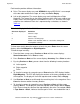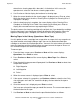Instruction Manual
Operation
M8701A / M8702A ACL Tape Library Installation and User’s Guide—694636-001
4-45
Menu Structure
!
Right Magazine
!
Left Magazine
!
Drive 1
8. When the correct destination is displayed, press Enter to select.
9. If the destination selected is a magazine, use Previous or Next to display the slot.
Only empty slots are listed.
Once the correct slot is displayed, press Enter to select. The device now moves the
tape from the selected source, to the selected destination. While the device moves the
tape, the screen displays Moving Tape. Once the tape has been moved, the screen
displays either Move Complete, or Move Failed. If the move failed, press Enter to
display the error code and message explaining the failure.
Updating Tape Cartridge Inventory (Operations > Perform Inventory)
This option updates the device's tape cartridge inventory. The device checks each slot
and drive to determine which tape, if any, is present.
To update the tape cartridge inventory:
1. From the Home screen, press Previous or Next until the screen displays
Operations. Press Enter to select.
2. Press Previous or Next until the screen displays Perform Inventory. Press Enter
to select.
3. While the inventory is in progress, the screen displays Inventory in Progress...
4. The Library now checks the drive and each slot for the presence of a tape to
update the inventory information. The Ready LED blinks during this operation.
Rebooting the Library (Operations> Reboot)
This option reboots the device and forces a new cartridge inventory, clearing any
current error condition.
To reboot:
1. From the Home screen, press Previous or Next until the screen displays
Operations. Press Enter to select.
2. Press Previous or Next until the screen displays Reboot Library. Press Enter to
select.
Note. This command is only needed if the inventory in the device is different than the
inventory displayed on the front panel, which would not happen under normal conditions.
Caution. This option interrupts the current backup or restore operation and causes the
operation to fail. Use this option if the device is in an error state.