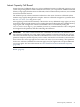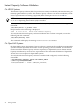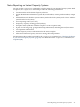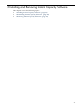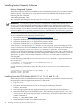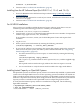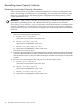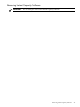User's Manual
Installing Instant Capacity Software
Factory Integrated Systems
The Instant Capacity software is installed by HP on all HP enterprise servers, even those without
Instant Capacity components. To verify that the software is installed and configured, use the
following HP-UX command :
/usr/sbin/swverify iCOD
The command output displays the message Verification succeeded .
IMPORTANT: The Instant Capacity software is automatically installed when the HP-UX 11i v1,
11i v2, or 11i v3 Operating Environment (OE) is installed. If any partition in the system has
version B.06.x or later installed, then all partitions in the system with Instant Capacity software
must be running version B.06.x or later. For details about upgrading the software from a version
previous to B.06.x, see “Upgrading to Instant Capacity version B.06.x or later (HP-UX)” (page 193).
For HP-UX you generally do not need to install the Instant Capacity software. However, if you
do, it is available from the following media/location:
• HP software depot at http://www.hp.com/go/softwaredepot
• September 2008 HP-UX 11i v3 Operating Environments (OE) media
• September 2008 HP-UX 11i v2 Applications Software media
• September 2008 HP-UX 11i v1 Applications Software media
If the system is a Group Manager or a member of a GiCAP group, prior to installing the iCAP
version 9.0 software, ensure that WBEM version A.02.05 or later is installed, set the CIM Server
configuration property sslClientVerificationMode to “optional”, and restart the
cimserver on the Group Manager, the standby Group Manager (if any), and on all HP-UX OS
instances of all member systems. Because this configuration attribute is not dynamic, you must
specify the -p option, and you must restart the cimserver to set the value. For details, see
cimconfig(1M).
Use the following commands to set sslClientVerificationMode to “optional”and restart
the cimserver:
# cimconfig -s sslClientVerificationMode=optional -p
# cimserver -s; cimserver
Use the following command to verify the value of sslClientVerificationMode after a
restart:
# cimconfig -g sslClientVerificationMode -c -p
Current value: optional
Planned value: optional
Installing from the HP-UX Media (HP-UX 11i v1, 11i v2, and 11i v3):
Follow this procedure to install the Instant Capacity software on your HP-UX system from either
the appropriate HP-UX Applications Software or OE media:
1. Log in as root.
2. Determine the DVD drive device file by entering the following command:
ioscan -fnC disk
3. Insert the appropriate HP-UX Applications Software or OE DVD into the DVD drive.
4. Mount the DVD drive to the desired directory. The following example uses the /dev/dsk/
c1t2d0 device file (from step 2) and the /dvd directory. To mount the DVD drive, enter a
similar command as:
mount -r /dev/dsk/c1t2d0 /dvd
5. Install the B.09.x bundle B9073BA from the DVD:
46 Installing and Removing Instant Capacity Software