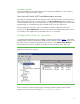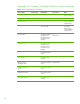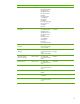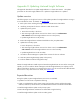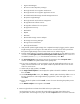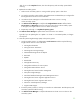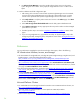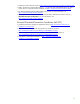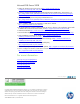Installing HP Insight Software 6.1 Update 1 on Windows Server 2008 R2 Failover Clusters with SQL Server 2008 for high availability
52
Pegasus WMI Mapper
HP Version Control Repository Manager
HP Insight C
ontrol server migration Web Service
HP Insight Control server migration Application Service
HP Global Workload Manager Central Management Server
HP
Systems Insight Manager
HP Insight Control virtual machine management
HP Agentless Data Collector Service
HP
Agentless Collection for Linux Systems
HP Application Discovery
RSScheduler
RSJRAS
RSCentral
HP Extensible Storage & Server Adapter
HP Storage Provisioning Manager
HP Logical Server Automation
HP Insight Orchestration
7.
Verify that HP
Systems Insight Manage
r
has completed its startup by logging into the
Systems
Insight Manager
service through a client Web browser. Use the network name specified for
the
Systems Insight Manager
network name cluster resource
and t
hen log out.
8.
Insert the Insight Software
incremental update DVD into the DVD drive. If the DVD has an auto
-
run feature
,
the
HP Insight Software incremental update installer wizard
appears. If auto
-
run is
not enabled, execute
setup.exe
from the DVD root directory. Click
Next
.
9.
The
License Agreement
screen appears.
Review
the agreement
,
select
I accept the terms …
and
then
click
Next
.
The update installer checks prerequisites.
10.
If any issues are detected, you
are
prompted to run the HP Insight Software Advisor to view,
qualify, and remediate the issue
s. The update installer suspends until Advisor exits.
Use the
Advisor to resolve issues.
11.
When ready to apply updates, click
Next
.
12.
The
Insight software Updates
screen displays the updates selected for installation. Review and
then
click
Next
.
13.
On the
File
Backup Folder
screen, click
Change…
. Edit the path to the backup folder so it is on
the same shared drive as the Insight Software program files, in this white paper drive
V:
\
.
Click
Next
.
14.
Review the list of updates and click
Install
.
A series of screens d
escribing the update process
follows.
15.
The
Wizard Complete
screen appears. Click
Finish
.
D. Restore Insight Software and SQL s
hared disks to their pre
-
update
states
.
Use the backup
from
Step A to restore the Insight Software and SQL sh
ared disks to their
pre
-
update
states. In the testing for this paper, the SAN
snapclone
feature was used to restore the