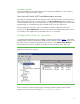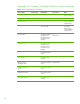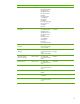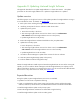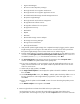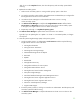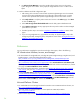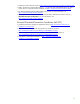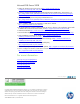Installing HP Insight Software 6.1 Update 1 on Windows Server 2008 R2 Failover Clusters with SQL Server 2008 for high availability
51
Depending on your local installation and specific
backup and restore tools,
it may take 1
–
2 days to
update
a two
-
node cluster.
Update
preconditions and requirements
1.
Either HP Systems Insight Software 6.1 Update 1
or a later 6.1 update
is already installed and
configured in a Windows Server 2008 failover
cluster implementation.
2.
The update DVD for the
6.1
update you want to install
.
3.
No Insight Software jobs, tasks, requests, or migration
s are running during the update
.
4.
The configuration of the managed environment d
oes
not
change during the update
.
5.
Sy
stems Insight Manager
is not used during the update
except as described in this appendix.
6.
A utility to back up and restore cluster storage including the Insight Software and SQL Server
shared disks.
When
testing for this paper, the SAN
snapclone
feature w
as used to create backups
and restore disks.
Update
steps
A.
Back up the cluster including the Insight Software and SQL Server shared disks
.
1.
Ensure all in
-
progress Insight Software jobs, requests, tasks, and mi
grations have completed.
V
erify that no jobs, r
equests, or tasks are scheduled to run during the
update
.
For more information, refer to steps 1
–
10 in
Preparing your environment for backup
in
Backing up and
restoring HP Insight Software 6.0 or 6.1 Management Server (Windows)
.
2.
Use the backup tool of your choice to
complete
a full backup of the cluster including the
Insight Software, SQL Server, Cluster Quorum, and Distributed Transaction Coordinator
shared dis
ks. It is recommended to
complete
a full backup in case of failure. It is required to
create a backup of the Insight Software and SQL Server shar
ed disks to complete the update
.
In testing for this paper, the SAN
snapclone
feature was used to create backup
s and to
restore disks. If you use the
snapclone
feature, shut down the primary and secondary systems
before creating backups.
B. Install any prerequisites for the new software on both cluster nodes
.
Review the Insight So
ftware installation prerequisites
listed in the
Insight Software 6.1 Update 2
Release Notes
on the update DVD.
Be sure to install any prerequisite .NET software BEFORE
continuing with the HP Insight Software installation.
C. Update
the primary system
1.
Make sure the primary system is
running and the secondary system is shut down.
2.
Log in
to the primary
system
with the same administrator credentials that you configured for
the Insight Software service account credentials.
3.
Use
Failover Cluster Manager
to take the Insight Software service
offline.
In this paper, the Insight Software service is called
cms
-
c2
-
hpsim
.
4.
Use
Failover Cluster Manager
to bring only the
Server Name
and
Disk Drives
resources in the
Insight Software (
cms
-
c2
-
hpsim
) service online on the primary
system
.
5.
Use
Failover Clu
ster Manager
to verify that the SQL Server service is online on the primary
system
.
6.
Run
Administrative Tools
Services
. Start the following Insight Software services
in the order listed: