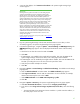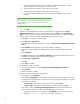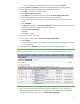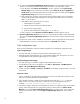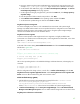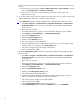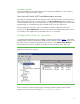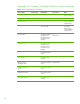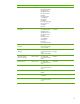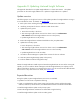Installing HP Insight Software 6.1 Update 1 on Windows Server 2008 R2 Failover Clusters with SQL Server 2008 for high availability
46
1.
Make sure both primary and secondary systems have the same users in the HP IO Windows user
groups:
a.
On the
primary system
navigate to
Start
Administrative Tools
Server Manager
. In the left
pane expand
Configuration
and
Local Users and Groups
.
b.
N
ote the users or user groups inside of the HPIO_Administrators, HPIO_Users, and
HPIO_Architects Groups
.
2.
Go to the s
econdary system and ensure that the users observed
in
step 1.b
appear
correctly in the
HPIO_Administrators, HPIO_Users, and HPIO_Architects groups.
3.
Set the
HPioCmsIP
property to the fully qualified
Systems Insight Manager
virtual server name.
a.
Click
Start
Programs
Hewlett
-
Packard
Operations Orchestration
HP Operations
Orchestration Studio
on the node that owns the Failover Cluster
Systems Insight Manager
group resources
.
b.
Enter valid user credentials.
c.
The Default Public Repository
appears
. If t
he Default Public Repository
does
not
display
,
select
Repository
Open Repository…
Default Public Repository
.
d.
Expand the
Configuration
node.
e.
Expand the
System Properties
node.
f.
Double click the
HpioCmsIP
property.
g.
Check the property by clicking the padlo
ck.
h.
Enter the fully qualified
Systems Insight Manager
virtual server name
or the
Systems Insight
Manager
virtual server IP address
in the
Property Value
field.
i.
Check in the
changed
property by clicking on the padlock.
j.
Enter a comment and click
OK
.
4.
Update the
RAS_Operator_Path
property to include the fully qualified
Systems Insight Manager
virtual server name.
a.
Click
Start
Programs
Hewlett
-
Packard
Operations Orchestration
HP Operations
Orchestration Studio
on the node that owns the Failover Cl
uster
Systems Insight Manager
group resources
.
b.
Enter valid user credentials.
c.
The Default Public Repository
displays
. If the Default Public Repository
does
not
display
,
select
Repository
Open Repository…
Default Public Repository
.
d.
Expand the
Configurat
ion
node.
e.
Expand the
Remote Action Services
node.
f.
Double click the
RAS_Operator_Path
property.
g.
Check the property by clicking the padlock.
h.
Update the URL field to include the fully qualified
Systems Insight Manager
virtual server
name
or the
Systems
Insight Manager
virtual server IP address
.
i.
Check in the property
changes
by clicking the padlock.
j.
Enter a comment and click
OK
.
k.
Click the
Remote Action Services
link at the top of the page.
l.
Click
Check Availability
and verify that the
Availability
column i
s set to
AVAILABLE
.