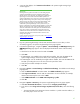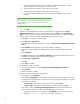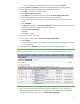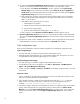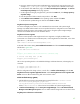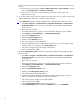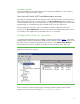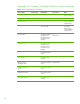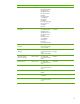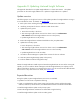Installing HP Insight Software 6.1 Update 1 on Windows Server 2008 R2 Failover Clusters with SQL Server 2008 for high availability
44
16.
To verify that the
Systems Insight Manager
Group resources
can be moved between both systems,
as done on a failover, perform the following steps from either one of the cluster systems:
a.
In the left pane of
the
Failover Cluster Manager
window, right
-
click on the
Systems Insight
Manager
Group
.
I
n this white paper
cm
s
-
c2
-
hpsim
. Select
Move this service or application to
another node
. Be sure that the group fails over to the other system, and that all of the
Systems
Insight Manager
Group
cluster resources come online.
b.
After waiting a few minutes to ensure that the
Syst
ems Insight Manager
service has started,
connect to the
Systems Insight Manager
service through a client Web browser, as
stated
in
Steps 1, 2, and 3 above.
c.
Verify that the following settings remain in place
:
i.
WMI Mapper Proxy (Step 4)
ii.
SNMP community name an
d credentials (Step 5)
iii.
Ping exclusion ranges (Step 6)
iv.
Discovery tasks edited and created (Steps 7, 8, 10, and 12)
d.
Verify consistency of the
All Systems and Cluster Monitor
displays (Steps 14 and 15).
17.
Systems Insight Manager
Group
resources are now owned b
y the secondary system. Repeat Step
16 to move the
Systems Insight Manager
Group
resources back to the primary system and verify
the move.
18.
U
se the active system name to establish a command
-
line session
using SSH
to the cluster
Systems
Insight Manager
servi
ce from a client system that has an
OpenSSH
client installed.
Final configuration steps
If the component listed below has been installed, complete the corresponding configuration steps.
Systems Insight Manager
1.
On each node, login to Windows using the SQL/I
S Administrator account.
2.
Delete the
Systems Insight Manager
icon on the Windows desktop
from
each system
.
The icon
is
not applicable because
Systems Insight Manager
is now clustered.
HP System Management Homepage
1.
On each node, log in
to Windows using the
SQL/IS Administrator account.
2.
Launch SMH
using
the icon on the desktop or from
Start
All Programs
HP Management
Agents
HP system Management Homepage
.
3.
In SMH
,
navigate to
Settings
Security
Trust Mode
and configure as appropriate for your local
environment.
HP Version Control
1.
Login in
to Windows using t
he SQL/IS Administrator account
on the node that currently owns the
resources associated with
Systems Insight Manager
.
2.
Using Windows Explorer, navigate
to the Insight Software shared disk,
disk V:
in this white
pa
per. Create a new folder on the
disk to contain the Version Control Repository data, for
e
xample
V:
\
Program Files
\
HP
\
Version Control Repository
.
3.
Use SMH to configure the Version Control Repositor
y directory on both the primary and secondary
systems. Follow the steps
below to configure the primary system and
t
hen use
Failover Cluster
Manager
to move the
Systems Insight Manager
Group
to the secondary system. Next
,
repeat the
steps for the secondary.
Lastly
,
move the
Systems Insight Manager
Group
back to the primary
system.