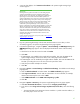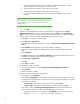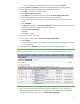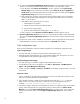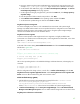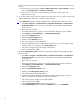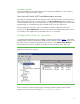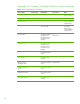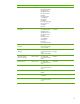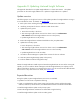Installing HP Insight Software 6.1 Update 1 on Windows Server 2008 R2 Failover Clusters with SQL Server 2008 for high availability
43
ii.
If any management processor is
associated,
select it a
nd
then
click
Delete
.
11.
Navigate to
Options
Discovery
. The
Systems Insight Manager
discovery page appears.
12.
Create a discovery task for the primary and secondary physical servers
a.
Click
New…
to create a new discovery task.
b.
Select
Discover a group of systems
.
c.
In the
Name
field
,
enter the task name, for example,
Discover physical cluster nodes
.
d.
Under Schedule,
deselect
the box used to select automatic scheduling
.
e.
In the ping inclusion range list box, enter the IP addresses of the primary and secondary
systems.
f.
Click
Credentials…
.
g.
The
Sign
-
in
tab
appears
. Under
Use these credentials
,
enter the SQL/IS Administrator a
ccount
credentials, for example
domain
\
username and password
.
h.
Deselect
If these credentials fail
.
i.
Click
OK
.
j.
Click
Save
to complete.
13.
Run the discovery
task just created.
a.
In the discovery task list box, select
Discover physical cluster nodes
.
b.
Click
Run Now
.
c.
Wait for the task to complete. You
might
have minor errors relating to configuration items that
are not yet complete.
14.
In the left pane, click
All Sys
tems
. You should see a display like the one in Figure 13.
Figure
13
:
Two
-
node
Insight Software Failover C
luster
on ProLiant Server Blades
after
Systems Insight Manager
discovery
15.
Click on the virtual serv
er name of the Failover Cluster.
I
n Figure 13 it
is
cms
-
c2
-
cluster
. The
Systems Insight Manager
Cluster Monitor appear
s
. Browse through the tabs and cross
-
check
consistency with the same data as shown by
Failover Cluster Manager
.