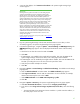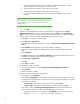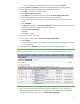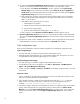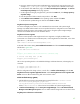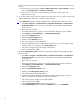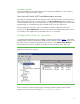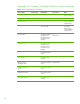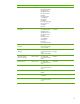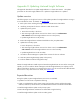Installing HP Insight Software 6.1 Update 1 on Windows Server 2008 R2 Failover Clusters with SQL Server 2008 for high availability
41
2.
A
security alert displays. Click
Continue to this website
. The
Systems Insight Manager
login
window appears.
IMPORTANT:
Clustering allows any system in the cluster to own the virtual group that
contains the Insight Software res
ources including the
Systems Insight
Manager
service. In this white paper, the virtual group is named
cms
-
c2
-
hpsim
. Using the virtual network name and IP address specific to the
Systems Insight Manager
service, clients can connect to the
Systems Insight
Ma
nager
without knowing which system currently owns its virtual group.
When browsing to the virtual name for
Systems Insight Manager
, rather
than the name of the server that owns the virtual group, a security
certificate for
Systems Insight Manager
is sent t
o your browser. If your
browser is configured to warn about invalid site certificates, a security alert
displays when connecting to the
Systems Insight Manager
virtual server
which was created earlier in this white paper
. The
alert indicates that the
serve
r name you have connected to does not match the name on the
certificate. This is because the name on the certificate is the name of the
secondary system of the cluster and not that of the virtual server. This
warning can be ignored.
To learn more about the
browser security alert, refer to the
HP
Systems
Insight Manager
User Guide
.
3.
Login to
Systems Insight Manager
with the SQL/IS Administrator account. After you have
s
uccessfully logged in, the
Systems Insight Manager
home page appears.
4.
In
Systems Insight Manager
, navigate to
Options
Protocol Settings
WMI Mapper Proxy
. The
WMI Mapper Proxy
page appears. The host displayed should be the name of the secondary
node.
a.
Ch
eck the box to select the current host and click
Delete
.
b.
Click
New
.
c.
If WMI Mapper was installed by
the Insight Software Installer
, then enter the FQDN of the
Systems Insight Manager
virtual server name
,
in this white paper
CMS
-
C2
-
HPSIM
.
d.
If WMI Mapper
was not installed by the Insight Software Installer, then enter the FQDN of the
host that is providing this service. This host w
ill not be part of the cluster.
e.
Verify the port number and adjust as needed.
f.
Click
OK
.
5.
Navigate to
Options
Protocol Settings
Global Protocol Settings
. The Global Protocol Settings
page appears.
a.
Click the
Global Credentials
link under SNMP. The
Global Credentials
page appears.
b.
Under
Sign
-
in Credentials
, enter the SQL/IS Administrator account credentials, for example,
domain
\
use
rname and password
. Click
<<Add
.
c.
U
nder
SNMP Credentials
set
the
SNMP Community String
to
public
.
d.
Click
OK
.
6.
Navigate to
Options
Discovery
. The
Systems Insight Manager
discovery page appears.
a.
Under
For all automatic discoveries:
, c
lick the link for
Configu
re general settings
.
b.
In the list box named
Ping exclusion ranges, templates and/or hosts files:
,
enter the following
items:
i.
The Microsoft SQL Server 2008 virtual server IP address
-
a public network IP address, in
this white paper
16.92.155.185
.