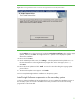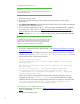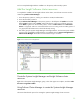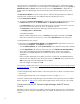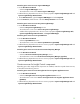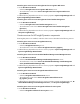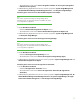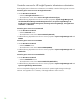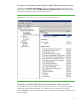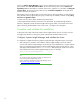Installing HP Insight Software 6.1 Update 1 on Windows Server 2008 R2 Failover Clusters with SQL Server 2008 for high availability
40
Always use
Failover Cluster Manager
to stop a service. Right
-
click
the service
resource in the center
pane and then click
Take this resource offline
. The resource and any other resources
that have a
dependency on it
are taken offline. To start the same service, right
-
click on it,
and
then click
Bring this
resource online
. The resource and any other services,
on which it is dependent
, are brought onlin
e.
Note the asymmetry of operation
.
When taking a resource offline results in many other resources also going offline, it is often easiest to
bring all back online by right
-
clicking the group in which they are members, and then
click
ing
Bring
this service
or application online
.
To restart a service, take it offline and then bring it back online.
To stop Insight Software and then access files on its shared disk, for example
through
Windows
Explorer or Notepad, first take the entire Insight Software group
off
line
,
cms
-
c2
-
hpsim
in this white
paper. Then bring the shared disk resource
only online
,
c2_insight
in this white paper.
Complete and validate the installation
At this
point,
both nodes of the cluster remain online, Insight Software services are online, an
d you
are logged into Windows on the primary system with the SQL/IS Administrator account.
Configure
Systems Insight Manager
and validate the cluster
It is important to complete the following
Systems Insight Manager
configuration steps on first login.
1.
After waiting a few minutes to ensure that the
Systems Insight Manager
service has started,
connect to the
Systems Insight Manager
service through a client Web browser, using the network
name you specified when creating the
Systems Insight Manager
network
name resource, in this
white paper
CMS
-
C2
-
HPSIM
. The
CMS
-
C2
-
HPSIM:280
URL specifies the virtual server network
name and the port for the
Systems Insight Manager
service. For example,
http://cms
-
c2
-
hpsim.fqdn:280/.
TIPS:
You must always specify port 280 in
the URL of your Web browser to
connect to the
Systems Insight Manager
service.
To learn more about connecting to
Systems Insight Manager
, refer to
the
HP
Systems
Insight Manager
User Guide
.