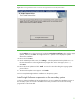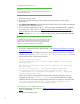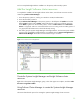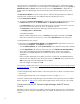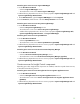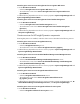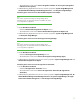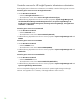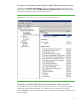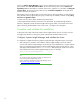Installing HP Insight Software 6.1 Update 1 on Windows Server 2008 R2 Failover Clusters with SQL Server 2008 for high availability
33
You have completed Insight Software installation on the primary and secondary systems.
Add the Insight
Software cluster resources
To complete the installation of HP Insight Software to the cluster, several cluster resources must be
created using
Failover Cluster Manager
.
1.
Power the primary system on, and log in to Windows as SQL/IS Administrator.
2.
Power the s
econdary system on.
3.
Open
Failover Cluster Manager
on the primary system, in the left pane click
Nodes
and confirm
that the
Status
for both nodes is
Online
, and that the primary system owns all
cluster resources.
Under
Nodes
, right
-
click on the secondary system, mouse
-
over
More actions
and if
Start Cluster
Service
is not grayed,
select
it
to ensure that Cluster Service is running on the secondary system
. If
it is grayed, then the Cluster Ser
vice should be already running.
4.
The
cluster group for
Systems Insight Manager
and Insight Software, and its access point and disk
resource were created before Insight Software was installed. Clicking
Services and applications
in
Failover Cluster Manager
should show a screen similar to Figur
e 11 below:
Figure
11
:
The Cluster Services and Applications
Create the
Systems Insight Manager
and Insight Software cluster
resources
R
ight
-
click on the
Systems Insight Manager
group, in this white paper cms
-
c2
-
hpsim, and select
Take
this service or a
pplication offline
.
Using Failover Cluster Manager to create the
Systems Insight Manager
resources
This section describes the process for creating the
Systems Insight Manager
cluster resources.