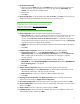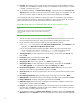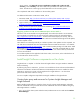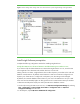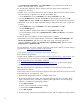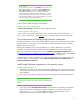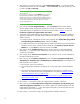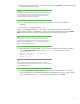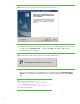Installing HP Insight Software 6.1 Update 1 on Windows Server 2008 R2 Failover Clusters with SQL Server 2008 for high availability
29
13.
[ICG: Step 20] Verify that the items to install are correct and click
Install
. The installation of Insight
Software components is initiated.
REMINDER:
The
installation of Insight Software components causes a reboot. The other
node of the cluster must remain shutdown; otherwise, physical resources
such as shared disks, and SQL server will failover to the other node
resulting in a failed Insight Software inst
allation.
14.
[ICG: Steps 21
–
22] Follow the Insight Software installation instructions to complete the
installation.
Install Update 1 for Insight Software 6.1
Update 1 for HP Insight Software 6.1 is mandatory to ensure proper operation on a Windows
Failover C
luster. Update 1 is distributed on a single DVD. The white paper refer
s
to it as the
Update
DVD
. Continue to install on the primary system, keeping the secondary system shut down.
Note:
Insight Software 6.1 Update 1 is the first release to be supported on
Windows Server 2008 R2 Failover Clusters. However, any subsequent
Update release for Insight Software 6.1 may be installed in place of
Update 1 with the following procedure.
15.
Ensure that
Systems Insight Manager
is running. From a Command Prompt window
,
check and
wait until
SIM status: Ready
results from the
mxstatus
–
v
command, as shown
below
:
C:
\
>mxstatus
–
v
Checking SIM status
-
not waiting...
SIM status: Ready
CLI exit code: 0
Note:
Systems Insight Manager and Insight Software services should start
a
utomatically after a reboot, but may take some time to come to a state that
allows updating to proceed.
16.
Insert the
Insight Software Update 1
DVD
into the DVD drive. If the DVD has an auto
-
run feature
the HP Insight Software incremental update installer wiz
ard appears as shown in Figure 8. If auto
-
run is not enabled, execute
setup.exe
from the DVD root directory. Click
Next
.