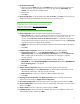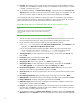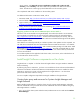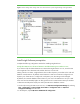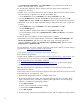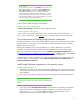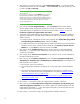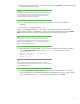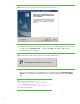Installing HP Insight Software 6.1 Update 1 on Windows Server 2008 R2 Failover Clusters with SQL Server 2008 for high availability
28
4.
[ICG: Step 3] If
you have not done so, run the
Insight Software Advisor
…
to confirm that all the
installation requirements are
met. Select
Filter
… and then
Customize
. Select the
products you
want
to install
. Click
OK
and
Run Now
.
VERY IMPORTANT:
Be sure .NET 3.5.1 software is installed
BEFORE
continuing with the
HP Insight Software installation. Allowing the HP Insight Software
In
staller to install .NET 3.5.1 software during the installation process
restart
s
cluster services disrupting access to the shared disk resulting in
an unsuccessful installation. Do not install .NET 4.0 on systems
running Insight Software 6.x.
5.
[ICG: Step 4]
S
elect
Run Integrated Installer….
.
Use the
Customize
button to select desired
products. Review the list of supported components in a cluster environment.
Do not
select
any
components that are not supported in a clustered environment. Refer to
Table 1
for the list of
Components supported in a highly available environment
.
6.
[ICG: Step 5] The Insight Software DVD #2 Selection screen appears when you are installing or
upgrading components or suites that reside on DVD #2. The
i
tems to be installed from the
DVD
appear on
screen.
a.
To replace DVD #1 with DVD #2 manually when prompted, select
Replace DVD #1 by DVD #2
in the drive during the installation process
, and then click
Next
.
b.
If multiple DVD sources exist, the Insight Software
Installer automatically access
es
each DVD as
needed.
To use this option, enter the location of DVD #2 in the
Specify an alternate drive for
DVD #2
box, or click
Browse
to search for the DVD. Click
Next
.
7.
[ICG: Step 7] On the
Installation Directory
screen,
specify a directory on the Insight Software
shared disk,
V:
\
in this white paper. If the path to your directory does not exist, confirm path
creation when prompted.
8.
[ICG: Step 9] On the
Service Account credentials
screen, enter the service account credenti
als of
the SQL/IS Administrator account.
9.
[ICG: Step 10] On the
Database configuration
screen, select
Use existing Microsoft SQL Server
2005 (Enterprise, Standard, Express) or 2008 (Enterprise, Standard, Express)
. Ensure that the form
fields contain the cor
rect entries:
a.
The username, password, and domain.
b.
The virtual host name assigned to the SQL Server. For this white paper, CMS
-
C2
-
SQLSVR is
used.
c.
The name of the Microsoft SQL Server 2008 Enterprise
instance that you created. For this
white paper, the instance name CMS_C2_INSTANCE is used. Refer to
Install Microsoft SQL
Server 2008 Enterprise SP1 as a cluster service
.
d.
The port number as determined above.
See
Verify the SQL Server clustered instance and
determine port number in use
.
e.
Click
NEXT
.
10.
[ICG Steps 11
–
15] Continue to follow the Insight Software installation instructions.
11.
[ICG: Step 16] On the
HP Insight Dynamics configurat
ion management, capacity planning, and
workload management configuration
screen, specify a path for local data storage that is on the
Insight Software shared disk,
V:
\
in this white paper. If the path to your directory does not exist,
confirm path creation
when prompted.
12.
[ICG: Steps 17
–
19] Continue to follow the Insight Software installation instructions.