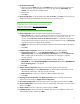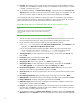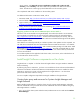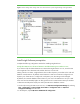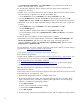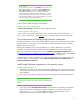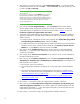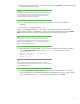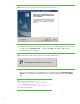Installing HP Insight Software 6.1 Update 1 on Windows Server 2008 R2 Failover Clusters with SQL Server 2008 for high availability
27
VERY IMPORTANT:
Be sure .NET 3.5.1 software is installed
BEFORE
continuing with the HP
Insight Software installation. To verify, click
S
tart
Administrative
Tools
Server Manager
. In the left pane of
Server Manager
console,
click
Features
. If installed
,
.NET 3.5.1
is
listed in the center pane.
Allowing the HP Insight Software Installer to install .NET 3.5.1 software
during the installation process restart
s
cluster services disrupting access
to the shared disk resulting in an unsuccessful installation. Do not install
.NET 4.0 on systems running
Insight Software 6.x.
4.
Run Windows Update
and apply
needed updates.
Validate the cluster configuration
In
Failover Cluster Manager
, validate the cluster configuration again.
Create a system restore point
Create a system restore point for each cluster node’s
boot disk and the cluster shared disks,
S:
,
T:
,
and
W:
.
For more information, s
ee
the
Storage
section.
The SAN snapclone feature may be used.
Tips on the process of installing Insight Software components
In the following sections
,
a fresh install of Insight Software is performed on both cluster nodes.
I
nstall
Insight Software 6.1 on the primary system, followed immediately by Insight Software 6.1 Update 1.
R
epeat for the secondary system.
Although the installation process for Ins
ig
ht Software on a cluster is
different from a non
-
cluster
installation, you may find it helpful to track the standard installation process when performing the
steps below. These steps are described in section 2,
Installing or upgrading HP Insight Software
,
of
the
HP Insight Software 6.1 Installation and Configuration Guide
or
Installation Guide
. The
Installation
Guide
can fill in gaps in the installation process that are not covered in detail below.
In the following two sections, the notation, [ICG: Step
n
], indicates that the step number below aligns
to Step
n
in Section 2 of the
Installation Guide
.
Please remember th
at in cases of difference, the
actions described below are correct!
Install Insight Software components on the primary system
Install Insight Software 6.1
1.
Shutdown the secondary system. The Insight Software installation process requires a reboot. If the
second cluster system is active, all resources will automatically failover to that system preventing a
clean installation.
2.
[ICG: Step 1] On the primary system, log into Microsoft Windows as the SQL/IS Administrator.
Note:
Log in with the same account used
to install the SQL Server 2008 Enterprise
instance.
3.
[ICG: Step 2] Insert
HP Insight Software DVD #1
into the DVD drive. If the DVD has an AutoRun
feature, the End User License agreement appears. If AutoRun is not enabled on the primary
system, execute
au
torun.exe
from the DVD root directory. Read the End User License
agreement and continue following the installation instructions.