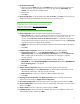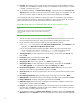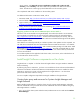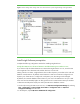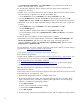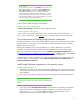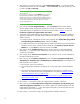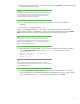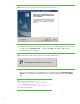Installing HP Insight Software 6.1 Update 1 on Windows Server 2008 R2 Failover Clusters with SQL Server 2008 for high availability
26
Select
Protocols for InstanceName
, where
InstanceName
is your named instance of SQL Server
2008; in this white paper
, cms_c2_instance
.
In the
right pane
,
double
-
click TCP/IP, and t
hen choose one of the next two approaches to
configure your static port.
Simplest:
I
f you
want
to allow SQL Server to listen to all the IP addresses bound to network cards on
the system
through
a single static port
,
the SQL Server default, then:
–
On the
Protocol
tab, ensure that
Enabled
is set to
Yes
and
Listen All
is set to
Yes
.
–
Click the
IP Addres
ses
tab. Navigate to the
IP All
entry at the bottom of the list. Set its
TCP
Dynamic Ports
parameter to
blank
and its
TCP Port
parameter to your selected static port number.
Alternatively:
I
f you
want
to enable and disable specific IP addresses for listeni
ng on a single static
port, then:
–
On the
Protocol
tab, ensure that
Enabled
is set to
Yes
and
Listen All
is set to
No
.
–
Click the
IP Addresses
tab.
–
Selectively enable or disable each IP address by setting
Enable
to
Yes
or
No
.
–
For each enabled IP, set the val
ue of
TCP Dynamic Ports
to
blank
and
TCP Port
to your selected
static port number.
Record the static port number for use when Insight Software is installed.
Restart SQL Ser
ver to make changes effective.
In the left pane of
Failover Cluster Manager
under
Se
rvices and applications
, right
-
click on your SQL Server group, in this paper SQL Server
CMS_C2_INSTANCE
, and
then
click
Take this service or application offline
.
Repeat
and select
Bring this service or application online
.
For more information
,
see
How to
configure an instance of SQL Server to listen on a specific TCP port
or dynamic port
,
http://support.microsoft.com/kb/823938
.
Verify Insight Software prerequisites and update Windows
Review the following
information:
Insight Software installation requirements listed in the
HP Insight Software 6.1 Support Matrix
,
and
the
Requirements for non
-
OS software and Supported browsers
.
The
HP Insight Software 6.1 Preinstallation Worksheet
.
The
HP Insight Software 6.1 Install
ation and Upgrade Release Notes
, for the components to be
installed.
V
erify that all prerequisites for Insight Software installation are met and the most recent Windows
Server updates
are
applied.
Logi
n to each system one at a time and
p
ower down the other
system. All cluster resources
are
owned
by the system that you are logged in
to. Next:
1.
Ensure that HP Insight Software DVD #1 is available to the system.
2.
Run the HP Insight Software Advisor and
complete the following steps.
For more detail, refer to
Steps
2 and 3 from section 2, Installing or upgrading HP Insight Software, from the HP Insight
Software 6.1 Instal
lation and Configuration Guide.
a.
Click
Filte
r,
Customize
b.
Select only the components you will be installing
c.
Check the box
Include Pre
-
Install Tests
d.
Click
OK
,
Run Now
3.
Review the results. Correct any material deficiencies noted, such as installing any missing software.