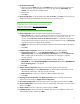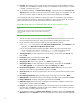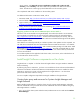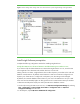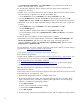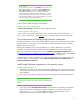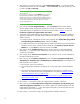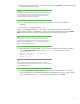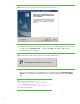Installing HP Insight Software 6.1 Update 1 on Windows Server 2008 R2 Failover Clusters with SQL Server 2008 for high availability
24
2.
In the left pane
,
ensure that the console tree for the cluster to be configured is expanded. If the
cluster is not displayed, right
-
click
Fa
ilover Cluster Manager
, click
Manage a Cluster
and select or
specify the cluster by name.
3.
Right
-
click
Services and Applications
.
I
n the drop
-
down list, mouse
-
over
More Actions
… and click
Create Empty Service or Application
. A group named
New service or app
lication
is added to the
list under
Services and Applications
.
4.
Right
-
click the new group
New service or application
.
I
n the drop
-
down list, mouse
-
over
Add a
Resource
and click 1
-
Client Access Point
. The
New Resource Wizard
starts. Follow the wizard to
c
reate the Client Access Point. Enter the
Network Name
and
IP address
to be used for the
Systems
Insight Manager
virtual server. This white paper uses
cms
-
c2
-
hpsim
and
16.92.155.186
. Click
Finish
to exit the wizard. The client access point just created is s
hown in the center pane under
Server Name
. Its
Status
is
Offline
.
The
group name is changed from
New service or application
to
the name given for the
Network Name
, in this white paper
cms
-
c2
-
hpsim
.
5.
Right
-
click again on the new group.
I
n the drop
-
down list,
click
Add storage
. The next screen shows
the last unused shared disk in Available Storage. Check the box to select this disk,
V:
\
is used in
this white paper. This disk will contain the Insight Software program files. Click
OK
.
6.
In the center pane of
Failo
ver Cluster Manager
under
Server Name
, right
-
click the network name of
the access point, in this white paper
cms
-
c2
-
hpsim
, and then click
Bring this resource online
.
At this point the cluster group for
Systems Insight Manager
and Insight Software has been created,
the access point resource is defined and is online, and disk resource is defined and online as
shown in Figure 7.