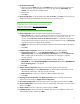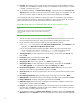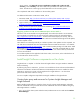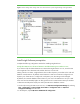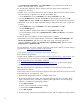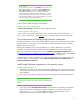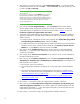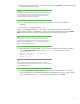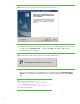Installing HP Insight Software 6.1 Update 1 on Windows Server 2008 R2 Failover Clusters with SQL Server 2008 for high availability
22
23.
Complete
: The Complete screen provides a link to the summary log for the installation and other
important notes. Click
Close
to complete the SQL Server installation on the first system. If a reboot
is needed, it
is
noted
in
this s
creen.
24.
To validate the installation, in
Failover Cluster Manager
, expand the cluster and its
Services and
application
folder, and click on the name of the cluster resource group you selected above for this
SQL Server instance. Make sure that all resources shown in the middle pane are
Online
.
This completes the SQL Server installation on the primary system. To complete th
e high availability
cluster configuration of SQL Server, continue the installation on the secondary system. Do not install
again on the active system
,
th
e
one that owns the SQL Server cluster resources.
Install Microsoft SQL Server 2008 Enterprise SP1 on t
he secondary system
Note:
Depending on the invocation method used, the initial sequence of installer
screens may differ slightly. The sequence below reflects command line
invocation.
1.
Start the secondary system and login as SQL/IS Administrator. Both syste
ms are now online. All
resources related to the SQL server cluster group should be owned by the primary system.
2.
On the secondary system launch the installer by one of the following methods
a.
Run
setup.exe
. In the left pane of the
SQL Server Installation Cent
er
, click
Installation
.
I
n the
right pane, click
Add node to a SQL Server failover cluster
.
b.
If you have experienced the problem described in KB953748, in the Command Prompt
window
,
navigate to the directory containing
setup.exe
and execute the command
setup /SkipRules=Cluster_VerifyForErrors /Action=AddNode
3.
Setup Support Rules
runs tests and produces a results display. Verify all tests
have
Passed
and
then click
OK
.
4.
Product Key
: E
nter your product key and click
Next
.
5.
License Terms
: C
heck
A
ccept
and clic
k
Next
.
6.
Setup Support Files
:
I
f this screen appears, click
Install
. Installation
begins
.
7.
Setup Support Rules
runs tests and produces a results display. Verify each test
has
Passed
,
is
marked
Not applicable
,
or you understand and approve the
Warning
. Click
Next
.
8.
Cluster Node Configuration
: Verify that the
SQL Server instance name
shown is correct. If not,
select the correct instan
ce to be installed from the list
. Click
Next
.
9.
Service Accounts
: E
nter the account password for each Service where the Password fie
ld is white.
Click
Next
.
10.
Error and Us
age Reporting
: S
pecify the desired type of reporting services and click
Next
.
11.
Add Node Rules
runs tests and produces a results display. Verify that no tests
have
failed. Click
Next
.
12.
Ready to Add Node
:
V
erify the configu
ration presented and click
Install
.
13.
Add Node Progress
monitors the steps of installation and reports the installation result for each
selected feature. Review and then click
Next
.
14.
Complete
: The Complete screen provides a link to the summary log for the installation and other
important notes. Click
Close
to complete the SQL Server installation on the secondary system. If a
reboot is needed, it will be noted on this screen.
15.
To validate the in
stallation, in
Failover Cluster Manager
, expand the cluster and its
Services and
application
folder, and
right
-
click
on the name of the cluster resource group representing this SQL