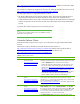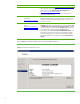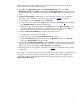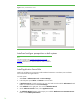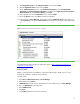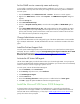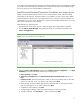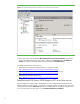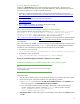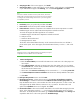Installing HP Insight Software 6.1 Update 1 on Windows Server 2008 R2 Failover Clusters with SQL Server 2008 for high availability
20
4.
Setup Support Files
: if this screen appears, click
Install
.
5.
Setup Support Rules
runs tests and produces a results displ
ay. Verify each test is marked
Passed
,
or you understand and approve the
Warning
, or it is marked
Not
applicable
. Click
Next
.
Note:
If the cluster’s domain controllers are on the private network, the network
binding order must remain public first, then private. However, this produces
a warning for the Network binding order test. This is just a warning and
it
is acceptable to proceed.
6.
Product Key
: enter your product key and
then
click
Next
.
7.
License Terms
: check the accept box and
then
click
Next
.
8.
Feature Selection
:
select
the components to
be
install
ed
. The minimum requirement is to install
Database Engine
Services without SQL Server Replication and Full
-
Text Search.
To test this white paper the following features were selected:
a.
Database Engine with SQL Server R
eplication and Full
-
Text Search
b.
Analysis Services
c.
SQL Server Books Online and
d.
Management tools
—
Bas
ic
T
he location of the Shared feature directory
can be customized but must be on a disk that is
private to the system
.
I
n this white paper
, the Shared Feature firectory
is on the
C:
\
disk.
Click
Next
.
Note:
If Reporting Services or other additional
features
are selected
, there may be
configuration screens in addition to the ones described.
9.
Instance Configuration
:
a.
Enter the
Network Name
provisioned fo
r the SQL Server virtual server.
T
his white paper uses
cms
-
c2
-
sqlsvr
.
b.
Select
Named instance
and enter
an instance name, this white paper uses
cms_c2_instance
.
The
Instance ID
suffix, used to identify installation directories and registry keys
for the instance,
are
the same as the instance name.
c.
T
he location of the
Instance root directory
can be customized
on
C:
\
or another
private
disk
.
d.
The
Detected SQL Server instances and features
list shows items already installed on this system.
e.
Click
Next
.
10.
Disk Space Requirements
: Review and click
Next
.
11.
Cluster Resource Group
: A cluster resource group under
Services
and applications in Failover
Cluster Manager
is
created and named from the
SQL Server cluster resource group name
entry.
K
eep the default name shown,
select another name from the drop
-
down
list
, or enter a name. This
white paper kept the default selection,
SQL Server
cms_c2_instance
.
The
names with a red
symbol in the
Qualified
column are not eligible. Click
Next
.
12.
Cluster Disk Selection
:
Select
each available shared disk
to be used for data storage by the
SQL
Server. In this white paper one disk,
S:
\
, is used. Note that the disk names shown are cluster
disk names. To identify Windows drive letters, go to
Failover Cluster Manager
,
select
Storage
and
expand the disks shown in the center pane under
Available Storage
.