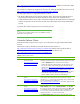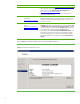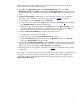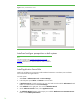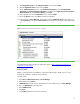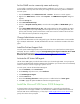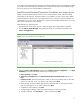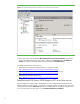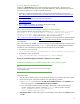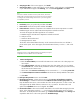Installing HP Insight Software 6.1 Update 1 on Windows Server 2008 R2 Failover Clusters with SQL Server 2008 for high availability
16
Set the SNMP service community name and security
To successfully complete the
Systems Insight Manager
installation on your cluster, it is a prerequisite
that the SNMP community name and security are configured as
follows during software installation.
On each system:
1.
From the
Start Menu
, select
Administrative Tools
Services
. The Services console appears.
2.
R
ight
-
click on
SNMP Service
, and then select
Properties
. The
SNMP Service Properties
dialog box
appears.
3.
Select the
Security
tab.
4.
Select
Send authentication trap
.
5.
In the list of
Accepted community names
, ensure that the name
public
with
READ WRITE
rights is
present.
6.
Select
Accept SNMP packets
from any host
. After Insight Software has been installed
,
this sett
ing
may be changed to
only
accept SNMP packets from specific hosts. If you change this later, the
primary and secondary systems and all cluster virtual servers must be included in the list of hosts
from which the CMS is permitted to accept packets.
Change
Administrator accounts
If you have both administrator accounts configured, log out of the Cluster Administrator account and then
log in as SQL/IS Administrator. Th
e SQL/IS
A
dministrator account is used for the remainder of the white
paper.
Install the
ProLiant Support Pack
On each system install all appropriate components relevant to your system from the ProLiant Support
Pack (PSP). Be sure to install the component
HP Insight Management Agents for Windows Server 2008
R2
.
To download the PSP go to
http://welcome.hp.com/country/us/en/support.html
, select
Download drivers and software
, and search for
ProLiant Support Pack
.
Activate the HP cluster MIB agents
The HP Cluster MIB Agents provide info
rmation about your cluster through SNMP. It is a prerequisite
for
Systems Insight Manager
that these MIB agents be installed on your cluster to discover and identify
itself as a cluster, as well as recognizing its systems as such.
On each system
,
activate
the HP Cluster MIB Agents:
1.
From the
Start Menu
, select
Control Panel
.
2.
On the
View by:
drop
-
down menu, select
Small icons
.
3.
Click
HP Management Agents
.
4.
Click the
Services
tab.
5.
Ensure that
Clustering information
is either present in or added to the list of
Ac
tive agents
.
6.
Click
OK
to apply the update and
Yes
to restart the management agents.
Install the Microsoft SQL Server 2008 Enterprise
A clustered instance of Microsoft SQL Server 2008 Enterprise
is required for Insight Software
components to become highly available. If you already have installed a suitable named instance of
Microsoft SQL Server 2008 Enterprise, you may skip to
Install Insight Software on
the Cluster
and
specify this instance when prompted.