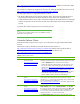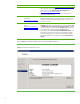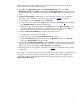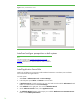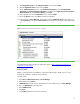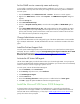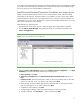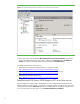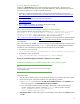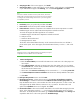Installing HP Insight Software 6.1 Update 1 on Windows Server 2008 R2 Failover Clusters with SQL Server 2008 for high availability
13
After the cluster has been successfully formed, continuing under the same account and with both
cluster nodes online, complete the following steps:
1.
Click
Start
, click
Administrative Tools
, click
Computer Management
, and then click
Disk
Management
.
Online
, then
Initialize
, and finally create
New Simple Volumes…
for the remaining
three shared disks.
The volume type for shared disks must be
Basic
. MBR or GPT
partitions may be
used.
2.
In
Failover Cluster Manager
, add the three disks just configured, one at a time in the following
order: disk
T
, disk
S
and disk
V
as used in this white paper
in
the
Storage
section above
.
a.
In the left panel,
right
-
click
Storage
and click
Add a disk
.
b.
Select
the disk to be added and click
OK
. The disk is added as
Cluster Disk
n
under a heading
titled
Available Storage
, located in the middle pane.
c.
Right
-
click the new cluster disk and then click
Properties
. Enter
a new
Resource Name
that will
more easily identify the disk’s function, for example, DTC for disk
T
, and then click
OK
. This
allow
s
the proper disk to be selected more easily in the sections that follow.
3.
Similarly in
Failover Cluster Manager
, rename the wi
tness disk resource:
a.
In the left pane, click the name of the cluster
.
b.
In the center pane, ensure that
Core Cluster Resources
is expanded.
c.
Under
Core Cluster Resources
right
-
click
the
disk under
Disk Drives
and then click
Properties
.
Enter a new
Resource
Name
and then click
OK
.
4.
In the left pane of
Failover Cluster Manager
expand
Networks
to enumerate the public and private
networks.
Select
the assigned names. Rename the
resources to create descriptive names by right
-
clicking on a network and changing
the
R
esource Name
under
Properties
.
5.
After
bringing the new storage online, repeat Step 4
in
Table 2
to re
-
validate the Failover Cluster
configuration.
At this point a two
-
node Failover Cluster has been created, and no clust
er services or applications are
yet configured. All relevant Microsoft operating system updates should have been applied to both
cluster nodes. Failover Cluster Manager should produce a display sim
ilar to one shown in Figure 3,
Newly created Failover Clus
ter
.