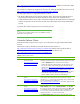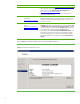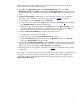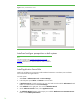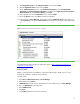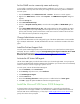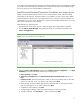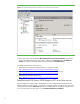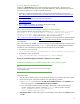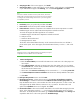Installing HP Insight Software 6.1 Update 1 on Windows Server 2008 R2 Failover Clusters with SQL Server 2008 for high availability
11
http://technet.microsoft.com/en
-
us/library/cc731002(WS.10).aspx
and then click the link to
Steps
for configuring the account for
the person who installs the cluster
.
For information on SQL Server 2008 service accounts, see
Setting Up Windows Service Accounts
at
http://msdn.microsoft.com/en
-
us/library/ms14
3504(v=SQL.100).aspx
.
This white paper defines two logical administrator accounts:
The Cluster Administrator account used to create the cluster. This account must meet the account
requirements described in the document noted above for the person who inst
alls the cluster.
A SQL/IS Administrator account, used to install and configure the Microsoft SQL Server and Insight
Software components. This account must meet the same requirements as the Cluster Administrator
account.
In practice these may be separate a
ccounts or the same account.
Note:
To avoid a known installation problem, do not use a
space
in the SQL/IS
Administrator account password.
Create the Failover Cluster
Ensure both systems are powered on. Log
-
in to one of
the systems
using the Cluster Admini
strator
account.
Follow
the five steps as described in
Checklist: Create a Failover Cluster
at
http://technet.microsoft.com/en
-
us/library/cc755009.aspx
and the notes included in Table 2
,
Cre
ate the Failover Cluster. For
additional information on Failover Clusters
, see
http://technet.microsoft.com/en
-
us/library/cc754482.aspx
.
Table 2:
Create the Failover Cluster
Step #
Step Description
Notes
1
Understand the Requirements
for Failover Clusters:
http://technet.microsoft.com/e
n
-
us/library/cc771404.aspx
Use Multi
-
path I/O software if available for your storage. To install
Multi
-
path I/O software, perform the following steps on each cluster node:
–
Install the
Multipath IO
feature of Windows Server 2008 R2.
–
Install the device
-
specific module (DSM) for your shared storage. If you
are using an HP SAN, download the appropriate DSM from the HP
website. Go to
Other Multi
-
Path Software
-
Windows
–
Download drivers
and software
-
specify product name
; or, go to
http://welcome.hp.com/country/us/en/support_task.htm
l
, select
Download drivers and software
, and search for
Windows MPIO DSM
.
Download and install the HP MPIO DSM Manager from the same
location. Install the DSM first, and then the DSM Manager.
2
Install the Failover Clustering
Feature:
http://technet.microsoft.com/
en
-
us/library/cc770506.aspx
Important:
after installing the Failover Clustering feature on each cluster
node, install the Microsoft hotfix described in
The R
esource Hosting
Subsystem (
Rhs.exe
) process stops unexpectedly when you start a cluster
resource in Windows Server 2008 R2
,
at
http://support.microsoft.com/kb/978527
. HP
needed to apply this hotfix
to at
tain stable operation of the cluster.
3
Connect networks and
storage:
http://technet.microsoft.com/
en
-
us/library/cc770723.aspx
Important:
use the Microsoft
Disk Management
snap
-
in as described to
Online
,
Initialize
and then create a
New Simple Volume…
for
only disk
W:
, the witness disk. The volume type for shared disks must be
Basic
. MBR
or GPT partitions may be used. When the cluster is created below, there
is no user control of which disk is selected to be the witness disk. By
configuring only disk
W:
, you force it to be selected.
The
Network binding order
on both systems should
be public network