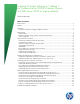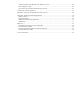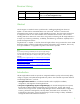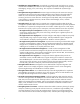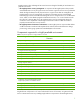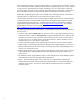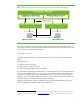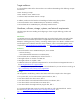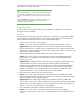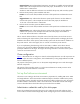Installing HP Insight Software 6.1 Update 1 on Windows Server 2008 R2 Failover Clusters with SQL Server 2008 for high availability Technical white paper Table of contents Revision History ................................................................................................................................... 3 Abstract.............................................................................................................................................. 3 Introduction.........................
Configure Systems Insight Manager and validate the cluster................................................................ 40 Final configuration steps ................................................................................................................. 44 User Account Control (UAC) and administrator accounts..................................................................... 47 Configure the cluster for operations.................................................................................
Revision History Edition 2 Date December 2010 1 September 2010 Description of Revision Updated Insight Dynamics infrastructure orchestration section under Final configuration steps First release of this whitepaper Abstract This white paper is intended to assist IT professionals in installing Insight Software release 6.1 Update 1 for ProLiant from its DVD distribution onto a Microsoft ® Windows® based Central Management Server (CMS) to create a highly available environment.
HP BladeSystem Integrated Manager: A Graphical user interface (GUI) used to discover, monitor, and administer HP BladeSystem enclosures and managed components, including servers (ProLiant and Integrity), storage, power, and cooling. This component is installed with Systems Insight Manager.
Insight Dynamics takes advantage of HP Virtual Connect to bring the flexibility of virtualization to a physical environment. – HP Insight Dynamics recovery management: A component of HP Insight Dynamics that provides automated disaster recovery of logical server environments. Logical servers are server profiles that detach the logical identity from the physical resource.
these management products can also be highly available. In a Failover Cluster environment, a virtual server name and associated IP address for the HP Systems Insight Manager service can be created as a cluster resource, allowing failover for higher availability in case of a syste m failure or planned shutdown. Cluster resources are also created for other Insight Software components, including those that are bundled with Insight Control and Insight Dynamics, allowing failover of these services.
Figure 1: Relationships among Systems Insight Manager, Insight Software, SQL Server 2008, and the cluster disks Failover Cluster virtual server IP Address: 16.92.155.183 Insight Software virtual server HP SIM IP address: 16.92.155.186 SQL Server 2008 virtual server IP address: 16.92.155.185 Local connection Remote connection Failover Cluster primary system IP Address: 16.92.155.179 Failover Cluster secondary system IP Address: 16.92.155.
Target audience It is assumed that readers of this document have an excellent understanding of the following concepts and services: Basic clustering concepts Basic Windows Server 2008 services Advanced TCP/IP and DNS network concepts In addition, readers must be familiar with installing and administering these products: Microsoft Windows Server 2008 R2 Enterprise and Failover Clustering Microsoft SQL Server 2008 Enterprise, particularly named instances Hardware, software, storage, systems, and ne
When testing for this white paper, the disks for the cluster witness and Distributed Transaction Coordinator were sized at 1 GB each. TIPS: Create the shared disks W:, T:, S:, and V: on the SAN and present them to the cluster nodes, but do not put online, initialize, or create a volume for any disk until instructed to do so in the section Create the Failover Cluster below.
Suggested action: Microsoft Distributed Transaction Coordinator is installed with Microsoft SQL Server 2008. In the examples discussed in this white paper, the IP address is 16.92.155.184 and the name is CMS-C2-DTC. Another two static IP addresses and names are needed for the primary and secondary systems. 5. Failover Cluster primary system IP address and name Function: To serve as the TCP/IP address and name of the specific Microsoft Windows server host.
http://technet.microsoft.com/en-us/library/cc731002(WS.10).aspx and then click the link to Steps for configuring the account for the person who installs the cluster. For information on SQL Server 2008 service accounts, see Setting Up Windows Service Accounts at http://msdn.microsoft.com/en-us/library/ms143504(v=SQL.100).aspx. This white paper defines two logical administrator accounts: The Cluster Administrator account used to create the cluster.
Step # Step Description Notes first. For more information see http://support.microsoft.com/kb/955963. The full computer names of the cluster nodes should include the cluster domain name to avoid a disjointed namespace configuration. See http://support.microsoft.com/kb/952247. Make sure that the appropriate ports are open on active firewalls or disable the firewalls temporarily.
After the cluster has been successfully formed, continuing under the same account and with both cluster nodes online, complete the following steps: 1. Click Start, click Administrative Tools, click Computer Management, and then click Disk Management. Online, then Initialize, and finally create New Simple Volumes… for the remaining three shared disks. The volume type for shared disks must be Basic. MBR or GPT partitions may be used. 2.
Figure 3: Newly created Failover Cluster Install and configure prerequisites on both systems Note: Until the next major section, Install the Microsoft SQL Server 2008 Enterprise, all tasks are performed on each system of the cluster. Ensure your Microsoft Windows Server 2008 R2 distribution media is available to each system. Install Application Server Role Install role and features to support Microsoft Distributed Transaction Coordinator, Micros oft SQL Server 2008 and HP Insight Software.
7. Select Application Server in the Select Server Roles screen and click Next. 8. Read the Application Server screen and click Next. 9. On the Select Role Services screen, under Distributed Transactions, select Incoming Remote Transactions and Outgoing Remote Transactions. If present, select Application Server Foundation, .NET Framework 3.5.1, and TCP Port Sharing. Click Next. 10. Review the selections on the Confirmation screen and click Install. 11.
Set the SNMP service community name and security To successfully complete the Systems Insight Manager installation on your cluster, it is a prerequisite that the SNMP community name and security are configured as follows during software installation. On each system: 1. From the Start Menu, select Administrative Tools Services. The Services console appears. 2. Right-click on SNMP Service, and then select Properties. The SNMP Service Properties dialog box appears. 3. Select the Security tab. 4.
In this section Microsoft Distributed Transaction Coordinator (MSDTC) and Microsoft SQL Server 2008 are installed. It is assumed that you already have a working two-node cluster with available storage and access point resources for both MSDTC and SQL server. Install Microsoft Distributed Transaction Coordinator as a cluster service MSDTC coordinates distributed transactions across a Windows failover cluster. SQL Server 2008 functionality can be adversely impacted if MSDTC is not installed.
Figure 6: Microsoft Distributed Transaction Coordinator service in Failover Cluster Manager 4. In the center pane under the heading Microsoft Distributed Transaction Coordinator, right-click the service name MSDTC-cms-c2-dtc, shown above, and then click Properties. Select the Advanced Policies tab and ensure that both cluster nodes are selected under Possible Owners. For additional information on DTC refer to: 1. Requirements for Creating an MS DTC Resource in a Failover Cluster, http://technet.microsoft.
Create a slipstream distribution Install from a slipstream distribution of Microsoft SQL Server 2008 and SP1. There are known problems installing and updating from the original RTM distribution. Refer to the following resources for instructions about how to create a slipstream distribution: 1. Creating a merged (slipstreamed) drop containing SQL Server 2008 RTM + Service Pack 1, http://blogs.msdn.com/b/petersad/archive/2009/02/25/sql-server-2008-creating-a-mergedslisptream-drop.aspx. 2.
4. Setup Support Files: if this screen appears, click Install. 5. Setup Support Rules runs tests and produces a results display. Verify each test is marked Passed, or you understand and approve the Warning, or it is marked Not applicable. Click Next. Note: If the cluster’s domain controllers are on the private network, the network binding order must remain public first, then private. However, this produces a warning for the Network binding order test. This is just a warning and it is acceptable to proceed.
13. Cluster Network Selection: a. Select IPv4, deselect DHCP and enter the IP Address that was provisioned for the SQL Server 2008 virtual server. This white paper uses 16.92.155.185. Enter the Subnet Mask. The Network entry must indicate the public network. b. Deselect IPv6. c. Click Next. 14. Cluster Security Policy: Accept the default value, Use service SIDs. Click Next. Domain groups are intended for backward compatibility with earlier releases of Windows Server.
23. Complete: The Complete screen provides a link to the summary log for the installation and other important notes. Click Close to complete the SQL Server installation on the first system. If a reboot is needed, it is noted in this screen. 24. To validate the installation, in Failover Cluster Manager, expand the cluster and its Services and application folder, and click on the name of the cluster resource group you selected above for this SQL Server instance.
Server instance. Click Move this service or application to another node Move to node secondary, where secondary is the name of the node just added to the SQL Server failover cluster. The SQL Server instance group should then failover to the secondary system. This completes the SQL Server installation on the secondary system. For additional information on SQL Server 2008, refer to 1. SQL Server 2008, http://msdn.microsoft.com/en-us/library/bb418439(v=SQL.10).aspx. 2. Microsoft White Papers, http://msdn.
2. In the left pane, ensure that the console tree for the cluster to be configured is expanded. If the cluster is not displayed, right-click Failover Cluster Manager, click Manage a Cluster and select or specify the cluster by name. 3. Right-click Services and Applications. In the drop-down list, mouse-over More Actions… and click Create Empty Service or Application. A group named New service or application is added to the list under Services and Applications. 4.
Figure 7: Failover Manager after creating cluster service and resources for Systems Insight Manager and Insight Software Install Insight Software prerequisites Complete the following configuration items before installing Insight Software. Verify the SQL Server clustered instance and determine port number in use If you did not verify the clustered SQL Server instance that Insight software is to use, move the SQL Server application to its alternate node and then back to its current node. Starting with the 6.
Select Protocols for InstanceName, where InstanceName is your named instance of SQL Server 2008; in this white paper, cms_c2_instance. In the right pane, double-click TCP/IP, and then choose one of the next two approaches to configure your static port.
VERY IMPORTANT: Be sure .NET 3.5.1 software is installed BEFORE continuing with the HP Insight Software installation. To verify, click Start Administrative Tools Server Manager. In the left pane of Server Manager console, click Features. If installed, .NET 3.5.1 is listed in the center pane. Allowing the HP Insight Software Installer to install .NET 3.5.1 software during the installation process restarts cluster services disrupting access to the shared disk resulting in an unsuccessful installation.
4. [ICG: Step 3] If you have not done so, run the Insight Software Advisor… to confirm that all the installation requirements are met. Select Filter… and then Customize. Select the products you want to install. Click OK and Run Now. VERY IMPORTANT: Be sure .NET 3.5.1 software is installed BEFORE continuing with the HP Insight Software installation. Allowing the HP Insight Software Installer to install .NET 3.5.
13. [ICG: Step 20] Verify that the items to install are correct and click Install. The installation of Insight Software components is initiated. REMINDER: The installation of Insight Software components causes a reboot. The other node of the cluster must remain shutdown; otherwise, physical resources such as shared disks, and SQL server will failover to the other node resulting in a failed Insight Software installation. 14.
Figure 8: Welcome screen for HP Insight Software incremental update installer version 6.1 17. The License Agreement screen appears. When you have reviewed the agreement and are ready to continue, select I accept the terms … and then click Next. The update installer checks prerequisites as shown in Figure 9.
Figure 10: Run HP Insight Software Advisor screen from HP Insight Software incremental update installer Use the Advisor as you have previously, but deselect Include Pre-install Tests when ready to apply updates, and then click Next. The Insight software 6.1 updates screen displays the updates selected for installation. 18. Review and click Next. 19. On the File Backup Folder screen, click Change…. Edit the path to the backup folder so it is on the same shared drive as the Insight Software program files.
Install Insight Software 6.1 IMPORTANT: Be sure to specify the same user credentials and path information that you used on the primary system. 1. Shutdown the primary system. 2. [ICG: Step 1] Start the secondary system and log into Microsoft Windows as the SQL/IS Administrator. 3. Start Failover Cluster Manager and ensure that the secondary system owns all of the clustered disks and that the primary system is shut down. 4.
You have completed Insight Software installation on the primary and secondary systems. Add the Insight Software cluster resources To complete the installation of HP Insight Software to the cluster, several cluster resources must be created using Failover Cluster Manager. 1. Power the primary system on, and log in to Windows as SQL/IS Administrator. 2. Power the secondary system on. 3.
The same process is repeated below to create each needed cluster resource. Each Systems Insight Manager resource is created from a service that appears in the Services Console by selecting Start Administrative Tools Services. Each resource has one or more dependencies. A dependency is another Systems Insight Manager resource that must be online before the subject resource can be started. The New Resource Wizard is used to create a resource.
Create the generic service resource: Pegasus WMI Mapper Use the New Resource Wizard: – Select the Pegasus WMI Mapper service. – The Confirmation screen shows Service: Pegasus WMI Mapper Add the following dependencies to the new resource properties: Systems Insight Manager Disk and Systems Insight Manager Network Name. Under Other Resources, right-click Pegasus WMI Mapper and select Properties. On the General tab, delete the text in the field Startup Parameters and click OK.
Create the generic service resource: HP Insight Control server migration Web Service Use the New Resource Wizard: – Select the HP Insight Control server migration Web Service service. – The Confirmation screen shows Service: HP Insight Control server migration Web Service (hpwebSMPsvc) Add the following dependencies to the new resource properties: Systems Insight Manager Disk and Systems Insight Manager Network Name.
– The Confirmation screen shows Service: HP Agentless Collection for Linux Systems (HP Agentless Collection for Linux Systems) Add the following dependencies to the new resource’s properties: Systems Insight Manager Disk, HP Global Workload Manager Central Management Server, and HP Systems Insight Manager. Create the generic service resource: HP Extensible Storage & Server Adapter Note: This resource supports the HP Storage Provisioning Manager (SPM) technology preview.
Create the resource for HP Insight Dynamics infrastructure orchestration If HP Insight Dynamics infrastructure orchestration was installed, create the following cluster resources. Create the generic service resource: HP Insight Orchestration Use the New Resource Wizard: – Select the HP Insight Orchestration service.
Bring the virtual group containing the Insight Software resources online In the left pane of Failover Cluster Manager, right-click the Systems Insight Manager Group, in this white paper cms-c2-hpsim, and select Bring this service or application online. If configured properly, all resources should come online, as shown in the Figure 12.
Always use Failover Cluster Manager to stop a service. Right-click the service resource in the center pane and then click Take this resource offline. The resource and any other resources that have a dependency on it are taken offline. To start the same service, right-click on it, and then click Bring this resource online. The resource and any other services, on which it is dependent, are brought online. Note the asymmetry of operation.
2. A security alert displays. Click Continue to this website. The Systems Insight Manager login window appears. IMPORTANT: Clustering allows any system in the cluster to own the virtual group that contains the Insight Software resources including the Systems Insight Manager service. In this white paper, the virtual group is named cms-c2hpsim.
ii. The Microsoft Distributed Transaction Coordinator virtual server IP address - a public network IP address, in this white paper 16.92.155.184. iii. The private network IP address of the cluster’s primary system. iv. The private network IP address of the cluster’s secondary system. v. It is recommended that the balance of the private network IP address range also be entered. Note: The private network exists to facilitate the cluster heartbeat.
ii. If any management processor is associated, select it and then click Delete. 11. Navigate to Options Discovery. The Systems Insight Manager discovery page appears. 12. Create a discovery task for the primary and secondary physical servers a. Click New… to create a new discovery task. b. Select Discover a group of systems. c. In the Name field, enter the task name, for example, Discover physical cluster nodes. d. Under Schedule, deselect the box used to select automatic scheduling. e.
16. To verify that the Systems Insight Manager Group resources can be moved between both systems, as done on a failover, perform the following steps from either one of the cluster systems: a. In the left pane of the Failover Cluster Manager window, right-click on the Systems Insight Manager Group. In this white paper cms-c2-hpsim. Select Move this service or application to another node.
a. Browse to VCRM using the Systems Insight Manager virtual network name and port 2381, for example https://cms-hpsim.fqdn:2381. Login with the same credentials used in Step 1. b. On the bottom of the SMH home page, click Version Control Repository Manager. The Version Control Repository Manager home page appears. c. On the right end of the gray navigation bar, just below the Home tab, click Change repository & update settings. d. Enter the path to the folder created in Step 2 above. Click Next. e.
1. Make sure both primary and secondary systems have the same users in the HP IO Windows user groups: a. On the primary system navigate to Start Administrative Tools Server Manager. In the left pane expand Configuration and Local Users and Groups. b. Note the users or user groups inside of the HPIO_Administrators, HPIO_Users, and HPIO_Architects Groups. 2. Go to the secondary system and ensure that the users observed in step 1.
Installation complete The cluster installation of HP Insight Software is now complete and validated. You may continue to perform other configuration steps as needed.
Appendix A: Summary of Insight Software cluster resources Table 3: Summary of Insight Software cluster resources Resource Name Resource Type cms-c2-hpsim Group c2_insight Physical Disk None Disk v: IP Address 16.92.155.186 IP Address None Virtual IP used to connect to Systems Insight Manager cms-c2-hpsim Network Name IP Address: 16.92.155.
Resource Name Resource Type Dependencies Service name HP Insight Orchestration Generic Service c2_insight [disk], HP Global Workload Manager Central Management Server, hpio Notes HP Systems Insight Manager, HP Insight Control virtual machine management, HP Storage Provisioning Manager, HP Logical Server Automation, RSCentral HP Logical Server Automation Generic Service c2_insight [disk], HP Global Workload Manager Central Management Server, HP Logical Server Automation HP Systems Insight Manage
Appendix B: Updating clustered Insight Software This appendix describes how to update Insight Software in a cluster environment. The update procedure can be used to apply additional 6.1 updates to Insight Software 6.1 Update 1. Update overview The following steps are a high level overview of the update procedure for Insight Software running in a two-node failover cluster. For details, see Update steps. A. Back up the cluster including the Insight Software and SQL Server shared disks. B.
Depending on your local installation and specific backup and restore tools, it may take 1–2 days to update a two-node cluster. Update preconditions and requirements 1. Either HP Systems Insight Software 6.1 Update 1 or a later 6.1 update is already installed and configured in a Windows Server 2008 failover cluster implementation. 2. The update DVD for the 6.1 update you want to install. 3. No Insight Software jobs, tasks, requests, or migrations are running during the update. 4.
Pegasus WMI Mapper HP Version Control Repository Manager HP Insight Control server migration Web Service HP Insight Control server migration Application Service HP Global Workload Manager Central Management Server HP Systems Insight Manager HP Insight Control virtual machine management HP Agentless Data Collector Service HP Agentless Collection for Linux Systems HP Application Discovery RSScheduler RSJRAS RSCentral HP Extensible Storage & Server Adapter
disks. If you use the snapclone feature, shut down the primary and secondary systems before restoring. E. Update the secondary system. 1. Make sure the secondary system is running and the primary system is shut down. 2. Log into the secondary system with the same administrator credentials that you configured for the Insight Software service account credentials. 3. Use Failover Cluster Manager to confirm that the SQL Server service is running on the secondary system. 4.
4. Use Failover Cluster Manager to move the Insight Software cluster service to the primary system. Bring the service online. In this paper, the Insight Software service is called cms-c2hpsim. H. Perform validation and final configuration steps. 1.
Checklist: Create a Failover Cluster at http://technet.microsoft.com/en-us/library/cc755009.aspx Hotfix: The Resource Hosting Subsystem (Rhs.exe) process stops unexpectedly when you start a cluster resource in Windows Server 2008 R2, see http://support.microsoft.com/kb/978527. The Network binding order should be public network first. For more information, see http://support.microsoft.com/kb/955963.
Microsoft SQL Server 2008 Setting Up Windows Service Accounts at http://msdn.microsoft.com/enus/library/ms143504(v=SQL.100).aspx. Creating a merged (slipstreamed) drop containing SQL Server 2008 RTM + Service Pack 1 at http://blogs.msdn.com/b/petersad/archive/2009/02/25/sql-server-2008-creating-a-mergedslisptream-drop.aspx. SQL Server 2008 Slipstream Frequently Asked Questions at http://blogs.msdn.com/b/petersad/archive/2009/04/24/sql-server-2008-slipstream-frequentlyasked-questions.aspx.