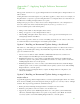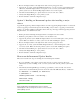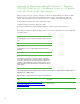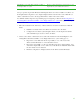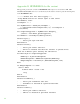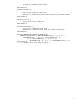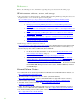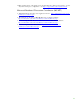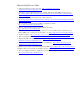Installing and upgrading to HP Insight Software 6.3 on Windows Server 2008 R2 Failover Cluster with SQL Server 2008 for high availability
63
3. Inse rt the Insight Softwa re incremental upda te DVD into the DVD drive. If the DVD ha s a n a uto-run
fea ture the HP Insight Softwa re incremental up da te insta ller wizard appears. If a uto -run is not
enabled, execute setup.exe from the DVD root directory. Click
Next.
4. The License Agreem ent screen appears. W hen you have reviewed the agreement and are
ready to continue, select
I accept the terms … and click Next.
5. The update installer checks prerequisi tes.
6. If any issues are detected, you will be prompted to click a button and run the HP Insight Software
Advisor to view, qualify, and remediate the i ssues. The update installer suspends until Advisor
exi ts.
7. Use the Advisor to resolve issues. W hen ready to apply updates, click Nex t.
8. The Insight software Updates screen displays the updates selected for installation. Review and click
N ext.
9. On the File Backup Fo ld er screen, click Change button. Ed i t the path to the backup folder so i t is
on the same shared drive as the Insight Softw are program files, in this white paper drive V:\ .
Click
Next.
10. Review the list of updates and click Install.
11. A series of screens descri bing the update process follows.
12. The Wizard Co m p let e screen appears. Click Finish.