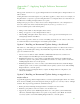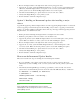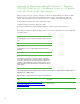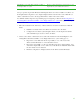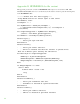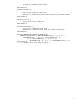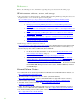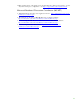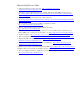Installing and upgrading to HP Insight Software 6.3 on Windows Server 2008 R2 Failover Cluster with SQL Server 2008 for high availability
62
4. Restore the Insight Softwa re a nd SQ L sha red disks to their pre-upgrade states.
5. Upgrade the secondary system. Insta ll Insight Softwa re 6 .3 on the seconda ry system. Immedia tely
a fterwa rds, insta ll the Insight Softwa re 6 .3 upda te on the seconda ry system. Ma ke sure tha t the
primary system is down while installing Insight Software 6.3 and the update.
6. Use Fa ilover Cluster Manager to update cluster resources for the new software.
7. Sta rt Systems Insight Ma na ger on the prima ry system.
8. Perform valida tion a nd fina l configura tion steps.
Option 3: Installing an Incremental update after installing a major
relea se
Appendix B: Upgrading clustered Insight Software describes upgrading Insight Softwa re in a cluster. It
discusses applying a n incrementa l upda te a fter insta lling a major release—applying an incrementa l
upda te to a n existing insta lla tion o f Insig ht Software. The steps from Appendix B: Upgrading clustered
Insight Softwa re, are summarized below.
1. Back up the cluster including the Insight Software and SQL Server shared disks.
2. Install any prerequisites for the new software on both cluster nodes.
3. Upgrade the primary system. Install the Insight Software 6.3 incremental update on the primary
system. Ma ke sure tha t the seconda ry system is down while insta lling the upda te/.
4. Restore the Insight Softwa re a nd SQ L sha red disks to their pre-upgrade states.
5. Upgrade the secondary system. Install the Insight Software 6.3 incremental update on the
secondary system. Make sure that the primary system is down while installing the update.
6. Use Failover Cluster Manager to update cluster resources for the new softwa re.
7. Sta rt Systems Insight Manager on the primary.
8. Perform valida tion a nd fina l configura tion steps.
How to run the Incrementa l Upda te Insta ller
Th is section describes the steps for running the incrementa l update insta ller.
1. If yo u a re insta lling on the primary system, make sure the secondary system is shut down.
Alterna tively if you a re insta lling on the seconda ry system, ma ke sure the prima ry system is shut
down.
2. Check tha t Systems Insight Manager is running, especia lly if you ha ve recently rebooted the
system. From a Comma nd Pro mp t window check and wa it until “SIM sta tus: Ready” results from
the “mxstatus –v” command, as shown here:
C:\>mxstatus –v
Checking SIM status - not waiting...
SIM status: Ready
CLI exit code: 0
Note:
Systems Insight Manager and Insight Software services should start
automatically after a reboot, but ma y take some time to come to a state that
allows updating to proceed.