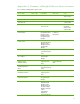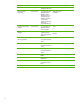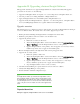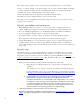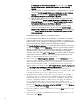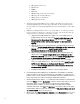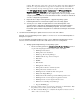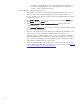Installing and upgrading to HP Insight Software 6.3 on Windows Server 2008 R2 Failover Cluster with SQL Server 2008 for high availability
58
HP Applica tion Discovery
RSScheduler
RSJRAS
RSC e n tra l
HP Extensible Storage & Server Adapter
HP Storage Provisioning Ma nager
HP Logical Server Automation
HP Insight Orchestra tion
f. Verify tha t Systems Insight Manager ha s completed its sta rtup by logging into the
Systems Insight Manager service through a client Web browser. Use the network
name specified for the Systems Insight Manager network name cluster resource. Then
log out.
g. Insta ll the new Insight Softwa re release or products. Follow one of the 4 procedures
below depending on which type of upgrade you wish to perform. Do the sa me type
of upgrade that you performed on the primary system.
i. Upgrade from Insight Software 6.1 Update 1 or a succeeding release, to
Insight Software 6.3
.
Do the steps under Install Insight Softw are 6.3
Release on the Secondary Sy stem . Skip the steps under Install
Insight Softw are 6.3 Incremental Update on the Secondary
Sy st em .
ii. Add new products to an existing installation of Insight Softw a re 6.3. Do the
steps under
Install Insight Software 6.3 Release on the Secondary
Sy st em . Skip the steps under Install Insight Software 6.3
Incremental Update on the Secondary Sy stem .
iii. Apply an Insight Software 6.3 incremental update to Insight Software 6.3.
Skip the steps under
Install Insight Software 6.3 Release on the
Seco n d a r y Sy stem . Perform the steps under Install Insight Softw are
6.3 Incremental Update on the Secondary System i nstead.
Upgrade directly from Insight Software 6.1 Update 1 or a succeeding
release, to Insight Software 6.3.x. Perform the steps under
Install Insight
Softw are 6.3 Release on the Secondary System followed by the
steps under
Install Insight Software 6.3 Incremental Update on
the Secondary System.
Installing Insight Softw are 6 . 3 Release on the Secondary System.
h. Insert HP Insight Software DVD #1 into the DVD drive. If the DVD has an AutoRun
feature, the End User License agreement appears. If AutoRun is not enabled on the
primary system, execute autorun.exe from the DVD root directo r y . Read the End User
Li c en se agreement and continue following the installation instructions.
i. Run the Insight Software Advisor… to confirm that all the installation requirements are
met. Select
Filter, and then Customize. Select the same products that you chose on
the primary. Only select products which are supported in a highly available
environment. Refer to
Table 1 for the list of Components supported in a highly
available environment. Click
OK and Run Now . N ote that in testing for this paper,
Insight Software Advi sor reported an erroneous result
SQ L Ser ver does not ex ist
or a ccess denied, which can be ignored.
j. W hen ready, select Run Integrated Installer. Click Custom ize button to select
the products to upgrade or install. Select the same products that you chose on the