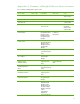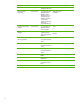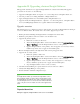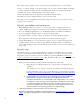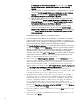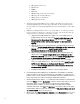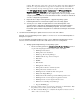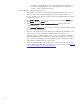Installing and upgrading to HP Insight Software 6.3 on Windows Server 2008 R2 Failover Cluster with SQL Server 2008 for high availability
56
6.3 Release on the Primary System. Skip the steps under Install
Insight Softw are 6.3 Increm ental Update on the Primary
Sy st em .
ii. Add new products to an existing installation of Insight Softw a r e 6.3. Do the
steps under
Install Insight Software 6.3 Release on the Primary
Sy stem. Skip the steps under Install Insight Softw are 6.3
Incremental Update on the Primary Sy stem .
iii. Apply an Insight Software 6.3 incremental update to Insight Software 6.3.
Ski p the steps under
Install Insight Softw are 6.3 Release on the
Prim ary System. Do the steps under Install Insight Software 6.3
Incremental Update on the Primary Sy stem instead.
iv. Upgrade directly from Insight Software 6.1 Update 1 or a succeeding
release, to Insight Software 6.3.x. Do the steps under
Install Insight
Softw are 6.3 Release on the Primary System followed by the steps
under
Install Insight Software 6.3 Incremental Update on the
Primary System.
Install Insight Software 6 . 3 Release on the Primary System
i. Insert H P Insight Software DVD #1 into the DVD drive. If the DVD has an AutoRun
feature, the End User License agreement appears. If AutoRun is not enabled on the
primary system, execute autorun.exe from the DVD root directo r y . Read the End User
Li c en se agreement and continue following the installation i nstructions.
j. Ru n Insight Software Advisor… to confirm that all the installation requirements
are met. Select
Filter, and then Customize. Select those products that you want to
upgrade or install. Only select products which are supported in a highly available
environment. Refer to
Table 1 for the list of Components supported in a highly
available environment. Click
OK and Run Now . N ote that in testing for this paper,
Insight Software Advi sor reported an erroneous result SQL Server does not
exist or access denied, which can be ignored.
k. When ready, select Run Integrated Installer… Use the Customize button to
select the products to upgrade or insta ll. Review the list of supported components in a
cluster environment. DO NOT select those components tha t a re not supported in a
clustered environment. Refer to
Ta b le 1 for the list o f Comp onents supported in a
highly ava ila ble environment. De-select
HP Insight Control server deployment
and
HP Insight Remote Support Advanced softw are if they are pre-selected,
since they are not supported. Click
Nex t. Depending on the components you
choose, you may need to configure parameters which are not described below. Refer
to the ICG for instructions on how to configure these parameters.
l. The Insight Software DVD #2 Selection screen appears when you are installing or
upgrading components or suites tha t reside o n DVD #2. Th e ite ms to be insta lled
fro m this DVD appear onscreen. To repla ce DVD # 1 with DVD #2 manua lly when
prompted, select Replace DVD #1 by DVD #2 in the drive during the installation
process. If multiple DVD sources exist, the Insight Software Insta ller can a lso
a utomatically a ccess each DVD as needed. To use this option, enter the loca tion of
DVD # 2 in the
Sp ecify an alternate drive for DVD #2 box, or click Brow se
to search for the DVD. Then click
Nex t.
m. Re view the insta lla tion software pre-requisites and press the Next button to run the
verifica tion tests.
n. In the screen for configuring the Insta lla tion Directory, the pa th is a lrea dy set to the
current value. Click
Nex t.