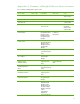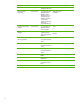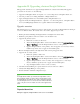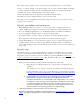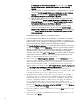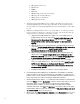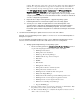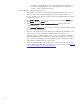Installing and upgrading to HP Insight Software 6.3 on Windows Server 2008 R2 Failover Cluster with SQL Server 2008 for high availability
54
Th e amount of time to upgrade a two-node cluster is approxima tely the time to do the following:
• Crea te a complete backup of the cluster prima ry and secondary systems including the Insight
Software, SQ L Server, Cluster Q uorum, and Distributed Tra n s a ction Coordinator shared disks
• Insta ll the new version of Insight Softwa re on the prima ry system
• Restore the Insight Software and SQL Server shared disks using the backup
• Insta ll the new version of Insight Software on the seconda ry system
Depending on your loca l insta lla tion and specific backup and restore tools, it may ta ke 1 –2 days to
upgrade a two-node cluster.
Upgrade preconditions and requirements
1. Either HP Insight Softwa re 6 .1 Upda te 1 or a succeeding release or Insight Software 6.3 is
already insta lled and configured in a W indows Server 2008 failover cluster implementa tion.
2. If you are insta lling Insight Softwa re 6 .3 , the HP Insight Softwa re 6 .3 DVD #1 and DVD #2.
3. If yo u a re insta lling an Insight Softwa re 6 .3 update, the upda te DVD.
4. N o Insight Softwa re jobs, tasks, requests, or migra tions are running during the upgrade.
5. The configura tion of the managed environment doesn’t change during the upgrade.
6. Systems Insight Manager is not used during the upgrade except as described in this appendix.
7. A utility to back up and restore cluster stora ge including the Insight Softwa re and SQL Server
shared disks. In testing for this pa per, the SAN snapclone feature was used to crea te backups a nd
restore disks.
Upgrade steps
Although the upgrade process for Insight Software on a cluster is a bit different from a non-cluster
upgrade, you may find it helpful to track the standard upgrade process when performing the steps
below. These steps are described in section 2, Installing or upgrading HP SIM, in the
HP Insight
Software 6.3 Installation and Configuration Guide IC G . The IC G ca n fill in ga ps in the upgrade process
tha t a re not covered in detail below.
or
1. Ba ck up the cluster including the Insight Softwa re a nd SQ L Server shared disks.
a. Ensure a ll in-progress Insight Softwa re jobs, requests, tasks, and migrations have
completed.
Also, verify tha t no jobs, requests, or ta sks are scheduled to run during the upgrade.
For more information, refer to steps 1–10 in Preparing your environment for ba ckup
in Backing up and restoring HP Insight Software 6.3 Central Management System (W i ndows) .
b. Use the backup tool of your choice to do a full backup of the cluster including the
Insight Software, SQL Server, Cluster Quorum, and Di stributed Transaction
Coordinator shared di sks. It is recommended to take a full backup in case of failure.
It is required to create a backup of the Insight Software and SQL Server shared di sks
to complete the upgrade. In testing for this paper, the SAN snapclone feature was
used to create backups and to restore di sks. If you use the snapclonefeature, shut
down the primary and secondary systems before creating backups.
2. Install any prerequisites for the new software on both cluster nodes.
Review the Insight Software installation requirements listed in the
HP Insight Software 6.3 Support
Matrix especially the “ Req uirements for non-O S software and Supported browsers;” and also ,