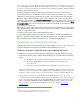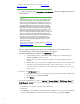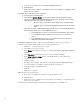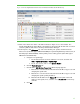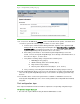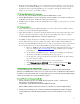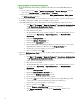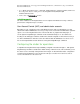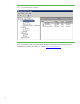Installing and upgrading to HP Insight Software 6.3 on Windows Server 2008 R2 Failover Cluster with SQL Server 2008 for high availability
47
2. Delete the Systems Insight Manager icon on the Windows deskto p . Th is icon was created by the
insta llation of Systems Insight Manager as a handy shortcut for a standalone server only. It is not
applicable because Systems Insight Manager is now clustered. It should be deleted from the
desktop of each system to a void future confusion.
HP System Management Homepage
1. On each node, log into W indows using the SQL/ IS Administrator account.
2. Launch SMH through the icon left on the desktop from its installation or from Start All Progra ms
HP Management Agents HP System Management Homepage.
3. In SMH na viga te to Settings Security Trust Mode and configure as appropriate for your local
environment.
HP Version Control
1. Lo g i n to Windows using the SQ L/ IS Administra tor a ccount, on the node that currently owns the
resources associa ted with Systems Insight Manager.
2. Using W indows Exp lo rer, na viga te to the Insight Softwa re shared disk, disk V: in this white paper.
Crea te a new folder on this disk to conta in the Version Control Repository da ta , for example,
V:\Program Files\HP\Version Control Repository.
3. Use SMH to configure the Version Control Re p o sitory directory on both the prima ry and seconda ry
systems. Fo llow the steps below to configure the primary. Then use Fa ilover Cluster Manager to
move the Systems Insight Manager Group to the secondary system. Next repeat the steps below for
the secondary. Lastly move the Systems Insight Manager Group back to the primary system.
a. Bro ws e to VC RM using the Systems Insight Manager virtual network name and port
2381, for example,
https:/ / cms-hpsim.fqdn:2381
b. O n the bottom of the SMH home pa ge, click Version Control Repository Manager.
The Version Control Repository Manager home page appears.
. Lo g i n with the same credentials
used in Step 1.
c. On the right end of the gray navigation bar just below the Home tab click, Change
repository & update settings.
d. Enter the path to the folder created in Step 2 above. Click Next.
e. Select Window s Server 2008 R2 for the opera ting system and click Next.
f. Set the automatic update settings as desired. Click Finish and Cl ose.
Insight Control pow er management
For certain managed power devices, such as HP PDUs that communicate with Systems Insight
Manager over SNM P a nd that restrict access to specified hosts, their configuration should include the
IP addresses of both the primary and secondary CM S systems—as using the Systems Insight Manager
virtual server IP address does not work with these devices.
Global Workload Manager (gWLM)
1. Add the following property to the gWLM Agent property file found in ~\ Virtual Server
Environment\ conf\ gwlmagent.properties:
com.hp.gwlm.security.virtualLocalHostN ame=SIMvirtualserverIP
W here SIMvirtualserverIP is the virtual server IP address of Systems Insight Manager.
2. In Failover Cluster Manager, take offline the HP Systems Insight Manager and the H P Global
workload Manager Central Management System resources. Then bring both resources back
online.