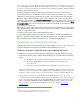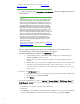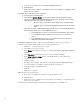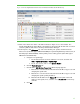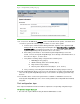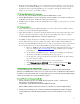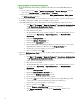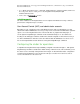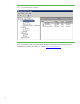Installing and upgrading to HP Insight Software 6.3 on Windows Server 2008 R2 Failover Cluster with SQL Server 2008 for high availability
46
Fig ure 11: Exa mple Edit System Properties page
20. To verify tha t the HP SIM Gr oup resources can be moved between both systems, as would be done
on a failover, perform the following steps from either one of the cluster systems:
a. In the left pane of Failover Cluster Manager W indow, right-click on the Systems Insight
Manager Group, in this white paper cms-c2-hpsi m. Select
Move this service or application
to another node. Be sure that the group fails over to the other system, and that all of the
Systems Insight Manager Group cluster resources come online.
b. After waiting a few minutes to ensure that the Systems Insi ght M anager servi ce has
started, connect to the Systems Insight Manager service through a client Web browser, as
done above in Steps 1, 2, and 3 above.
c. Verify that the following settings configured above remain in place.
i. WMI Mapper Proxy (Step 4).
ii. SNMP community name and credentials (Step 5)
iii. Ping exclusion ranges (Step 6)
iv. Discovery tasks edited and created (Steps 7, 8, 10, and 12)
d. Verify consistency of the All Systems and Cluster Monitor displays (Steps 14 and 15).
21. Systems Insight Manager Group resources are now owned by the secondary system. Repeat Step
16 to move the Systems Insight Manager Group resources back to the primary system and verify
the move.
22. You should be able to use the active system name to establish a command-li ne session to the
cluster Systems Insight Manager servi ce from a cli ent system that has an OpenSSH client installed,
using SSH.
Final configuration steps
If the component listed below has been installed, complete the corresponding configuration steps.
HP Sy stems insight Manager
1. On each node, login to W indows using the SQL/ IS Administrator account.