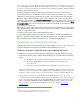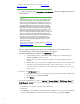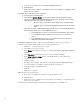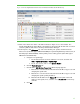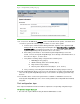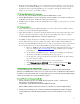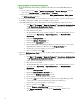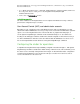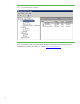Installing and upgrading to HP Insight Software 6.3 on Windows Server 2008 R2 Failover Cluster with SQL Server 2008 for high availability
45
Fig ure 10: Tw o-node Insight Software Failover Cluster on ProLiant Server Blades after HP SIM discovery
18. Click on the virtual server name of the Failover Cluster; in Figure 10, it is cms-c2-cluster. The
Systems Insi ght M anager Cluster Monitor should appear. Browse through the tabs and cross-check
consi stency with the same data as shown by Failover Cluster Manager.
19. In the left pane, click All Systems. For each of the following four systems, the Failover Cluster
virtual server (in this white paper CMS-C2-C LU STER), the Systems Insight M anager virtual server (in
this white paper CMS-C2-H PSIM ), and the primary and secondary systems (in this white paper
CMS-C2-N1and CMS-C2-N2):
a. Navigate to its System Page.
i. For the Failover Cluster, check the leftmost box in its row, and then click
Tool s System Information System Page.
ii. Fo r the other systems, click on their System Name.
b. Click the Tools & Links tab.
c. Click the link to Edit System Properties. When the page appears:
i. Ensure there is a check in the box labeled Prevent the Discovery process from
changing this system name.
ii. Ensure there is a check in the box labeled Prevent the Discovery process from
changing this system’s primary IP address.
iii. Ensure that the IP address in the Primary IP field is the public network IP
address for that system; if not, select the correct
IP address from the drop-
dow n li st.
d. Click OK.