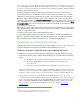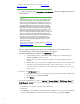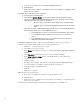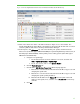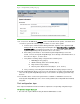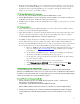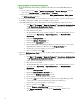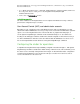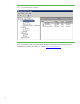Installing and upgrading to HP Insight Software 6.3 on Windows Server 2008 R2 Failover Cluster with SQL Server 2008 for high availability
43
d. If W MI Mapper was not installed by the Insight Software Installer, then enter the FQDN of the
host tha t is providing this service . (Th is host will not be pa rt of the cluster.)
e. Verify the port number and adjust as needed.
f. Click OK.
8. Navigate to Options Protocol Settings Global Protocol Settings. The Global Protocol Settings
page appears.
a. Click the Global Credentials link under SN MP. The Global Credentials page
appears.
b. Under Si g n-in Credentials, enter the SQL/ IS Administrator account credentials, for
example,
domain\ username and passw ord
. Click Add
.
c. Ensure that under SNMP Credentials the SNMP Community String is set to public.
d. Click OK.
9. Navigate to Options Discovery. The Systems Insight Manager discovery page appears.
a. Click the link for Configure general settings under For all automatic discoveries.
b. In the Ping exclusion ranges, templates and/ or hosts files: field, enter the followi ng items:
i. The Microsoft SQL Server 2008 virtual server IP address (this is a public network IP
address, in this white paper 16.92.155.185).
ii. The Microsoft Distributed Transaction Coordinator virtual server IP address (this is a
public network IP address, in this white paper 16.92.155.184).
iii. The private network IP address of the cluster’s primary system.
iv. The private network IP address of the cluster’s secondary system.
v. It is recommended that the balance of the private network IP address range also be
entered. (The private network exists to facilitate the cluster heartbeat. Its IP address
range is generally not of any use and should be excluded to prevent possible
confusion.)
vi. Click OK.
10. The main Systems Insight Manager discovery page appears once more. At the bottom i s a list of
discovery tasks that contains only the System Automatic Discovery task. Do not run this task. Select
it and click
Ed i t …. In the Ping inclusion ranges… li st box remove all reference to the private
network IP Addresses. Click
Sa ve.
11. Create a discovery task for the Systems Insi ght M anager virtual server name.
a. Click New… to create a new discovery task.
b. Select Discover a single system.
c. In the Name field enter the task name, for example, Discover Systems Insight
Manager virtual server.
d. Under Schedule, uncheck the box used to select automatic scheduling.
e. In the system name/ IP field enter the FQDN of the Systems Insight Manager virtual
server name.
f. Click Credential.
g. Th e Sig n -in tab is selected. Under Use these credentials enter the SQL/ IS
Administra tor a ccount credentia ls, for exa mple, domain\ username and password.
h. Uncheck the If these credentials fail box.
i. Click OK
j. Click Sa ve to complete.
12. Run the discovery ta sk just crea ted.