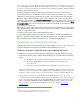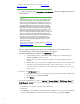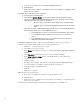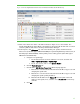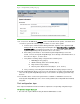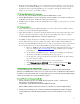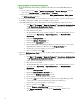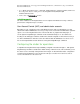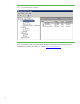Installing and upgrading to HP Insight Software 6.3 on Windows Server 2008 R2 Failover Cluster with SQL Server 2008 for high availability
42
connecting to Systems Insight Manager, refer to the HP Systems
Insight
Manager User Guide
.
3. A security alert appea rs. Click Continue to this w ebsite. The Systems Insight Manager sign in
window appears.
IM PO RTA N T:
Clustering allows any system in the cluster to own the virtual group that
contains the Insi ght Softw are resources including the Systems Insight
Manager service. In this white paper, the virtual group is named as cms-
c2-hp si m. Using the virtual network name and IP address speci fi c to the
Systems Insight Manager service, clients can connect to the Systems
Insight Manager without knowing which system
currently
owns
its virtual
group. W hen brow si ng to the virtual name for Systems Insight Manager,
rather than the name of the serve. that owns the virtual group, a security
certificate for Systems Insight Manager is sent to your browser. If
you
r
b
r
ow ser
is configured to warn about invalid
site
certificates,
a security alert
di splays when connecting
to
the
Systems Insight Manager virtual server
(which was created e
arlier in this white paper). This alert indicates that the
server name you have connected to does not match the name on the
certificate. This is because the name on the certificate is the name of the
secondary system of the cluster and not that of the virtual server. This
warning can be ignored.
To learn more about the browser security alert, refer to the HP Systems
Insight Manager User Guide.
4. Sign in to Systems Insight Manager with the SQL/ IS Administrator account. After you have
successfully logged in, the Systems Insight Manager home appears.
5. In Systems Insight Manager, navigate to the A ll Sy st ems page.
o A system with the name of the Failover Cluster virtual server, in this white paper
CMS-C2-CLUSTER, should be present.
o Click on this name in the System Name column and verify that Cluster Monitor is
invoked.
o If Cluster Monitor does not start successfully: shut down the secondary system; restart
the prima ry system; then a fter the prima ry system is back online, power on the
secondary system and wait for it to come online; login to the primary system and go
ba ck to Step 1 .
6. N a viga te to the All Systems page.
o In the leftmost checkboxes, select all systems except the Failover Cluster virtual server,
in this white pa per CMS-C2-C LU S TE R.
o Click Delete.
7. In Systems Insight Manager, navigate to Options Pr otocol Settings WMI Mapper Pr ox y. Th e
WMI Mapper Prox y page appears. The host displayed should be the name of the secondary
node.
a. Check the box to select the current host a nd click Delete.
b. Click New.
c. If W MI Mapper was installed by the Insight Softwa re Insta ller (a bove), then enter the FQ DN o f
the Systems Insight Manager virtual server name (in this white paper CMS-C2-HPSIM).